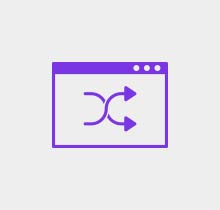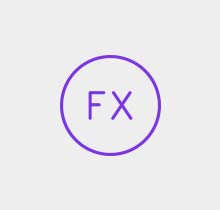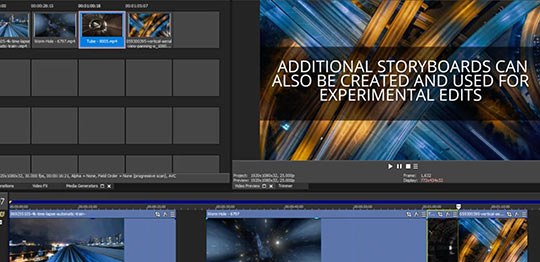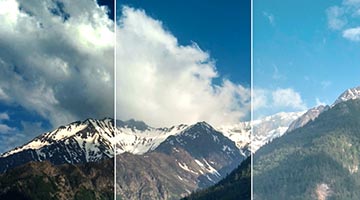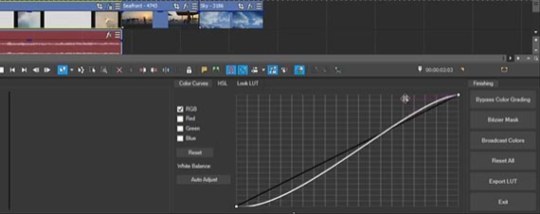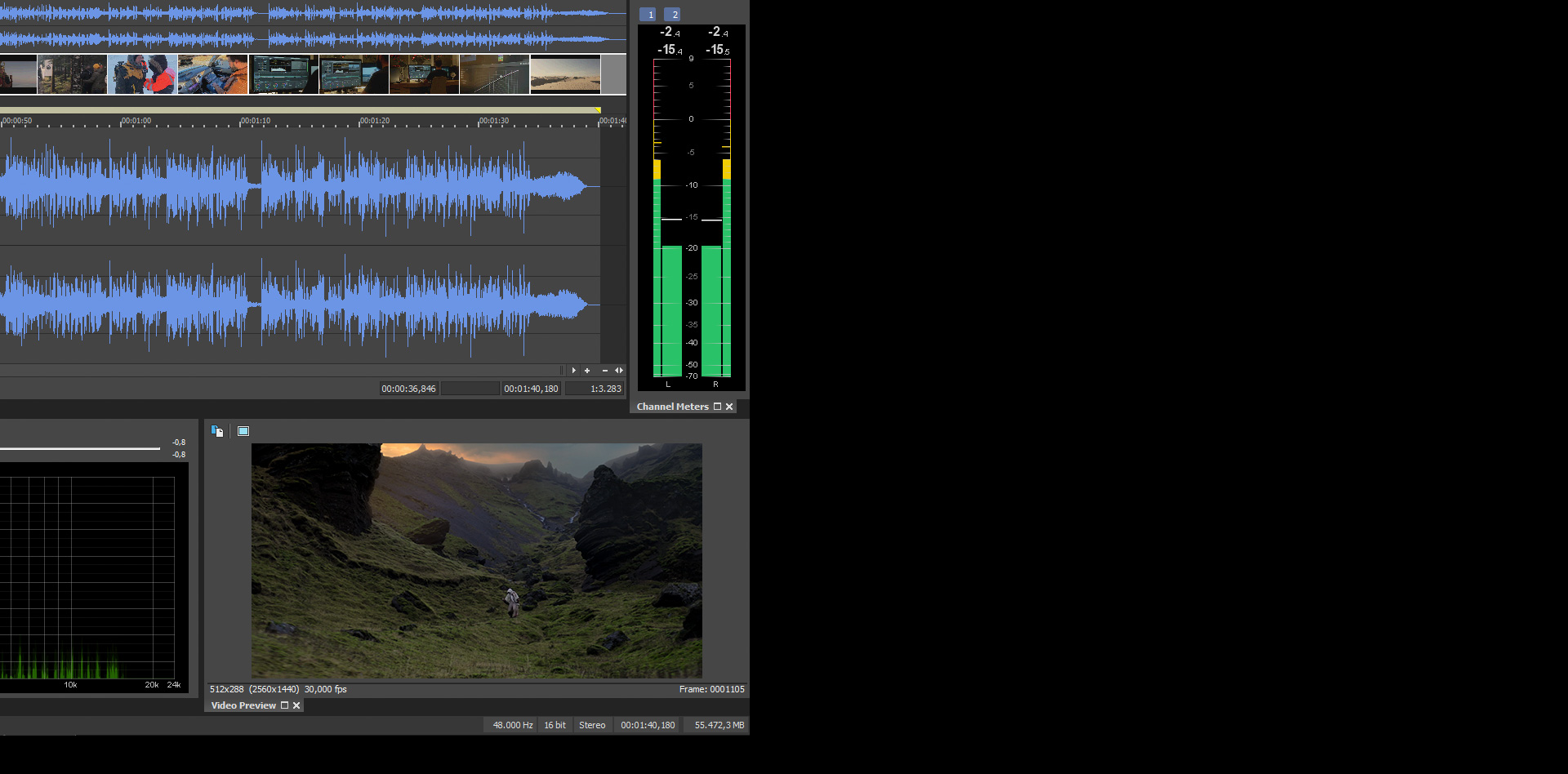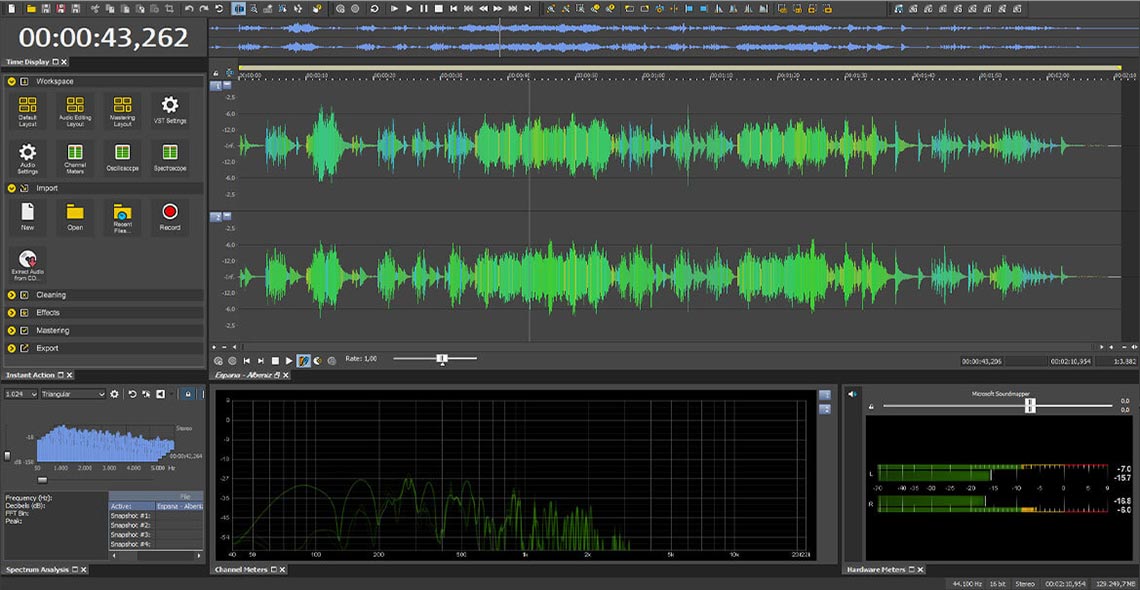What you’ll learn:
Finding the best professional editing software for you!

Trying to decide between free and paid software for your business? If you‘re new to video editing, we’re here to help you understand the benefits of investing in a high-end video editing solution.
Numerous options exist which offer some incredible tools and features. To help you, here are a few main points to guide your choice. It’s important to know how to choose the right program that suits your unique needs. Check out some of the top things to consider.
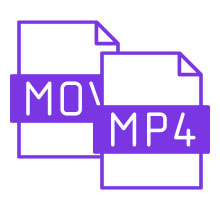
- Different video cameras on the market have distinct recording formats. Determine what video file formats you'll record your footage to. Choose software which supports your video camera.
- Likewise, make sure the software can edit the formats of stock footage you may want to use.
- Avoid software which makes you transcode to a different format. Transcoding can cause errors or lost data, resulting in quality loss.
- Most free versions of editing software only support a limited number of common, consumer-oriented video formats.
- Professional software supports a wider array of pro formats.
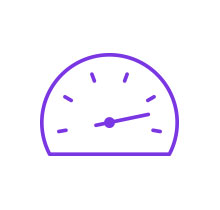
- Cheaper software relies only on your computer’s CPU for video processing, often inefficiently, giving you choppy playback - and long render times when you go to export your video.
- Professional software also leverages your computer’s graphics card for additional power, taking advantage of hardware acceleration technology to enhance real-time performance and shorten rendering times for certain formats.
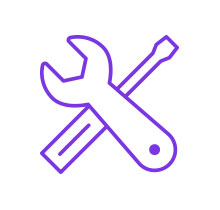
- To unleash your creativity and provide major flexibility, look for various professional features, modern effects for cinematic looks, and an intuitive workflow to enable dynamic editing at the highest level.
- Powerful cutting, color grading, audio processing, visual effects, timeline interaction, and storyboard tools make professional video production accessible to everyone.
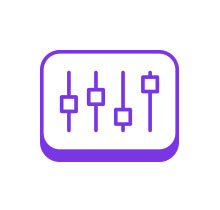
- They say sound is 70% of what you see – make sure you’re getting great audio!
- Look for dynamic audio processing tools to create a robust, expressive sound experience to highlight and heat up your visuals.
- Choose editing software that gives you a powerful set of tools right on your own timeline, instead of going to outside software to do the job.
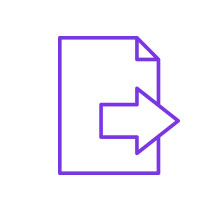
- Options for export could be a decisive factor in your software choice.
- Most consumer options limit export to web-friendly formats like MP4.
- Professional software supports professional formats for serious delivery, while still supporting consumer formats and direct uploads for sharing videos on social media.
- Look for software which supports the kind of exports you’ll most likely be doing.
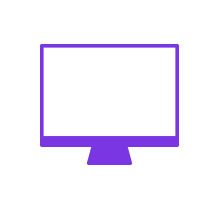
- Got a new, powerful computer system? Make sure your software leverages everything your computer offers.
- Got an older system? You may want to consider upgrading to take full advantage of the robust tools in professional software suites.
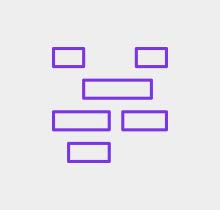
- Nested timelines - work on a section of video independently of the main project and bring that sequence into the project like any other clip. You remain free to edit that segment at will, and it updates itself in the main project.
- Storyboards - lay out your video in an easy rough cut, with changes appearing automatically in the main timeline so it’s there when you’re ready to start fine-tuning the edit.
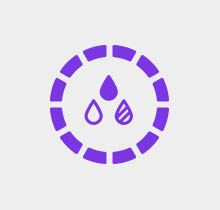
- Cheap or free editing software usually only comes with basic color-correcting tools, if any, forcing you to go elsewhere for a good color grade.
- Professional NLEs include powerful color-grading tools, giving you everything you need to correct color problems, create stylish looks, or even change a single color in your image.
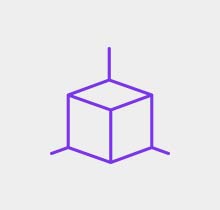
- Consumer and free programs usually only utilize your computer’s CPU when rendering effects or final videos.
- Professional software often takes advantage of the latest technologies to leverage all of your computer’s hardware, like your graphics card. A powerful GPU can give you much faster, smoother renders than you’d get using only the CPU.
In short, choosing professional software over consumer or free software gives you far more flexibility, far more productivity, and far more power to unlock your creative energies and take your videos to the ultimate level.
And now that you know exactly what to look for, it’s time to introduce an editing powerhouse that ticks all those boxes, and more!

How does VEGAS Pro stack up to other popular professional NLEs? Check below for a preview, then click the links for a full breakdown.
A flexible timeline is a must for the fastest, most efficient editing, where you spend your time creating instead of working around the limits of your workspace.
The VEGAS Pro timeline gives you unlimited tracks you can arrange any way you want, whether they’re video or audio tracks. It also provides simple but powerful touches like automatic crossfade transitions when you overlap media clips.
Premiere Pro also offers unlimited tracks, but video tracks and audio tracks are grouped separately, and you need to do manual dragging to create transition areas between clips.
DaVinci Resolve also separates tracks into video and audio track groupings, and to create transitions, you right-click and choose a transition length rather than manually overlapping media clips.
For cinema magic, a robust set of visual effects which doesn’t make you reach for outside software lets you find your most efficient, creative space, without worrying about leaving your editing timeline and shifting gears between programs.
True advanced, cinematic compositing often requires dynamic movement in your image. You need to be able to place objects into images and have them blend in seamlessly. That’s challenging where there’s a lot of kinetic motion or complex shapes, but VEGAS Pro provides two powerful tools up to the job, right on the timeline. Planar motion tracking lets you pin objects to elements of your video which aren’t square to the camera and change perspective as the camera moves, automatically changing the shape of the pinned objects to match. The mesh warp tool lets you map objects around complex shapes in your image.
Premiere Pro offers basic pinning and motion tracking, but for changing perspectives or complex mapping, you’ll have to leave the Premiere timeline for other software.
On the Fusion page of DaVinci Resolve, you’ll find planar motion tracking and the Grid Warp tool, which is very similar to the mesh warp in VEGAS Pro.
















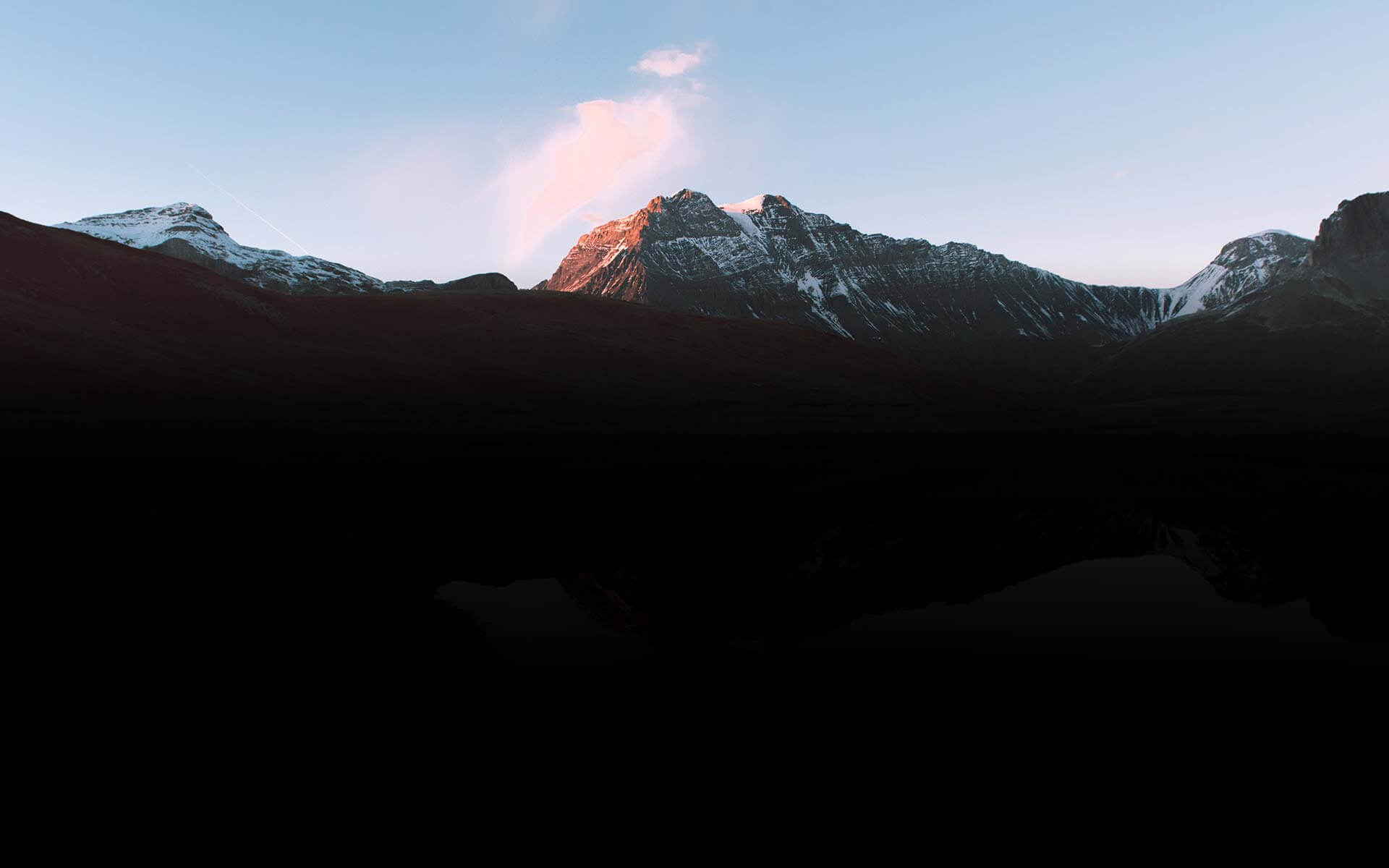
VEGAS Pro is a full-featured non-linear editor (NLE), allowing you to edit video in any order for a fast, efficient workflow, and (of course!) it’s non-destructive, leaving your media files unchanged no matter what you do on the timeline. It boasts a multitude of powerful video editing tools making professional video production accessible for everyone. But more importantly, VEGAS Pro fully unleashes your creativity, because ideas flow freely when you're not preoccupied with clumsy editing tools. Nobody edits faster than a passionate creative with VEGAS Pro.
Low-light and other video footage may end up noisy, but you can salvage grainy video with the Denoise filter. Get cleaner, better, usable footage with just a few clicks.
Make a quick, intuitive, and effective rough cut as easily as arranging photographs on a table. Easily experiment with alternate sequences. Make as many storyboards as you want – break down any individual scene. Your work in the main timeline storyboard is reflected in the project timeline in real time. Dynamic storyboards in VEGAS Pro go way beyond what competitors are doing. And combined with nested timelines, your editing and project organization just got much more powerful.
When you open a saved project, VEGAS Pro returns the cursor to its location on the timeline when you saved. Pick up right where you left off without having to hunt for the exact location. Hit the ground running as soon as your project appears.
Nested timelines let you break down a project into several smaller projects, allowing you to work on segments individually. You can then “nest” the smaller segments into the main project, streamlining your workflow and keeping your main timeline organized. Move between your segments and the main timeline at will. Change any segment in any order, and the main timeline automatically updates.

High Dynamic Range (HDR) made the leap from photography to video, with modern video cameras and displays ready to take full advantage of the improved color and lowlight/highlight detail HDR offers.
Color grading in VEGAS Pro leverages industry-leading full HDR support. Use powerful, professional-level tools and HDR-ready scopes to do your best, most creative work in an end-to-end HDR workflow.
With so many new cameras shooting in logarithmic color profiles for post-production color correction or grading, choose an NLE with a robust set of color correction tools.
Take your color grading and correction to the next level with the new unified workflow in the cutting-edge Color Grading panel, bringing together the most important color grading tools and laying them out for the user in a flexible, easy-to use array. Color wheels, sliders, color curves, LUT import/export, and much more are all together at your fingertips.

New AI-assisted tools let you easily achieve amazing looks. Style Transfer lets you apply styles based on famous artists like van Gogh and Picasso with just a click. Colorize vintage or black-and-white images easily and automatically.

Enhance the world or create whole new ones. Treat your viewers to a cinematic experience with powerful video effects tools, where the only limit is your imagination.
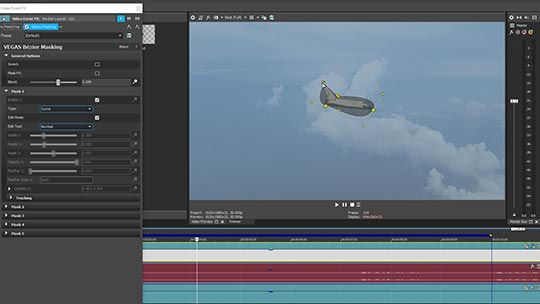
Precisely define and cut out individual objects in your image. Apply effects only to those objects or insert them into other video for amazing and seamless composite images. Combine with planar motion tracking for astounding composites in a living, moving world. As a flexible OFX plugin, it’s available at all levels of effects.
Create super-slow motion from normal frame-rate footage using carefully-crafted, proprietary optical flow technology. Once, making smooth slo-mo from 24 or 25 fps footage was almost impossible, but with optical flow, editors can create the same effect as-high frame-rate cameras, right on the VEGAS Pro timeline. No outside software needed!

Purposely distort an image or portion of an image using a highly customizable grid comprising of nodes and lines, then apply effects or even map other images to it. A fun tool for interesting special effects, the mesh warp can also be useful for correcting lens and other unwanted distortion problems.

VEGAS Pro harnesses the power of GPU processing from the most popular graphics cards to accelerate rendering of popular AVC and HEVC formats, giving you up to twice the render speed. This critical update is key to supporting, higher-resolution files, RAW files, and other formats that require heavy processing.
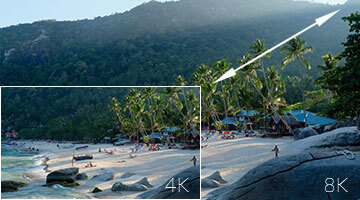
Modern productions push the limits with higher and higher resolutions. VEGAS Pro supports up to 8K files from beginning to final delivery by automatically generating proxies, so now you can deliver stunningly high-resolution files for super-large format projection or any other high-resolution need, even working with older or less-powerful editing rigs.
Many high-end cameras these days record in AVCHD video format (Advanced Video Codec High Definition) for high-quality video. Work smoothly with AVCHD (or MTS) video files straight out of high-end cameras without having to transcode to a different format first. VEGAS Pro gives you a leg up on other NLEs with full support of AVCHD for improved editing performance.
















What's the difference between VEGAS Pro and VEGAS Pro Suite?