What you’ll learn:
Discover why non-linear editing replaced linear editing, and how it unleashes your creativity with flexibility, speed, and ease.
These days, pretty much all video editing is non-linear, meaning it can be done in any order with great flexibility. Non-linear editors (NLEs) replaced linear editing systems, the type of analog video editing done in the days before the advent of computer editing. Computers heralded a revolution in editing ease, speed, and flexibility. Read on to find out why non-linear editing is so much quicker and easier – and a few surprising things you could still learn from linear editing!

In the days of linear video editing, you had to edit in sequence due to the nature of the process. A linear editing bay consisted of a source deck which was basically a VCR from which they would play video. Then, there would be a record deck which was a second VCR with which they’d record video. Finally, there were monitors to view both. The source deck fed directly into the record deck.

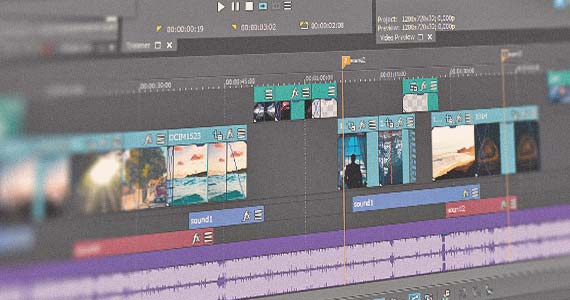
In short, editors would load a tape containing the video they wanted into the source deck, scrub through the tape to the first frame where they want the segment to start, set an in point, then scrub through to the last frame of the desired segment, and set an out point. They’d then rewind, and play the segment from the in point to the out point. The video fed to the record deck which was synchronized with the source deck so that it would start recording as soon as the source deck started playing, and stop recording when the source deck stopped playing. They would then load the tape containing the next video segment they wanted into the source deck, mark the in and out points, and repeat the process.
The segment from the source deck would then record to the tape in the record deck starting at the exactly the next frame after the previous recorded clip stopped. They would repeat this process for the entire program. You get the idea of why this was effective, but limiting. The process was slow. Everything had to be done a specific order. Fixing mistakes was challenging, and editors could not make changes easily without starting over. Also, even though they used robust, high-quality decks and tapes, recording from one tape to another (known as dubbing or dubs) always introduced a generational loss of quality. Even though each quality loss could be very, very small, they would add up over multiple dubs, so it was vitally important to get the edit done in as few passes as possible.
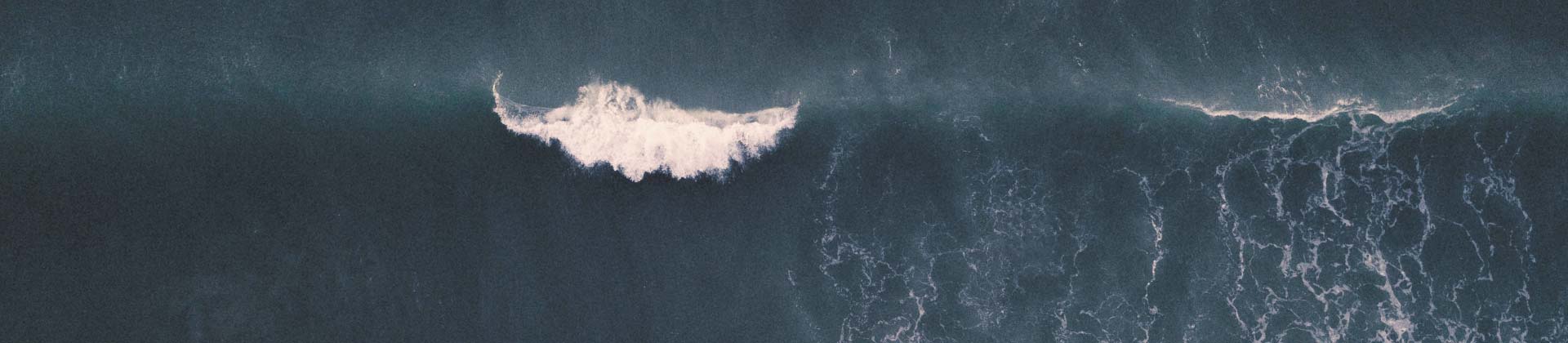
As the digital age came in for video, better, less-limiting editing methods came along. Computer software allowed for non-linear editing, in which edits could be done in any order. Non-linear editing removed all of the limitations of linear editing – including the complete elimination of dubs – and added countless advantages. By copying files to the hard disk, it is also possible to make various corrections to the material. For example, you can conduct color correction, adjust brightness and contrast and add dissolves and effects.

Editors no longer had to edit a program in sequence from beginning to end. They could start in the middle, at the end, or anywhere else in the sequence, and jump between segments at will. Non-linear timelines made it easy to move clips and segments around, and even copy and paste clips or complete segments from one place to another. A whole new era of editing ease and speed had come.

One of the huge advantages of computer-based, non-linear editing is that it’s non-destructive. This means that the original media files are never changed, replaced, or deleted, so you always have your original, full-quality media on hand. This alone opened a completely new facet of free experimentation and creative editing because no matter how many different ideas you try or how many times you change your mind, the quality of the original source media never suffers.
Also, when you export renders of your work, the software works from those original files to create the new exported video. As such, you’re always exporting using the original media, eliminating tape-to-tape generational quality loss. No more quality-killing dubs!

Non-linear editing, then, is an extremely open and flexible environment. It allows you to develop a workflow style which best suits you and how your creative mind works. If you’re an experimenter, non-linear editing allows you endless freedom to experiment. If you’re a quick, efficient editing decision maker, you can take advantage of many timeline tools which make it possible to work faster than ever. If you’re most comfortable working with the click and drag of a mouse, use it; but if you’re a maven for keyboard shortcuts, you can go that route, too. Your editing workflow is yours to define.
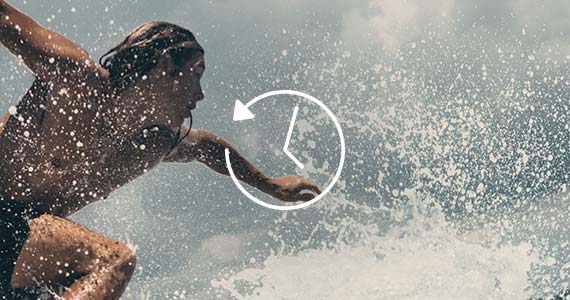
In non-linear editing, making changes is much, much easier. To change out the second clip in a 100-clip sequence, it’s a simple process, sometimes as easy as using a “replace media” function, which makes the replacement automatically without having to touch the clip on the timeline.
Move, re-edit, delete, or restore whole segments with ease. Save multiple versions of your sequence for later reference. Non-linear editing opens up worlds of flexibility and ease.
As non-linear editing developed over the years, even more tools came along to make editing even more flexible and free. Nested timelines let you work on whole segments of your program completely separately, and then bring them all together on a master timeline. You can always go back into any segment for changes, which then update on the main timeline automatically. An excellent way to keep your work organized and efficient, it also lets several editors work on the same program simultaneously, with easy and seamless integration of all the different sequences.
With storyboards, a relatively new video editing feature, you don’t even need the timeline. Storyboards let you work out a sequence much like arranging photos on a desk, moving clips around in a specialized window and not going to the video timeline until you want to do the fine editing. And when you’re ready, the work you did in your master storyboard will already be there on the timeline. Work in different segments in multiple storyboards and bring those into the main timeline quickly and easily.
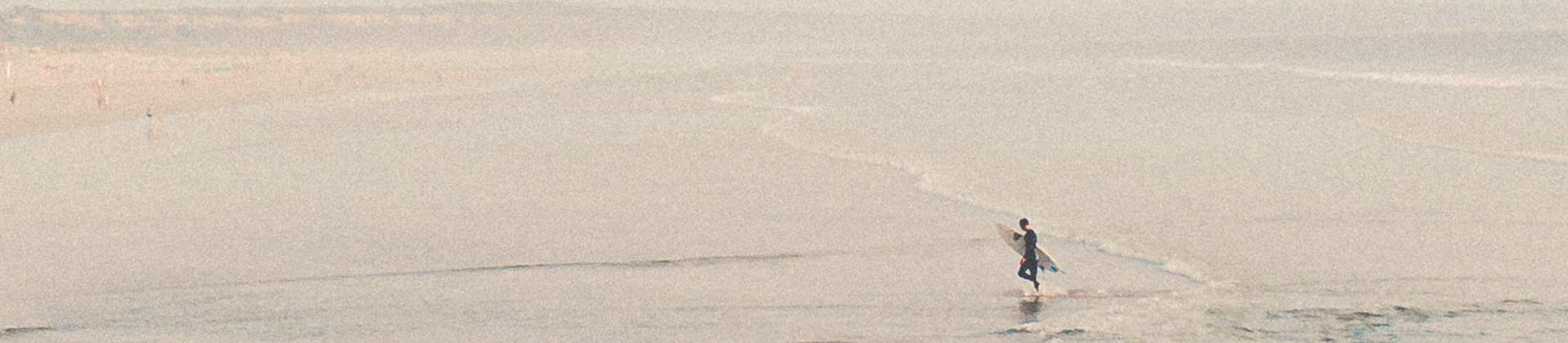
Now, all that having been said about the immense advantages of non-linear editing, there are still a few things about linear editing which today’s video editors could learn from. Modern editing software allows you to take advantage of the good things about linear editing, yet at the same time you can keep all the advantages of non-linear editing.

Linear editing forced editors to be extremely efficient. Editors had to have a game plan and could not easily experiment, so they had to know exactly what they wanted before they started. Having that kind of a plan always makes editing faster and more efficient, because as an editor, you already know what you want, and can work to that goal immediately without spending editing time figuring things out. It's easy to get caught up in the incredible flexibility NLEs give you to experiment even to the point where it slows your overall workflow down because you don't make decisions and just keep trying to find that “perfect” edit.
Also, the nature of linear editing meant only using the exact parts of video needed for the program. In other words, editors “trimmed” their clips to exactly what’s necessary before bringing them into their “timeline,” the record deck. No unnecessary video made it to the timeline.

Non-linear editors still allow this kind of efficient editing, and in fact, it’s a workflow every editor should learn. Start with a comprehensive editing plan. Know what you want before you start. And when you edit, learn to trim your clips in the built-in trimmer, or pre-trim them in their video thumbnails. The trimmer allows frame-accurate in/out points, and then you send the trimmed clip straight from the trimmer to the cursor point in your timeline. Learning what’s called two-point and three-point editing can help make you an extremely efficient and overall better editor.
But of course, non-linear software gives you the best of all worlds, because you then still have all of the timeline flexibility, even though you’ve adopted some of the advantageous practices of linear editing.
Users of VEGAS Pro hail it for how fast it lets them work. With its familiar, Windows-based, fully-customizable interface, extremely flexible timeline, intuitive workflow based on logical steps, its nested timelines and storyboard features, its fully-integrated suite of audio-editing tools, fully-customizable interface, its amazing flexibility, with powerful effect editing, and much, much more, VEGAS Pro is your go-to professional NLE solution.

















