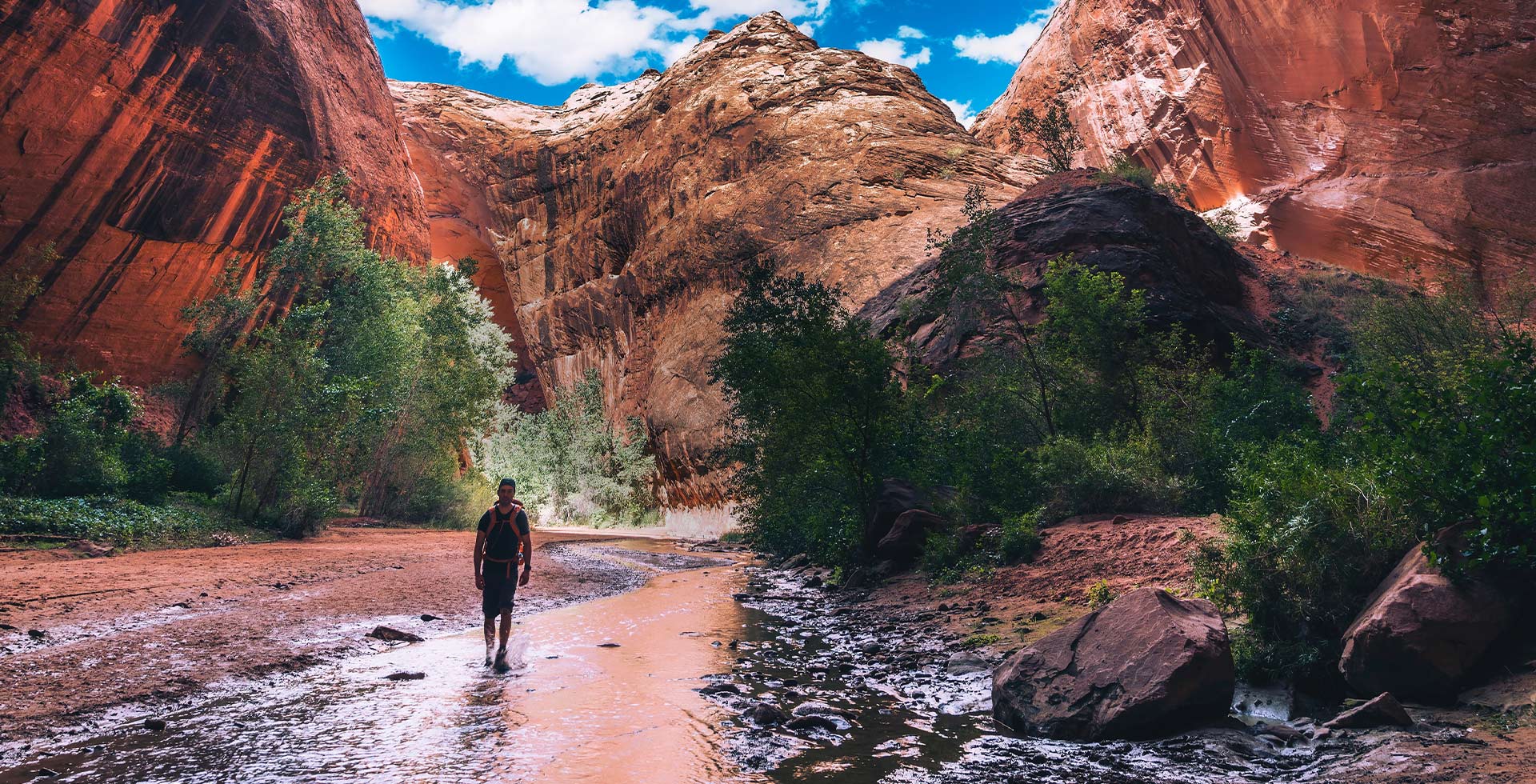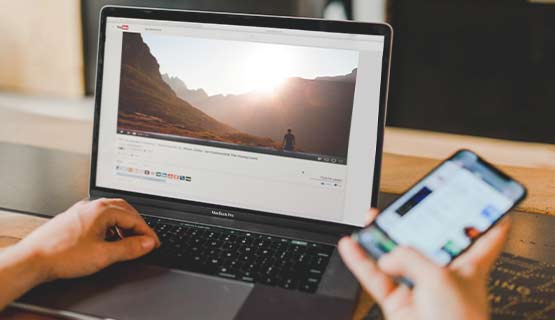What you’ll learn:
Those are the basic steps of video editing!
Love making videos? Got hours of footage you’d like to turn into exciting videos for friends and family to enjoy?
Check out this article and discover how easy-to-use video editing software, some basic skills, and a desire to experiment and create will get you making great videos in no time.

Don’t be overwhelmed – just know where to start! Every project is a little different, but just follow five basic steps to keep focused and maintain a logical structure in your project: previewing your media, planning your project, making a rough cut, refining your edits, and finally, exporting your finished movie.
Review your media and make early selections of what you’d like to use. Ruling out what you don’t want saves time importing your materials into your project – but don’t be too quick to dismiss clips you really like just because of a few flaws. Good video editing software can rescue a lot of what appears hopeless. Great programs like VEGAS Pro have advanced image stabilization to salvage shaky video, and powerful color-correction tools which can rescue video where the color or exposure isn’t quite right.

Every good video tells a story, with a beginning, middle, and end. Make a plan. Decide what story you want to tell and keep it in mind while you edit. Imagine how your finished video will look and follow your plan to make it happen. Figure out how to make your text and transitions consistent. Make notes so you don’t forget anything. You can solve or avoid a lot of problems with a great plan!
Start following your plan. Put your video clips in the right sequence and get a feel for how the individual clips fit with each other. If something doesn’t work as well as you thought, now is the time to make the change. Don’t be stingy – it’s easier to put in too much and take it out later than to use too little and try to add in more when you’ve already done a lot of editing.
VEGAS Pro makes your rough cut super-easy with built-in Storyboards. Lay out video clips like they’re photos on a table and rearrange them at will. Your work automatically updates on the timeline for when you’re ready!

Once you’re happy with the rough sequence, start on the details. Trim down your clips to exactly what you want and choose good, consistent transitions between clips. Most transitions should be straight cuts, and fades or dissolves to move between scenes or segments. Too many flashy transitions can distract your audience, so use them sparingly.

When you’ve got the flow exactly how you want it, add effects, titles, music, and other details. Remember, all those things should help to your story, to enhance the point you’re trying to make in the scene or with the whole video. You could slow down your footage to accent spectacular action or change colors to emphasize different moods. Choose carefully and be creative!
In the last step – called rendering or exporting -- you deliver your video to your audience. Do you want to stream it? Post it on social media? Give someone a DVD?
Every type of delivery has different requirements, and most editing software has templates to make it easy. VEGAS Pro boasts a huge selection of common and professional render formats for any purpose you may have in mind, and plenty of built-in templates for specific purposes. Just choose one which matches the video properties – frame size, frame rate – and that’s right for how you want to display the video.
Once you’ve chosen, in just a few clicks, your software starts rendering your video. Depending on the power of your computer hardware, and the length and complexity of the video, this could take some time. Software like VEGAS Pro leverages your graphics card to help make rendering faster. Once it’s finished, you’ll have a brand new video to share.
Those are the basic steps of video editing – now you can get started making your own great videos!
VEGAS Pro has everything you need to start editing your own great videos – it’s extremely powerful, yet very user-friendly. With a simple, easy-to-understand interface and an intuitive workflow, pro-level features and effects, and a full suite of export options, VEGAS Pro puts video editing right at your fingertips. Learning video editing is a snap in VEGAS Pro – and there’s even a Dashboard which takes you through the video editing experience step-by-step, making your first video edit fun and easy! Then, when you’re ready to take full command of your edit, you can go to the Power User mode for complete control and all of the robust, professional tools VEGAS Pro has to offer.
There’s no better way to learn video editing than with VEGAS Pro!
















What's the difference between VEGAS Pro and VEGAS Pro Suite?