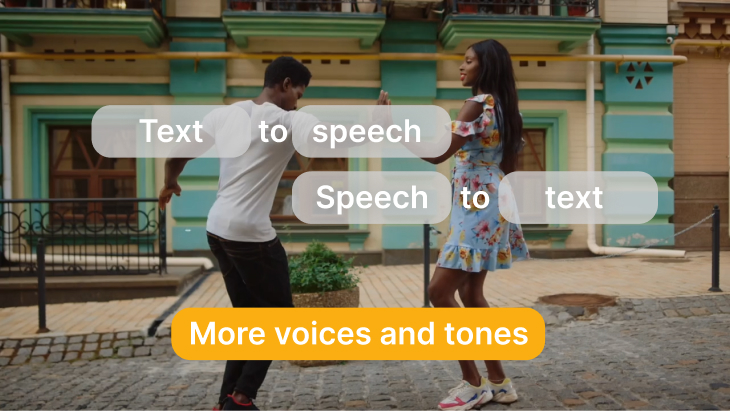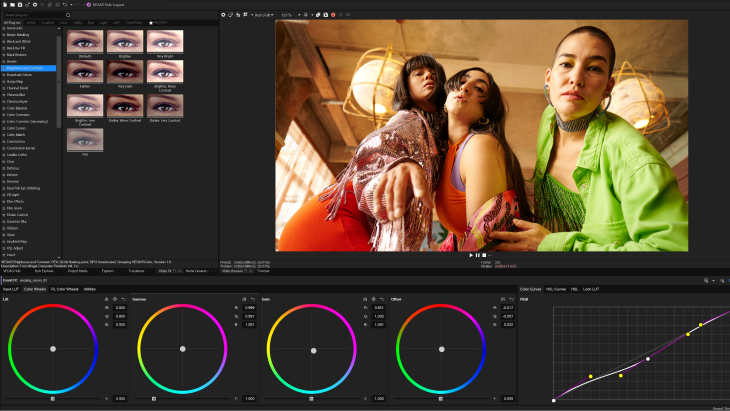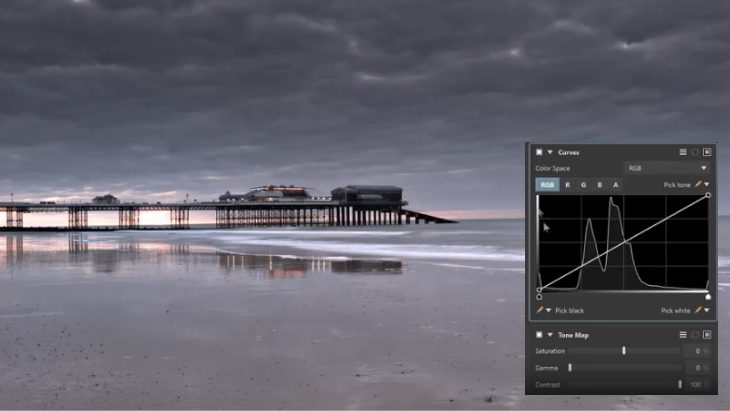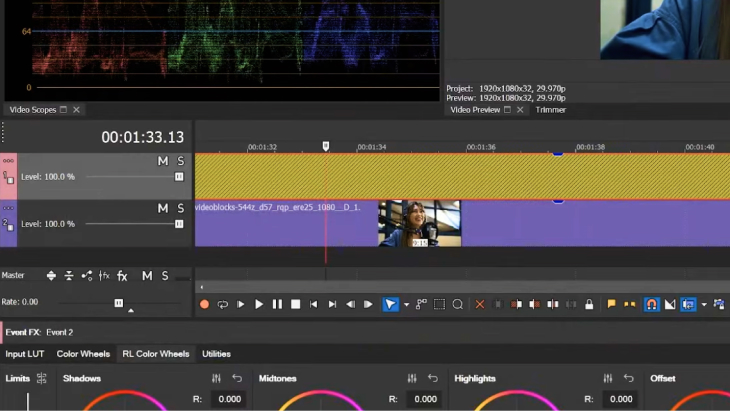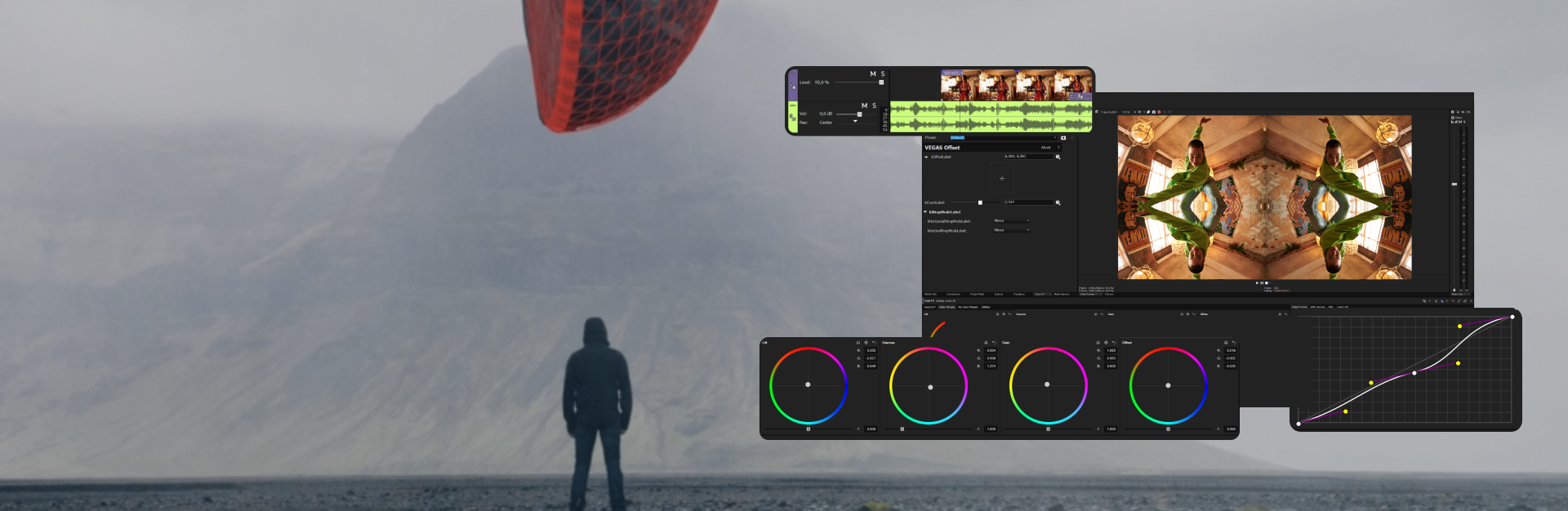When navigating the world of professional video editing software, it’s easy to get a little overwhelmed. All pro software comes with a large set of features, tons of pros, and of course some cons. We’re here to guide you through two of the best – VEGAS Pro Suite and Adobe Premiere Pro. We’ll compare features and take an honest look at the pros and cons of both.
VEGAS Pro Suite
The Z-Depth plugin creates a 3D map out of your 2D footage, determining foreground and background elements, allowing you to create video composites in between those layers. That kind of compositing can otherwise only be done through extensive rotoscoping.
Adobe Premiere Pro
Premiere Pro has no comparable function. You can use extensive masking tools in Premiere Pro to composite objects between foreground and background elements in an image, but you must manually rotoscope elements separately, using several layers of video.
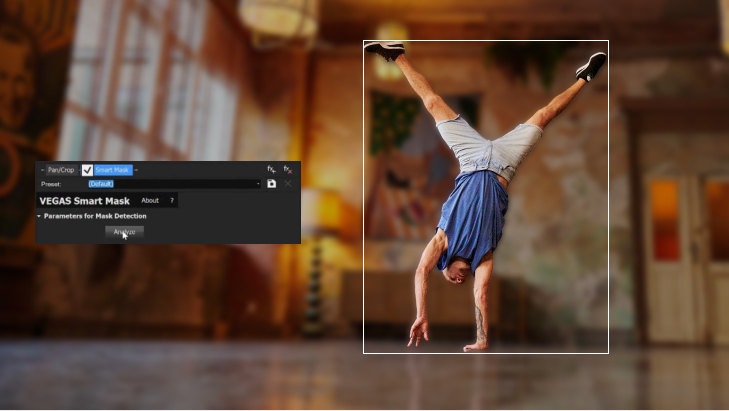
VEGAS Pro Suite
With Smart Mask, AI identifies different objects within and image and automatically creates trackable Bézier masks around them. You can then add effects only to those elements, which would otherwise require manual rotosoping.
Adobe Premiere Pro
The AI Background Remover will automatically create masks around foreground objects, to which you can apply effects, and then automatically track the masks with Mask Track.

VEGAS Pro Suite
Colorization analyzes monochrome images and maps realistic colors based on common tonal areas such as skies, grass, etc., which brings black and white photos or archival footage or images into modern living color.
Adobe Premiere Pro
Premiere Pro currently offers no automatic colorization feature.
Summary: While Premiere Pro offers professional AI features, VEGAS Pro pulls ahead with Z-Depth estimation, Text to Speech, and colorization.
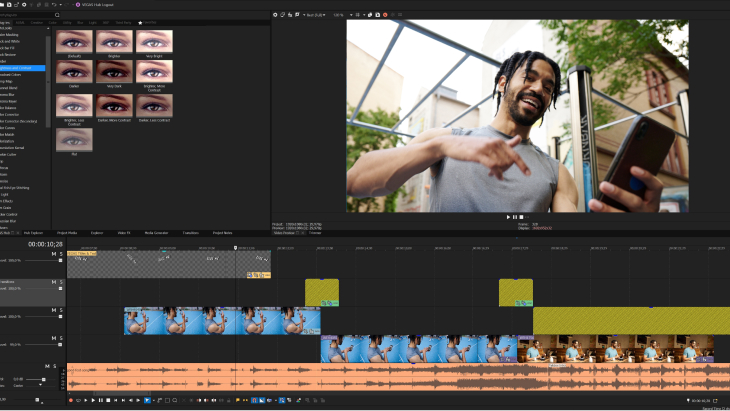
VEGAS Pro Suite
VEGAS Pro offers an intuitive timeline, designed for extreme flexibility and speed. It’s fully customizable; you can rearrange audio and video tracks at will., with audio and video tracks intermingled. Take advantage of full drag-and-drop clip import. VEGAS Pro makes creating transitions easy with automatic crossfades when you push clips together; then you simply drop your desired transition into the crossfade.
Adobe Premiere Pro
Premiere Pro operates more like traditional nonlinear editors, working most efficiently with twoand three-point editing styles. Drag and drop clips to the timeline, which is split into video and audio tracks. Create transitions the traditional way, dragging handles in your clips.
VEGAS Pro Suite
VEGAS Pro detects multiple GPUs, and leverages Nvidia, AMD, and Intel graphics cards. It comes equipped with a library of GPU-enabled effects for smooth timeline playback with no rendering, as well as using the GPU to decode H.264/AVC and HEVC for real-time playback.
Adobe Premiere Pro
Premiere Pro takes advantage of Intel, AMD, and Nvidia graphics cards to decode H.264/AVC and HEVC for real-time playback. It utilizes GPU acceleration in its Mercury Playback Engine for real-time effects rendering on the timeline
VEGAS Pro Suite
Storyboards in VEGAS Pro make creating a rough cut easy and quick. You select and arrange the order of clips in the project’s media pool, just like arranging photos on a desk, for an intuitive way of making an initial rough cut before going to the timeline. VEGAS Pro offers multiple storyboards for multiple sequences and allows you to play back a sequence right from the media pool. Once on the timeline, the main storyboard automatically updates according to changes you make on the timeline and vice-versa.
Adobe Premiere Pro
Storyboards in Premiere Pro facilitate efficient and tidy project management, with a lot of the work done before you ever go to the timeline. Storyboards make the art of creating a rough cut simple and easy, likewise allowing you to arrange and rearrange clips in the Project Media panel. Lay out separate sequences in multiple storyboards, then bring them into the timeline for fine edits.
VEGAS Pro Suite
When working with previously rendered video files, VEGAS Pro automatically detects when scenes change, making splits or subclips, or inserting keyframes in the video file at the scene changes – saving you a lot of time you’d otherwise use scrubbing and editing.
Adobe Premiere Pro
Scene Edit Detection uses AI to find the original edit points in rendered video, marking cut points for easy editing on the timeline. You can apply cuts directly to the video, create a bin of subclips, or add clip markers rather than cuts.
VEGAS Pro Suite
Store your file libraries on VEGAS Hub instead of the hassling with external storage devices. Upload to your Hub collections from mobile devices and have your footage added automatically to your projects. Access your files from wherever you are, and allow other users to access your media and project files for seamless remove collaboration.
Adobe Premiere Pro
Adobe’s well-established Creative Cloud storage lets you keep your media at your fingertips without cumbersome physical storage. You and your team can access the Cloud from anywhere and work on your projects together from separate and remote locations.
Summary: Premiere Pro operates like traditional non-linear editors going back to the early days of video editing, so longtime professionals will find the environment familiar. VEGAS Pro offers better storyboard functionality and a more flexible, intuitive timeline which lets you edit your own way. Both have excellent GPU acceleration and cloud storage options.
VEGAS Pro Suite
The Unified Color Grading panel provides you with wheels, sliders, color and HSL curves, contrast and exposure controls, and many other tools right at your fingertips. Access and import camera and look LUTs from inside the panel.
Adobe Premiere Pro
The Lumetri Color panel controls a powerful set of tools for grading, providing the same functionality as the VEGAS Pro Unified Color Grading panel, and boasts even more features, such as denoise, vignettes, and video limiters.

VEGAS Pro Suite
VEGAS Pro operates in the ACES 1.2 environment, which is the Academy Color Encoding Systems standard developed by the MPA, which was designed to be the industry standard
Adobe Premiere Pro
Premiere Pro allows you to use Display Color Management, a robust, but non-ACES, environment.
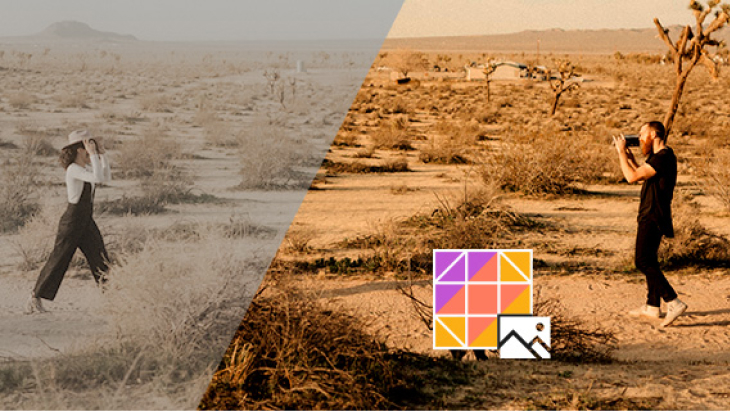
VEGAS Pro Suite
VEGAS Pro supports import and export of LUTs in .cube format, so you can import and share color looks with industry-standard equipment and software. It also offers a built-in library of camera and look LUTs.
Adobe Premiere Pro
Premiere Pro also supports import and export of LUTs in .cube format, so you can share color looks with collaborators across a wide array of professional software and equipment.
Summary: With the Lumetri Panel, Premiere Pro offers a more powerful set of color correction and color grading tools, while the ACES 1.2 environment in VEGAS Pro lets you work within industry-standard color management. The programs compare well in HDR and LUT support, though VEGAS Pro offers a built-in library of preset camera and look LUTs.
VEGAS Pro Suite
Planar Motion Tracking in VEGAS Pro automatically adjusts the shape of masks as objects in the image change shape, such as the shifting perspective of a building as the camera moves past it. It also lets you pin to objects in the video even with changing perspective, so you can place a poster on a wall of that building and the poster will change perspective to match the changing perspective of the wall.
Adobe Premiere Pro
Premiere Pro lets you apply effects masks which follow objects in your video, but it doesn’t let you pin objects automatically, and does not account for perspective changes.

VEGAS Pro Suite
With the Mesh Warp Tool in VEGAS Pro, you can map objects onto one another in your image (such as a moving ticker on a building marquee), correct all kinds of faults in your video or even create distortions for fantastical effects
Adobe Premiere Pro
Premiere Pro does not offer a native mesh warp tool, requiring the user to go to outside software for the functionality.
VEGAS Pro Suite
The Boris FX Primatte Studio plugin included in VEGAS Pro Suite offers a set of professional chroma key tools used in blockbuster Hollywood films. It automatically analyzes green or blue screen footage and adjusts lighting to correct unevenly lit screens, and it employs powerful edge correcting, light wrapping, and manual transparency tuning to insert your subjects into the background of your choice.
Adobe Premiere Pro
Ultra Key started as an advanced standalone keying program, now integrated directly into Premiere Pro. It incorporates many advanced chroma key tools such as matte generation and cleanup, spill suppression, and color correction for smoothing the range of the key color.
Useful tips: The ultimate guide to chroma key and green screen
VEGAS Pro Suite
Apply effects to Adjustment Tracks in VEGAS Pro, and the effects will also apply to the contents of any tracks below. Be more precise with Adjustment Clips, where added affects only apply to the area directly below the clip.
Adobe Premiere Pro
Adjustment Layers in Premiere Pro function similarly to Adjustment Clips. Lengthen Adjustment Layers to apply to entire tracks.
Summary: Premiere Pro comes equipped with a large array of standard effects, but it requires you to go to external software for many of the advanced effects built right into VEGAS Pro. For advanced effects accessed without leaving the timeline, VEGAS Pro stands out above Premiere Pro.
VEGAS Pro Suite
VEGAS Pro comes equipped with all the tools of a full digital audio workstation (DAW). Record and automate audio in a multitrack environment with input buses, professional metering, punch-in recording, and more.
Adobe Premiere Pro
Premiere Pro features multitrack audio tools and metering but sends you elsewhere for the full DAW environment.
VEGAS Pro Suite
VEGAS Pro provides a full set of audio effects needed for a robust soundtrack. Select from equalizers, compressors, reverb, noise gates, and more to perfect your sound.
Adobe Premiere Pro
The wide array of audio effects in Premiere Pro also includes compressors, reverb, equalizers, noise gates and other effects needed for professional sound treatment.
VEGAS Pro Suite
VEGAS Pro allows up to 32 auxiliary audio input, and effects buses. You can assign tracks to buses in any combination, then apply effects or volume changes to the bus and affect all the assigned tracks at once. You can even assign buses inside other buses.
Adobe Premiere Pro
Premiere Pro lets you assign tracks to submixes, but does not offer true buses.
Summary: While Premiere Pro offers a robust set of audio tools, the built-in DAW capabilities of VEGAS Pro, as well as the seamless integration of SOUND FORGE Audio Studio into the VEGAS Pro timeline, provide unmatched audio editing power.
VEGAS Pro Suite
VEGAS Pro renders to many professional formats, including AVCHD, MP4, H.264, HEVC, Apple Pro Res, Sony XDCAM, and Panasonic P2.
Adobe Premiere Pro
Premiere Pro exports to AVCHD, MP4, H.264, HEVC, Apple Pro Res, and Avid DNxHD.
Useful tips: Best video formats: Choosing what's best for you
VEGAS Pro Suite
VEGAS Pro supports Nvidia and AMD graphics cards for encoding into AVC and HEVC formats, cutting render times up to half.
Adobe Premiere Pro
Premiere Pro leverages the graphics card to render effects. Hardware video encoding is available for AVC/h.264 and HEVC. HEVC 4:2:0 10-bit requires an Intel processor.
Summary: Premiere Pro has the advantage of exporting to more professional codecs like Avid DNxHD, but it also requires an Intel processor for HEVC 10-bit encoding. VEGAS Pro leverages all hardware encoding with either Intel or AMD processors. For export, choose the program which best fits your equipment and your project needs.
VEGAS Pro Suite and VEGAS Prio Suite 365
- Month-to-month: $34.99
- Annual plan: $191.88 (equivalent of $15.99/month)
- SmartScription: $383.76 for 2 years subscription (equivalent to $191.88/year) PLUS a perpetual license to keep at the end of subscription period
- One-time purchase: $299.00
Adobe Premiere Pro
- Annual plan: $35.99/month or
- Annual plan: $431.88 for full year
Summary: VEGAS Pro Suite offers both full purchase and subscription plans, with one plan priced for month-to-month and one paid up front for a full year for less than half the equivalent monthly price, while Premiere Pro is available through subscription only, paid yearly, or paid monthly with an annual commitment for the same overall price. VEGAS Pro comes in at a more attractive price point and with greater flexibility to decide what you want to spend based on your needs.
VEGAS Pro Suite
Pros
- Intuitive timeline
- Faster editing
- GPU decoding for more real-time playback
- ACES 1.2 environment
- Extensive native VFX
- Full digital audio workstation
- GPU encoding for faster renders
Cons
- Non-traditional
- Doesn't integrate with Adobe apps
- Windows-only
- Fewer professional export options
Adobe Premiere Pro
Pros
- More like traditional editors
- Integrates seamlessly with other Adobe programs
- Lumetri color panel
- Wider format support
- Better titler
- Multi-platform (Windows & Mac)
Cons
- Harder to learn
- Less flexible timeline
- Fewer VFX tools
- Fewer audio tools
VEGAS Pro is recommended for
- Content creators
- People making the jump up to pro software
- Small and large video production companies
- Editors who work on the fly
- Post-production professionals
- Independent feature-film producers
- People needing an all-in-one solution
- Audio editors
Adobe Premiere Pro is recommended for
- People who need to work in the Adobe environment
- People who work primarily with ProRes or DNxHD
- Multi-platform users (Windows & Mac)
- Feature-film and television editors








- The offer price is valid for the first 12 months after purchase. From the 13th month, the regular retail price (RRP) applies again.