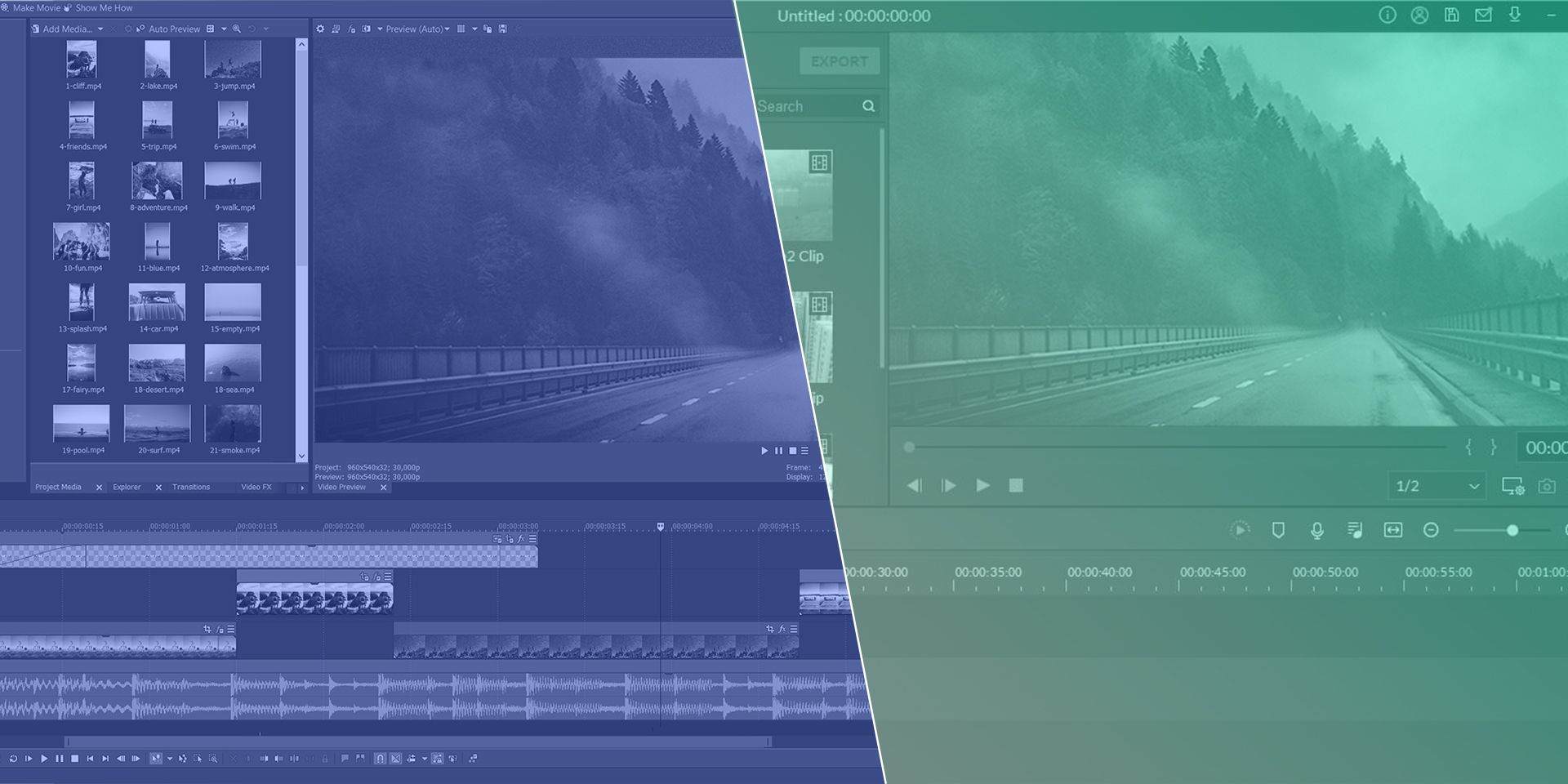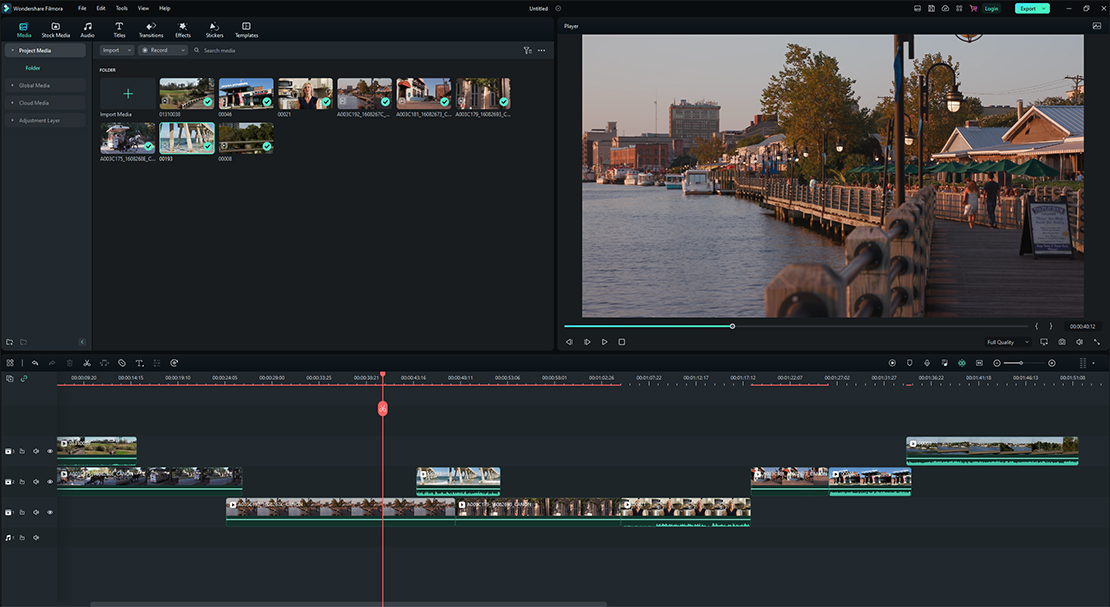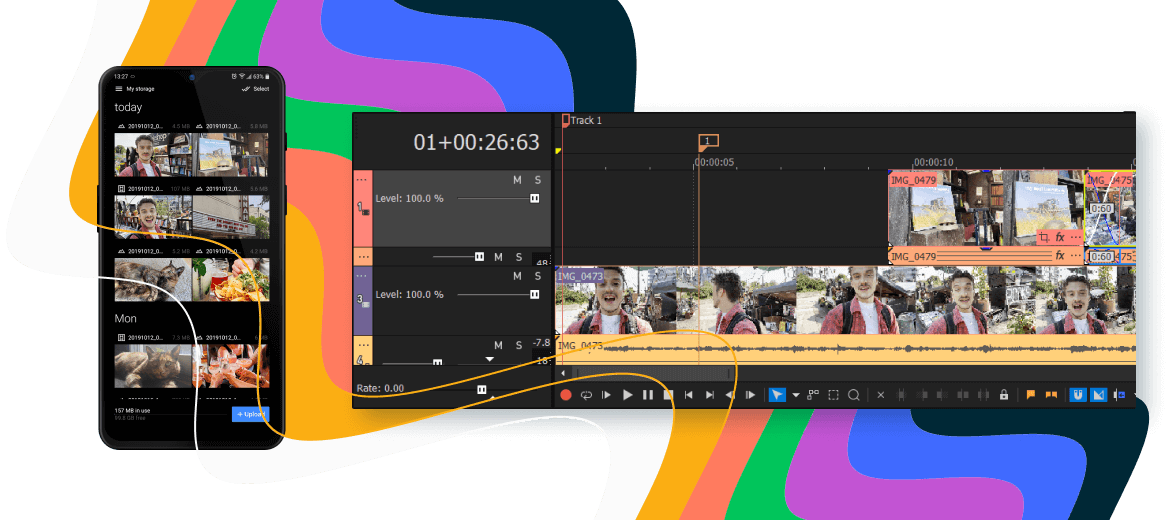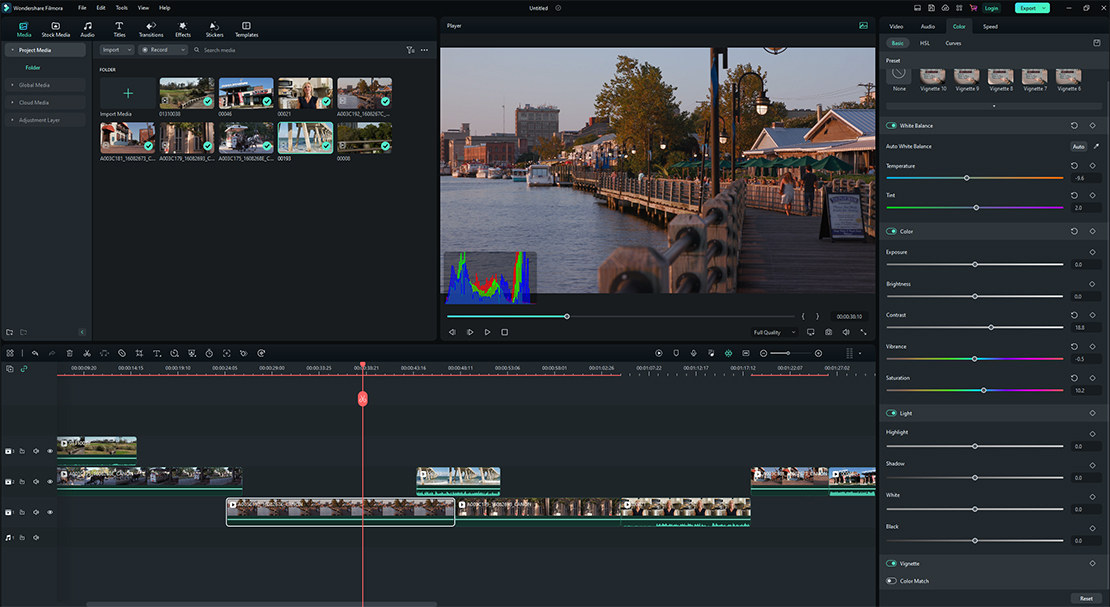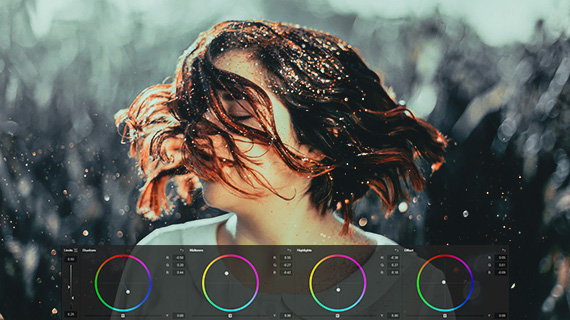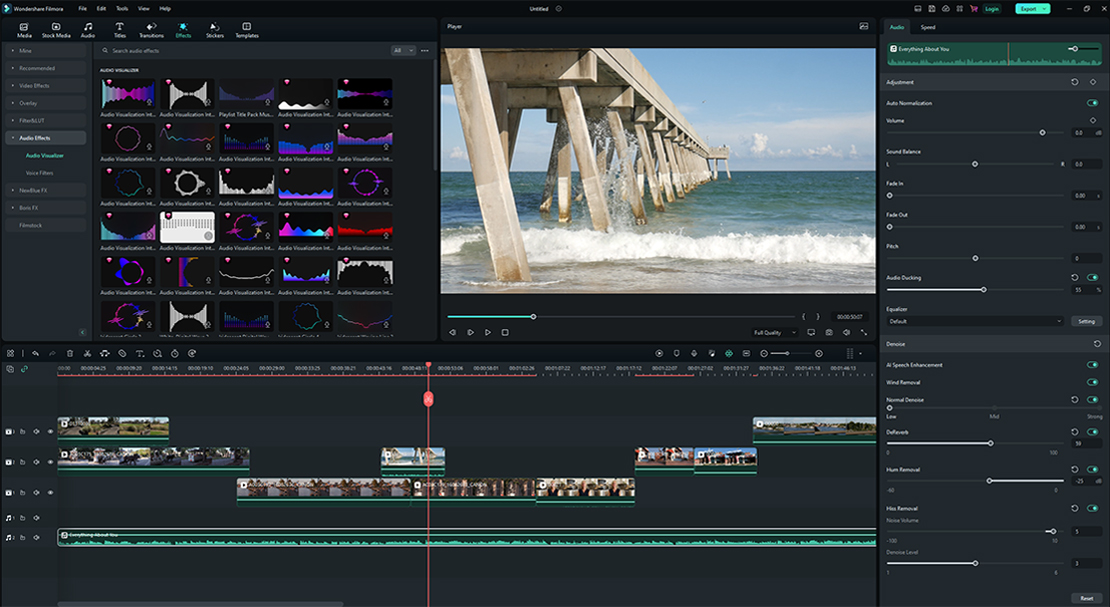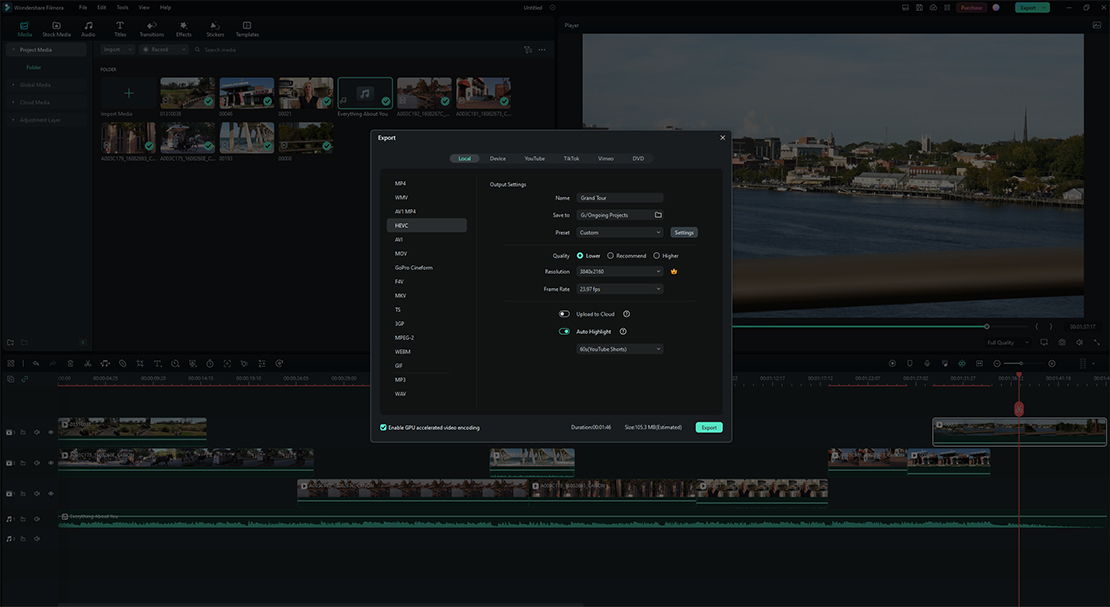Just beginning in video? Don’t know how to start comparing your video editing options? Want software that’s easy to use and gives you stellar results? We created this guide to help. We’ll look at two popular, affordable choices for people starting their journeys into creating video to share with family, friends, and the world – VEGAS Pro and Filmora 12. Join us as we compare features and take an honest look at the pros and cons of both. Read on to find out more!
| VEGAS Pro | Filmora 12 | |
| Pricing | ||
| Pricing | ||
| Purchase Option vs. Subscription | One-Time Fee and Subscription Options | One-Time Fee and Subscription Options |
| Editing | ||
| Editing | ||
| Workflow | Intuitive, logical, and easy to learn | Steeper Learning Curve |
| Rearrange Tracks | Yes | Yes |
| Customizable Interface | Yes | No |
| Drag Video Direct to Timeline | Yes | Yes |
| Automatic Crossfades | Yes | No |
| JKL Control | Yes | No |
| Storyboards | Yes | No |
| 4K Support | Yes | Yes |
| 8K Support | Yes | No |
| Professional Codec Support | Yes | No |
| Screen Recording | Yes | Yes |
| Close Gaps Between Events | Yes | Yes |
| Smart Split | Yes | No |
| Hover Scrub | Yes | No |
| Automatic Scene Detection | Yes | No |
| AI-Driven Upscaling to 4K | Yes | No |
| ONNX Runtime AI Engine | Yes | No |
| Media In / Out Points | Yes | No |
| Animated Transitions | Yes | Yes |
| Hardware Acceleration / Decoding | Yes | Yes |
| Multiple GPU Detection | Yes | No |
| Titler with Title Presets | Yes | Yes |
| Text Translation | With Subscription | No |
| Color grading | ||
| Color grading | ||
| Basic Color Tuning Tools | Yes | Yes |
| Professional Color Grading Tools | Yes | Yes |
| HDR Workflow | Yes | Yes |
| HDR-Ready Video Scopes | Yes | No |
| HSL Adjustment Curves | Yes | No |
| Set of Color Grading Filters | Yes | Yes |
| AI Colorization | Yes | No |
| AI Style Transfer | Yes | No |
| Built-In Camera LUTs | Yes | No |
| Built-In Look LUTS | Yes | Yes |
| Unified Color Grading Panel | Yes | No |
| Filters Added to Media | Yes | No |
| 3D LUT Support | Yes | Import Only |
| Visual Effects | ||
| Visual Effects | ||
| Chromakey | Yes | Yes |
| Stabilization | Yes | Yes |
| Selection of Effects and Filters | Yes | Yes |
| Customizable Presets | Yes | Yes |
| Motion Tracking | Yes | Yes |
| Planar Motion Tracking | Yes | No |
| AI Smart Mask | Yes | Yes |
| Mesh Warp | Yes | No |
| Keyframable Effects | Yes | Yes |
| Optical Flow Slow Motion | Yes | No |
| OpenFX Support | Yes | No |
| Adjustment Tracks | Yes | Yes |
| Artificial Intelligence | Yes | Yes |
| Noise Reduction | Yes | Yes |
| Flicker Filter | Yes | No |
| Black Bar Fill (for vertical footage) | Yes | Yes |
| Audio | ||
| Audio | ||
| Built-In Audio Effects | Yes | Yes |
| Full DAW Capability | Yes | No |
| VST3 Audio FX Support | Yes | No |
| Sound Effects Library | No | Yes |
| Volume Automation Envelopes | Yes | No |
| Panning Automation Envelopes | Yes | No |
| Surround-Sound Panning and Encoding | Yes | No |
| Looping Audio | Yes | No |
| Professional Meters | Yes | No |
| Export | ||
| Export | ||
| Hardware Acceleration / Encoding | Yes | Yes |
| Common Format Support | Yes | Yes |
| Professional Advanced Format Support | Yes | No |
| Batch Rendering | Yes | No |
| Customizable Presets | Yes | Yes |
| Share Online | Yes | Yes |
| Platform | ||
| Platform | ||
| Windows | Yes | Yes |
| Mac | No | Yes |
| Minimum System Requirements | ||
| Minimum System Requirements | ||
| Platform | Windows 10 64-bit | Windows 7, 8, 10 (64-bit); Mac OS X 10.9 or later |
| Processor | 6th Generation Intel Core i5 (or AMD equivalent); 2.5 Ghz 4 Core Minimum; 3 GHz and 8 core 7th Generation Inter Core i7 (or AMD equivalent) recommended for 4K | Intel Core i3 or AMD equivalent or better, 2GHz+; Intel 6th Gen recommended for HD and 4K |
| RAM | 8 GB, (16 GB recommended; 32 GB for 4K) | 4 GB, 8 GB for HD and 4K |
| GPU | For Rendering: Nvidia GeForce 9xx series or higher with 4GB; AMD / ATI Radeon with 4GB and VE 3.0 or higher; Intel HD Graphics 530 series or higher | Intel HD Graphics 5000 or later; NVIDIA GeForce GTX 700 or later; AMD Radeon R5 or later |
| Drive Space | 1.5 GB; SSD or high-speed multi-disk RAID recommended for 4K | 10 GB free space; SSD recommended for HD and 4K |
| Other | Microsoft .NET Framework 4.0 SP 1 (included) | 10 GB free space; SSD recommended for HD and 4K |
| Internet Connection | For registration / activation | For registration / activation |
A flat purchase price will be a lot more than a monthly fee at first, but monthly fees may add up to the purchase price. (Annual subscription fees may work out to a lower price than monthly payments.) Also, with a flat fee, the software is yours to keep and you don’t lose it as you would if you stop your subscription. But subscriptions also allow you to access software you otherwise might not be able to afford, or allow you to use software temporarily for a project.
A subscription plan also often means that you get an update to new versions and features for no extra charge, whereas you’ll usually pay extra if you upgrade your perpetual license to the next version.
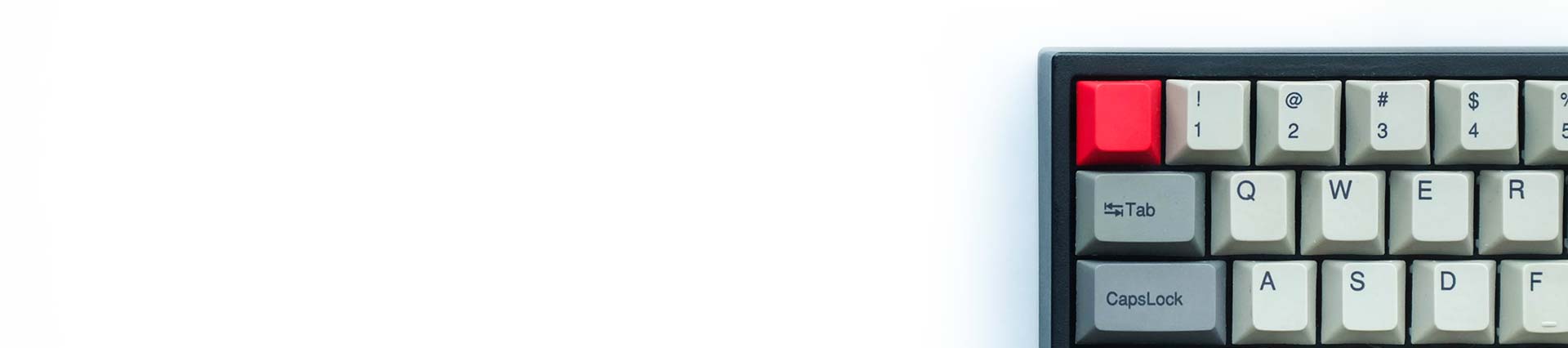
Ask yourself - how fast, easy, and intuitive it is to work within a program? These features are about the editing experience, and how fast, easy, and intuitive it is to work within a program. A great editing app is easy to work with and lets you focus on your creativity rather than your tools. The last thing you want is a program which makes things harder than they should be.
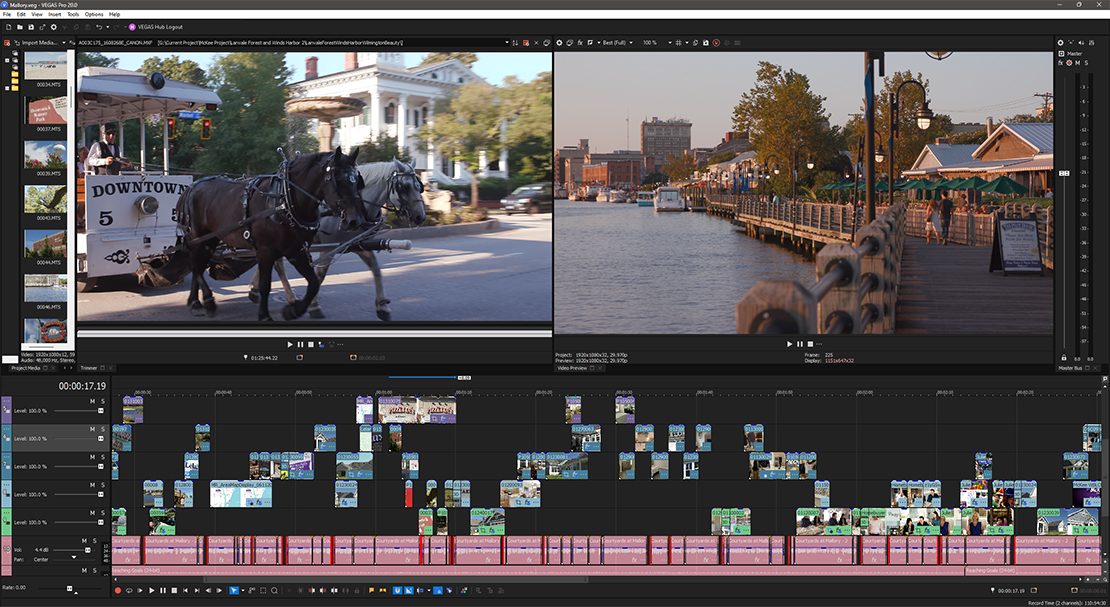
The way you work in any app. Does the workflow help with productivity, or does it hinder you, making things more difficult or slower than it should be?
VEGAS Pro is designed to be intuitive, to work the way the user wants to work rather than locking the user into a way of working. VEGAS Pro gives you many different ways to accomplish most tasks, so whatever you prefer, you can do it.
That kind of flexibility makes VEGAS Pro easy to learn. Filmora 12 includes a Quick Start tutorial, but its workflow is very different from most other video editors and only lets you do things in certain, non-intuitive ways.
A pro editor needs a flexible and quick timeline, that will take any file format, can be arranged however the editor wants, will play back video smoothly without many dropped frames, and won’t bog down the editor with difficult-to-use tools or unnecessary steps.
The VEGAS Pro timeline enables editors to work the way they want. The entirely customizable interface can be spread over multiple screens. Editors can arrange and rearrange tracks at will and mix and match file formats on the same tracks. Simple touches like automatic crossfades on overlapping video make defining transitions almost instant, instead of having to pull the “handles” common in other editing apps – though trim handles are available if you prefer it. You can also drag media from folders into the Project Media window or directly to the timeline instead of going through an import process, saving you lots of time. In Filmora 12, when you drag media to overlap clips on the timeline, the new clip will overwrite any portion of a previous clip the new clip overlaps instead of creating an automatic crossfade between them. You then need to re-trim existing clips to recover the parts overwritten or to create a transition.

Different editing tasks, like cutting on the timeline, adding effects, adding transitions, and exporting require different sets of tools. Customizable window layouts give you different interface configurations highlighting the tools you need for the task at hand.
VEGAS Pro offers a set of pre-built window layouts for adding media, adding graphics, adding text, adding transitions, adding FX, and more.
You can also define and save your own custom interface configurations. Filmora 12 switches between modes when working with different task, but its interface is not reconfigurable.
There are a lot of video formats out there, including different resolutions and different ways of encoding the video. Great video editing software supports as wide a range of those formats as possible. Top formats today include 4K and even 8K resolutions, and there are various professional encoding formats which maximize quality and color, and stand up well to the demands of video editing.
VEGAS Pro supports both 4K and 8K resolutions and will let you work with most professional video formats. Filmora 12 is limited to 4K video and doesn’t support all of the professional video formats.
One of the first steps in the editing process is making a rough cut. Storyboards make this a lot easier, letting the editor select, arrange, and experiment with the order of clips in the project’s media pool just like arranging photos on a desk. It’s a quick and intuitive way to make an initial rough cut before ever going to the timeline.
VEGAS Pro offers multiple storyboards for as many separate sequences as you’d like to storyboard for the project. They’re quick and easy and allow for a playback preview of a sequence right from the media pool without having to go to the timeline.
The main storyboard contents also appear and update immediately on the main timeline, so you don’t have to drag the sequence to the timeline. VEGAS Pro also updates the main storyboard every time you change the timeline. Filmora 12 does not offer storyboards.
Useful Tips: Storyboard Creation – craft your vision like the pros
Effective and engaging video often involves the use of text and titles, to provide credit to people involved or to give the viewer extra information. VEGAS Pro features a professional title generator with a library of slick, professional presets you can customize to fit your project’s needs. Filmora 12 employs a basic titler, but also comes with a suite of professional-looking, customizable title presets.
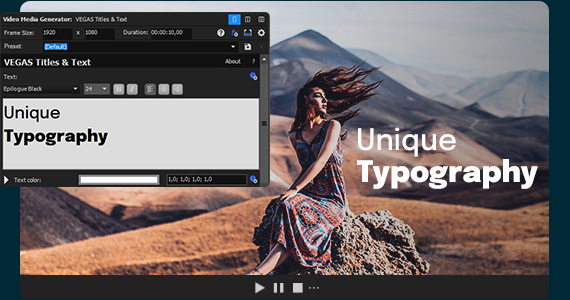
If you’re working with a pre-rendered video file and you want to make cuts at scene changes, VEGAS Pro applies AI technology to automatically detect scenes instead of making you scrub through and finding each scene manually. VEGAS Pro then makes splits or subclips or inserts keyframes in the video file at the scene changes, saving you tons of time.
Filmora 12 also offers automatic scene detection and creates subclips, and groups them together as a whole inside the original clip. You can manipulate subclips as individual clips on the timeline.
One of the age-old problems of film and video editing is the jump cut – if you edit out part of the middle of a clip and then push the two remaining sections together, objects will seem to “jump” where you edited out the middle section. Editors of the past cut away to a different shot to cover this jump, but with Smart Split, you don’t have to.
Using AI, Smart Split overlaps a group of frames from each clip section and then creates new frames, resulting in a smooth transition instead of a jump. VEGAS Pro features Smart Split, allowing you even more creative freedom. Filmora 12 does not include Smart Split.
Video editors used to have to roam the Internet to find stock videos, sounds, or music for their projects. Lately, video editing software has incorporated access to downloadable content right within their own interfaces. The ability to search for and download that perfect video clip or sound file without leaving your project is a great time saver. If you purchase VEGAS Pro with the subscription model, you have access to thousands of 4K video files and thousands of downloadable audio files through VEGAS Hub. Filmora 12 also offers quick access to lots of free GIF and clip art libraries within in its interface, as well as a library of sound effects.
Summary: Take advantage of the power of GPU acceleration, storyboards, and much more. Maximize productivity – arrange the interface according to your own preference.

The ability to correct and grade color is one of the fundamental functions of editing. Even a “black and white” project requires adjustments and creative use of contrast and light and dark. You want an editing app which gives you superb control over the color and lightness and darkness of your images.
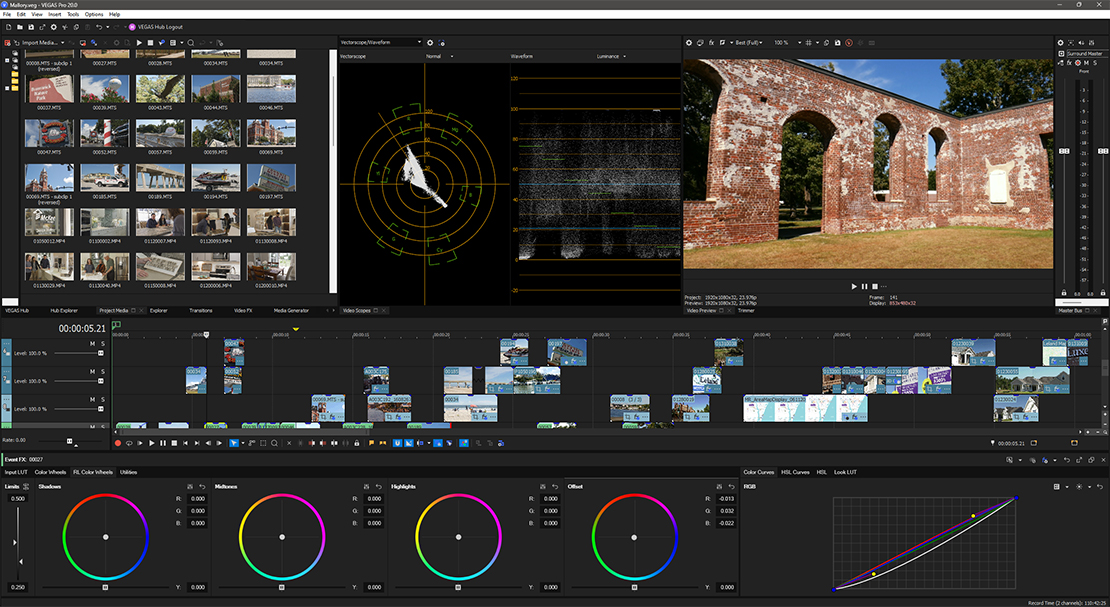
A good editing app gives you an array of tools to correct and control your color to fix problems, and also to create stylistic looks to enhance mood or atmosphere.
VEGAS Pro employs a full suite of built-in professional color correction and color grading tools, and allows you to grade or correct color in High Dynamic Range (HDR). It also offers the Unified Color Grading panel, which gives you advanced color curves, HSL adjustment and HSL curves color wheels, color sliders, and other tools right at your fingertips, all in a single panel. VEGAS Pro also offers HDR-ready video scopes so you can precisely measure your color correction work. Filmora 12 offers color curves, HSL adjustment, and basic tools for adjusting and rebalancing color for fixing problems and creating styles and also supports HDR.
Useful Tips: A Guide to Color Grading Your Video With the Powerful Unified Color Workflow
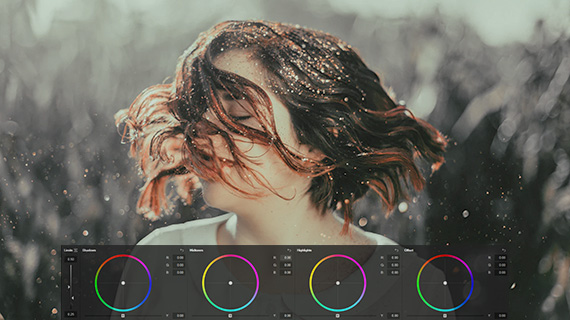
While beginner-level software tends to offer only basic color-correction tools, they still include filters for achieving many popular looks.
VEGAS Pro now includes a set of built-in Camera LUTS and Look LUTS, as well as full import and export of 3D LUTs — so you can download and import many free (or paid) LUT looks, as well as export any manual color grading you do as a LUT. Filmora 12 offers a library of adjustable color and film-style looks filters, plus a set of 3D LUT filters, and will import LUTs, but will not export them.
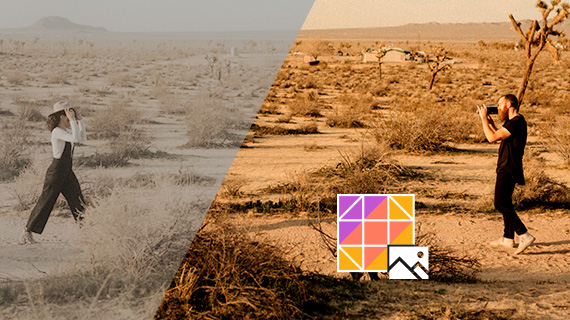
How you apply filters to your footage can make a difference in your editing efficiency.
In VEGAS Pro you can apply filters and effects to your media clips on the timeline, to the track, to the whole project, or to media the media clip itself, so the filters stay applied to the media when you move it around. In Filmora 12, you can apply filters directly to clips. You can also drag an effect onto the video track(s) above your media, so they are not directly applied to the clips themselves, but affect any media (or other effects and filters) below them. If you move a clip on the timeline, you can lose the effect, but in some cases it makes it easier to apply the same effect to multiple clips. Some users may find this approach more intuitive.
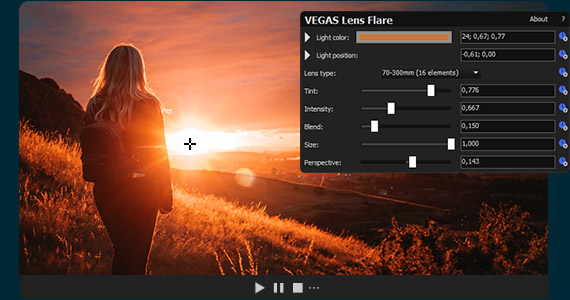
Summary: Enjoy all color grading tools, ready at your fingertips, in the Unified Color Grading Panel. Get popular looks quickly with built-in LUT sets.

Modern productions require a robust set of tools to produce video effects, not just for scenes like space battles or superheroes in flight, but for all the image sweetening you never even notice. Look for an NLE which gives you incredible VFX capability without ever leaving the timeline.
One of the most time-honored VFX techniques around, chromakey lets you remove a solid-colored background and replace it with whatever you want, so you can put your actors on other planets, devise epic space battles, or combine with CGI to create a virtual set – or anything else your imagination fancies. VEGAS Pro comes equipped with a chromakey plugin which lets you remove any color background. Filmora 12 also comes equipped with a chromakey tool.
Useful Tips: The Ultimate Guide to Chroma Key and Green Screen

When adding visual effects, sometimes it’s easier to apply the same effects to the contents of multiple video tracks so that all of your image layers take on the same look.
With Adjustment Tracks in VEGAS Pro, you can apply a chain of effects to a dedicated track, thereby applying those effects to the contents of all the tracks underneath. Filmora 12 offers adjustment layers, and similar functionality with effects filters placed on tracks instead of on clips.
For cool new visual effects, the integration of artificial intelligence (AI) means a faster, more powerful, smoother workflow.
VEGAS Pro employs the new ONNX Runtime Engine to enhance its already powerful visual effects. ONNX Runtime takes greater advantage of your system’s GPU to increase acceleration of AI machine learning, leading to much faster processing of AI effects. Quicker adaption leads to faster editing, and increased playback and encoding speeds. The Colorization effect brings new life to archive or other monochrome footage, and Style Transfer applies filters in styles like Picasso or Van Gogh. A great new feature in VEGAS Pro is the AI Smart Mask, which automatically follows an object in your video and uses the pixels around it to remove it entirely (if you wish). Filmora 12 offers AI Smart Masks, Silence Detection, Audio Ducking, audio denoising, various portrait effects, and more, but does not leverage the ONNX Runtime Engine.
Ever have to deal with shaky footage? It’s not always the end of the world. With video stabilization, you can often fix wobble and get smooth video.
VEGAS Pro offers advanced professional video stabilization, letting you salvage footage you thought you couldn’t use. Filmora 12 comes with a basic video stabilization tool.
Slow motion is a bedrock effect for adding drama, tension, or excitement to a scene. Some of the best slo-mo effects allow the ramping of speed down and up for spectacular temporal transitions.
Useful Tips: Video Effects Every Editor Should Know: Add Essential Effects to Your Videos
VEGAS Pro lets you manually change the speed of a clip – just enter the value into the media properties. It also offers Optical Flow Slow Motion, which analyzes footage and creates new frames in order to get glass-smooth slow motion in footage of any frame rate. Filmora 12 offers basic playback speed controls and video speed ramping.
Many complex visual effects sequences require tracking objects in your footage so effects or even other visual elements can be pinned to those objects and move with them. To avoid a painstaking frame-by-frame process, modern software employs motion tracking, which does the work automatically.
VEGAS Pro packs the power of truly advanced motion tracking, with precise controls allowing you to fine-tune exactly what you want to track and how. Add visual effects to individual objects in your footage or add visual elements from other sources and keep them pinned right where you want them. Planar motion tracking in VEGAS Pro also changes the shape of pinned objects as the environment in your footage changes perspective. Filmora 12 offers basic motion tracking allowing you to pin images to objects in your video.
Summary: Advanced video stabilization, Planar Motion Tracking, and Optical Flow Slow technology in VEGAS Pro offer cutting-edge tools for every video editor. Adjustment Tracks and Artificial Intelligence-powered toolkits also provide powerful functionality.

See how professional videographer, Laci Kobulsky creates inspirational marketing content for social media campaigns.
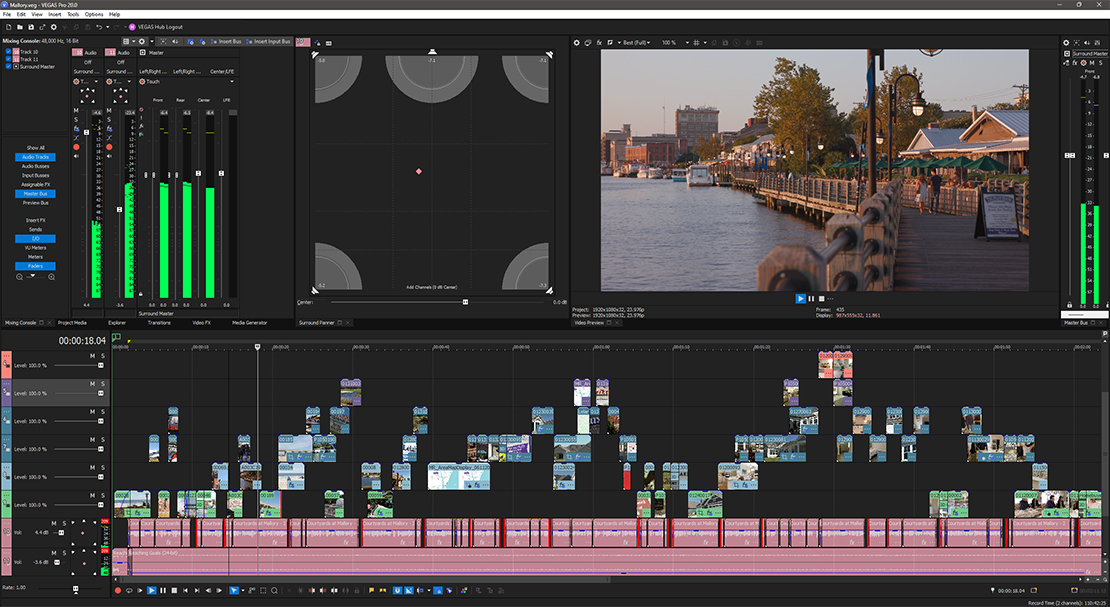
In order to achieve great audio, you need meters so you can objectively determine the volume of your sound to make it consistent throughout your program, instead of relying only on your ears. You also want warnings if your audio is too loud and may distort.
VEGAS Pro gives you professional meters for each channel of stereo sound, visible while you edit and play back your program. VEGAS Pro offers meters on each audio track. Filmora 12 only provides meters while editing audio clips.
Great sound requires a set of effects tools for a robust soundtrack.
VEGAS Pro puts a huge collection of professional customizable audio effects and tools at your fingertips, like EQ, compression, and reverb, which you can apply to your audio for sweetening and special effects.
You can apply the FX to individual clips, whole tracks, or over multiple or even all tracks. VEGAS Pro also supports the latest VST3 Audio effects plugins. Filmora 12 offers an audio mixer panel and various basic tools and effects for enhancing audio, as well as a library of sound effects.
Useful Tips: Adding Audio Effects to Your Video for Professional-Level Sound Editing
Envelopes let you control audio properties like volume and stereo panning on the fly, creating keyframes so your audio changes dynamically as the timeline plays.
VEGAS Pro offers cutting edge GPU acceleration for encoding into AVC and HEVC formats, slashing render times up to half. Filmora 12 offers auto audio ducking and manual keyframing of volume.
With many video editing apps, you need to go to outside software if you want a really comprehensive audio edit beyond basic or intermediate sound mixes. Those outside programs are known as digital audio workstations, or DAWs.
VEGAS Pro comes equipped with a built-in full DAW right there on the editing timeline, with many advanced professional tools ready and waiting, and no need stop editing and go elsewhere.
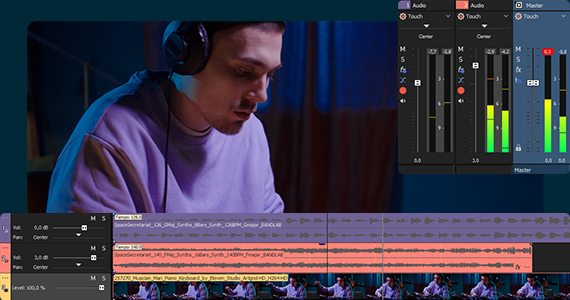
Summary: Take advantage of VEGAS Pro’s powerful audio tools and full DAW capability.
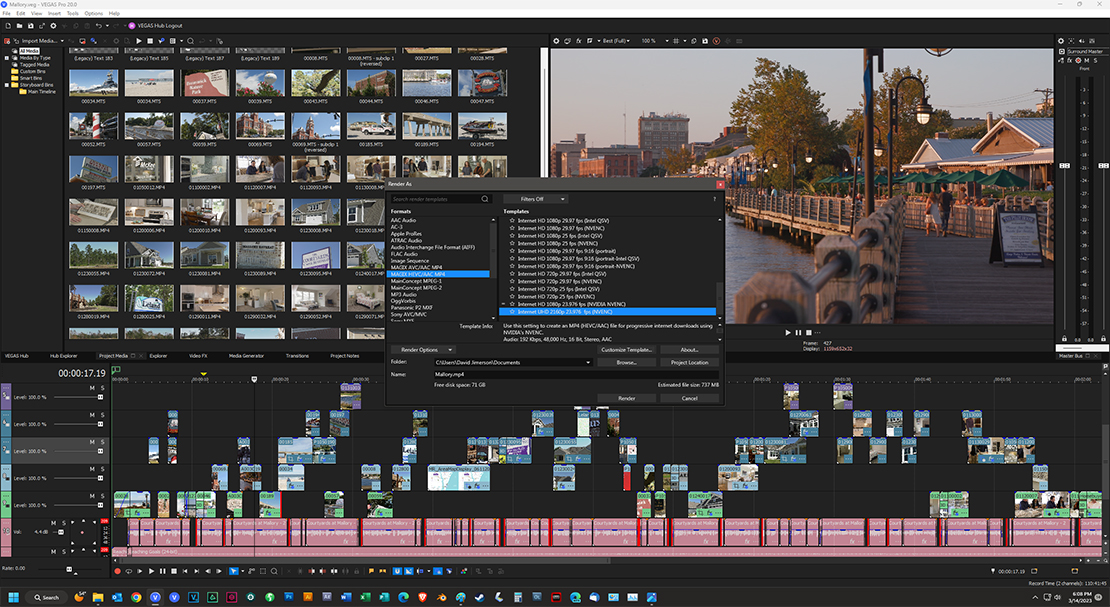
Delivery of video these days can be in a number of different formats. Some of the most common are AVCHD, MP4, and H.264. A robust editing app gives you the choices you need to deliver the formats clients and platforms require.
Both VEGAS Pro and Filmora 12 offer export to a wide variety of formats, with customizable templates. VEGAS Pro offers export to a collection of professional formats as well, including HEVC 10-bit 4:2:2, Sony XDCAM and XAVC, Blackmagic RAW, RED RAW, and Panasonic P2.
Useful Tips: Best Video Formats: Choosing What's Best for You
Export and rendering take time, especially from complex projects. If you can leverage your graphics card to help carry some of the load, so much the better.
VEGAS Pro offers GPU acceleration for encoding into AVC, and VEGAS Pro adds GPU encoding for HEVC formats, cutting render times up to half.
Filmora 12 also leverages the GPU for rendering and encoding video.
Today’s video delivery world involves streaming video on popular sites like Vimeo and on social media like Facebook and Instagram. Each platform has specific format and upload requirements.
Instead of forcing you to manually export to platform requirements and then manually upload the file, VEGAS Pro makes it much easier to cut through all the red tape, exporting your project straight from the timeline to the correct format for Vimeo and Facebook, and then automatically uploading the video to your account.
Filmora 12 offers the same functionality for YouTube and Vimeo, TikTok, Facebook, Instagram and Twitter.
Summary: VEGAS Pro leverages your GPU to accelerate encoding, cutting render times up to half. Share your work through social media with automatic render presets and uploads to your online accounts.
| VEGAS PRO | FILMORA 12 | |
| Pros | ||
| Pros | ||
| ✓ Flexible, intuitive timeline | ✓ Flat fee or subscription | |
| ✓ Faster editing | ✓ Windows and Mac platform | |
| ✓ Storyboards | ✓ Collection of sound effects included | |
| ✓ 4K and 8K format support | ✓ GPU acceleration / decoding / encoding | |
| ✓ GPU acceleration / decoding / encoding | ✓ Clean interface | |
| ✓ Customizable professional audio effects | ✓ Animated elements library | |
| ✓ Full audio DAW capability | ✓ Direct uploads to more social media platforms | |
| ✓ Optical Flow Slow Motion | ✓ Built-in GIF and sticker libraries | |
| ✓ Unified Color Grading Panel | ||
| ✓ Advanced VFX capability | ||
| Cons | ||
| Cons | ||
| x Windows-only | x Steeper learning curve | |
| x No sound effects library (but available with subscription) | x Inflexible timeline | |
| x Fewer audio and VFX tools | ||
| VEGAS PRO | |
| VEGAS PRO | |
| ✓ People who want an intuitive workflow | |
| ✓ Editors who work on the fly | |
| ✓ Editors who want complete control over audio | |
| ✓ Social Influencers | |
| ✓ People needing an all-in-one solution | |
| FILMORA 12 | |
| FILMORA 12 | |
| ✓ Multi-platform users (Windows & Mac) | |
| ✓ People making videos for display on phones | |
| ✓ People who want clip art-style animations | |
| ✓ People who want direct upload to many social media options |








- The offer price is valid for the first 12 months after purchase. From the 13th month, the regular retail price (RRP) applies again.