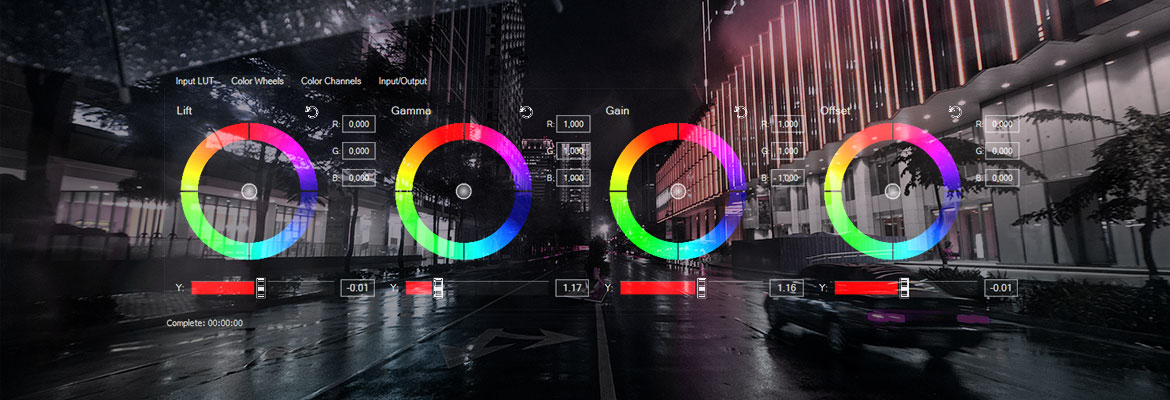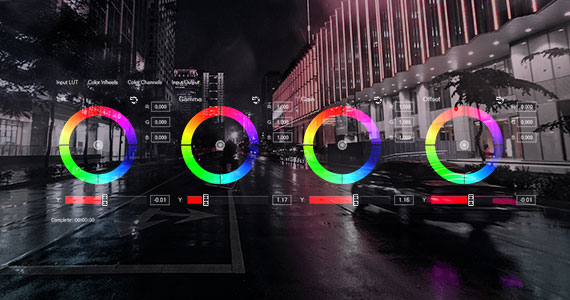What you’ll learn:
VEGAS Pro: why the fastest NLE?
VEGAS Pro users all over the world work an all kinds of different projects, for different needs, and with different purposes in mind. But one thing they seem to agree on – VEGAS Pro lets them edit faster than they can on any other NLE. They’ll tell you they don’t have to think about it; “it just works,” and that frees them up to think creatively, about their projects, instead of thinking about how to use their software. Why is it so fast? They’ll tell you they’re not sure, but we are. Read on for some great insights as to why VEGAS Pro just feels faster than anything else!

The chief reasons why VEGAS Pro is such a fast editing environment come down to a few design philosophies – to let you feel like you’re already familiar with it, and to be flexible, so you can work YOUR way, not the way its designers think you should work. Let’s look at a few specifics.

VEGAS Pro leverages much of the functionality of Windows in order to give you a seamless workflow based on techniques you already know. Open, close, move, or resize VEGAS Pro windows. Use Windows keyboard modifiers like CTRL, ALT, and Shift. There’s even a built-in Explorer window which lets you access Windows files and folders just like you would in Windows. You feel comfortable and nimble because you’re already used to the environment. You know how it works, so you can jump right in.

VEGAS Pro lets you work your way and make changes to your project settings quickly and easily. Unlike many other NLEs, you can even change the project properties. Decide you want to work in a different resolution or frame rate? Make the change. VEGAS Pro doesn’t mind! Other NLEs force you start a new sequence or project, but not VEGAS Pro. Work the way you want to. If you change your mind, work that way, too, without having to replicate a ton of work already done.
Many NLEs were designed to copy the analog editing bays professional editors were used to, so they set things up the way they’d always been done in video, to mimic the feel of dual tape decks and source/record screens. But the digital world is far more flexible than that – you’re not in an analog editing bay, so you don’t have to set it up like one. VEGAS Pro was designed with a big question in mind – not “how has this always been done,” but “what’s the BEST way of doing this?” And the answer is, any way you want.
Because there are so many different ways of doing most things in VEGAS Pro, you can work the way YOU want to, instead of being locked into working the way VEGAS Pro wants you to. It feels intuitive, like it was made for you, because however you want to work, VEGAS Pro enables and encourages your unique style.
A great example is VEGAS Pro’s mouse-based workflow. You can do almost anything in VEGAS Pro with a click and a drag, so users accustomed to Windows can be up and running in no time. But experienced editors, used to and preferring a keyboard-based approach, will find a totally customizable keyboard layout waiting for them. Beginner or seasoned pro, VEGAS Pro enables you to work exactly the way that works for you.
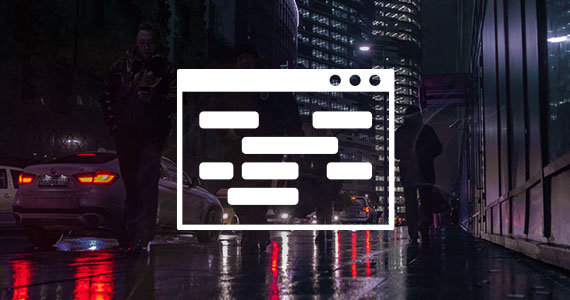
Basic tasks like creating transitions between clips should be simple and easy, but some other NLEs make you work for it, dragging “handles” and readjusting the beginning and end points of clips. VEGAS Pro lets you do it the logical and intuitive way – just drag two clips together. Wherever they overlap, there’s the cross-dissolve, added automatically. To adjust its length, just move one or the other clip, or trim the end of the first or beginning of the second to overlap the clips more or less.
You’ll find countless other similar, simple, logical ways of doing things all over VEGAS Pro.
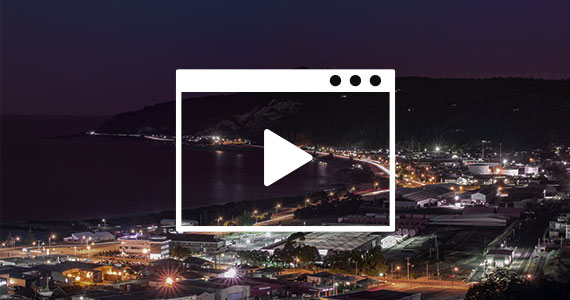
VEGAS Pro doesn’t have to stop for your editing. You can make adjustments to anything, anywhere, as the timeline plays, so you can see instantly the effect of any changes you make.
Add tracks, effects, media, anything, and edit them to your heart’s content, and the timeline keeps playing. You can even save your project, rearrange windows, open and use effects controls, and VEGAS Pro doesn’t stop. Loop an area of your timeline and keep it playing while you adjust, and see your changes take effect in real time. Experiment, and see the results immediately!
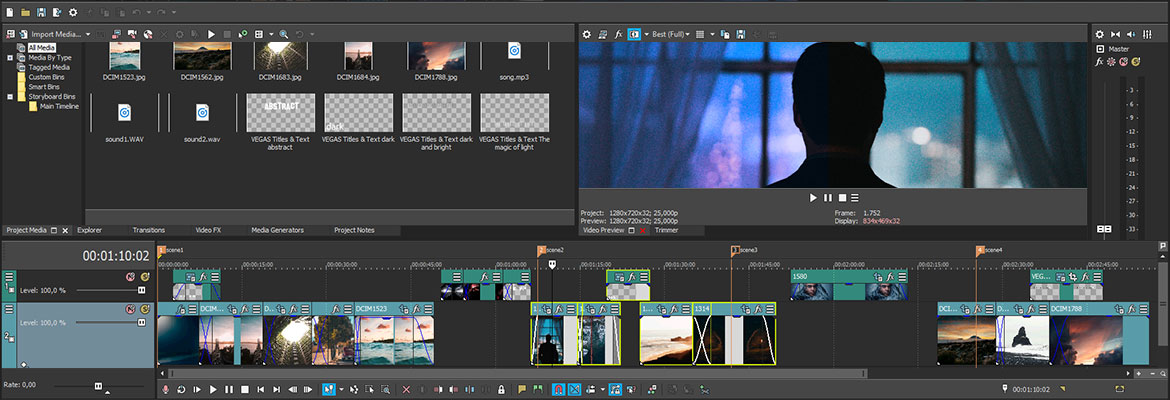
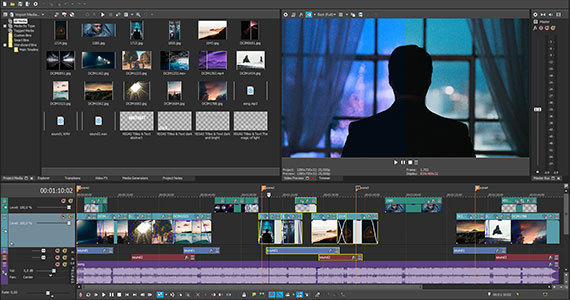
In VEGAS Pro, you’re not locked into a specific timeline structure, as you are with many other NLEs. Want to move your audio tracks around and mix them in with video tracks? No problem! Keep your audio right with your video instead of bobbing your head up and down between separate groups of video tracks and audio tracks. Resize anything at will. Move windows around until you have the perfect layout which matches your workflow. You’re the boss – do it your way!
VEGAS Pro gives you the power to see everything about your project at a glance. Big video thumbnails – right down to individual frames, if you want – and large, readable waveforms—zoomable to the sample level--let you see clearly where anything is on the timeline, and stay visible even while you move clips around, making frame-accurate edits easy. Tracks stack logically, with priority given to the top, so you know right away what clips take priority in the compositing order. You only need to check to the timeline to see just how your video will play out.

VEGAS Pro has deep roots in audio editing – it gives you a built-in, full-featured digital audio workstation right there on your video timeline. The audio tools are integrated seamlessly right into the video controls. Need to drop the volume of music underneath some dialogue? No problem; just select the music track and press V to add a volume envelope. Hold the Shift key and drag over the envelope, and you can shape it however you need to. You’ve done in seconds what other NLEs would make you go to other software or timeline views to accomplish.
These are only a few of the ways VEGAS Pro gives you the fastest editing environment of any NLE. There’s much, much more to discover about VEGAS Pro, but as our users will tell you, it just feels so much faster. Hopefully we’ve helped you to understand why!
















What's the difference between VEGAS Pro and VEGAS Pro Suite?