What you’ll learn:
Compositing in 3D animation: what it is and how it's done
Making a 3D animated sequence is very much like making a live-action sequence. In both cases, you assemble elements together to create a whole scene. In live-action, you build sets and props, hire actors and costumers, use lighting and practical effects, shoot green screen, along with all kinds of other techniques, and bring them together into a cohesive whole. When creating a 3D animated sequence you do much the same, only you do it virtually, within the computer world.
Either way, compositing is a huge part of creating the final image. It may surprise you that compositing in 3D animation can be as complex, if not more, as compositing with live-action sequences. Why would you need compositing in the 3D world at all? Don’t you just animate everything together?
To understand 3D compositing and why it’s done, we’ll take a look at:
✓ The 3D Animation Pipeline
✓ Compositing, Explained
✓ Render Passes
✓ Effects
✓ Adding 3D Models in Post
✓ Final Rendering
Once we do, you’ll have a much better understanding of 3D compositing. Read on!
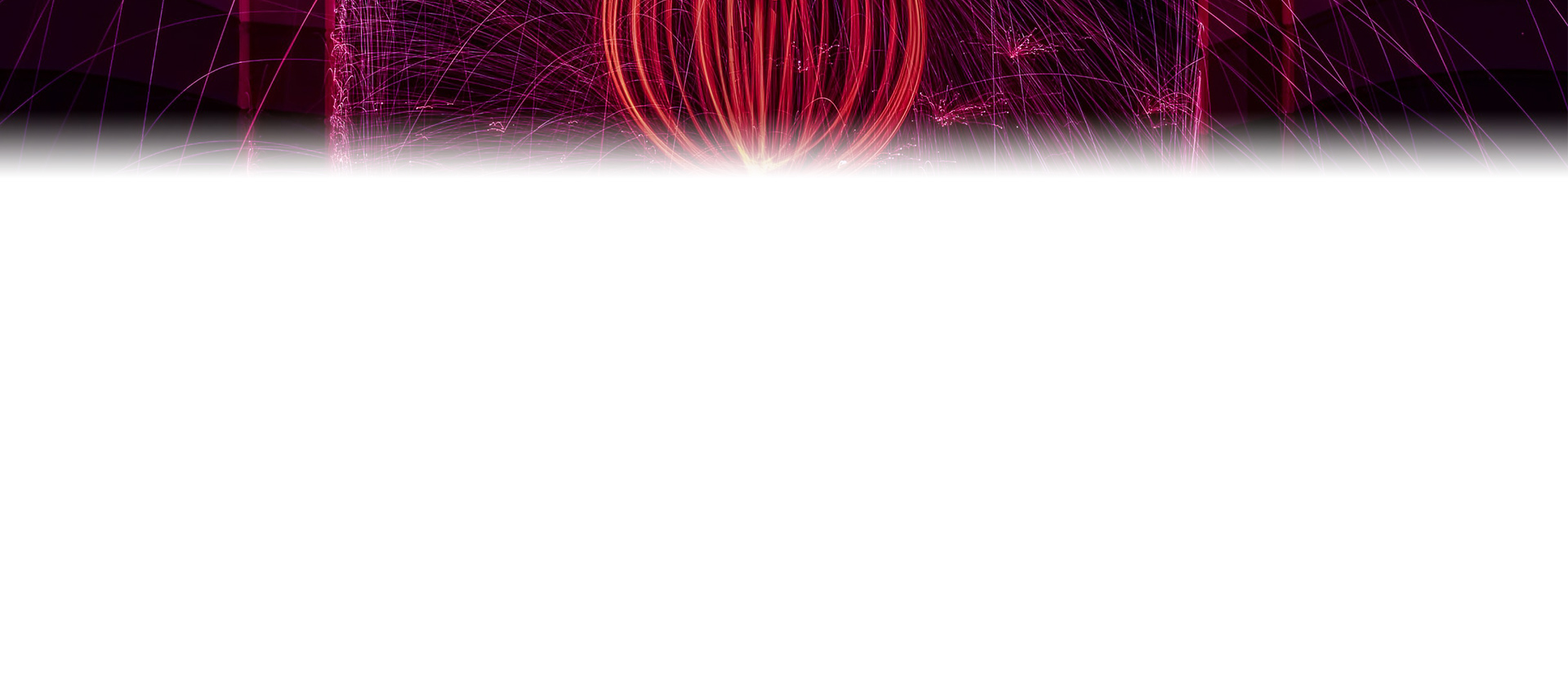
3D animation work is complex and can take teams of hundreds of people to get the work done in the required amount of time, to the level of quality demanded by the project. A 3D animation pipeline is an organizational system of steps designed to make the work flow smoothly from beginning to end, to be passed efficiently from task to task and team to team. The 3D animation pipeline consists of pre-production, where the project is planned out and visualized; production, where all of the elements needed for the final animation are created; and post-production, where all of those elements come together to produce the final image.
3D compositing happens in the post-production phase. But what exactly is compositing?
At its most basic, compositing is bringing two or more picture elements together to make a single image. It could be green screen photography (with the green background removed) set against a new background, a complex set of 3D models, or even something as basic as text over an image. Each is an example of compositing. In the 3D world, 3D compositing is done in post-production.
You may wonder why compositing is necessary at all in the 3D pipeline. Can’t you just assemble everything in your 3D software and render final imagery from there? You could, but there are major drawbacks. Modeling and exporting everything together as a single image in 3D software takes a very long time to render, with the software having to make a mind-boggling number of calculations per frame in order to get all of the elements, movement, cameras, lighting, and everything else in the correct place for each frame. Lengthy renders cost a lot of resources. But possibly even worse, what if after the render, you find that one of the elements in the image needs a change? To make even a small change, you have to re-render the entire sequence, which will again take a long time and cost many computer hours.
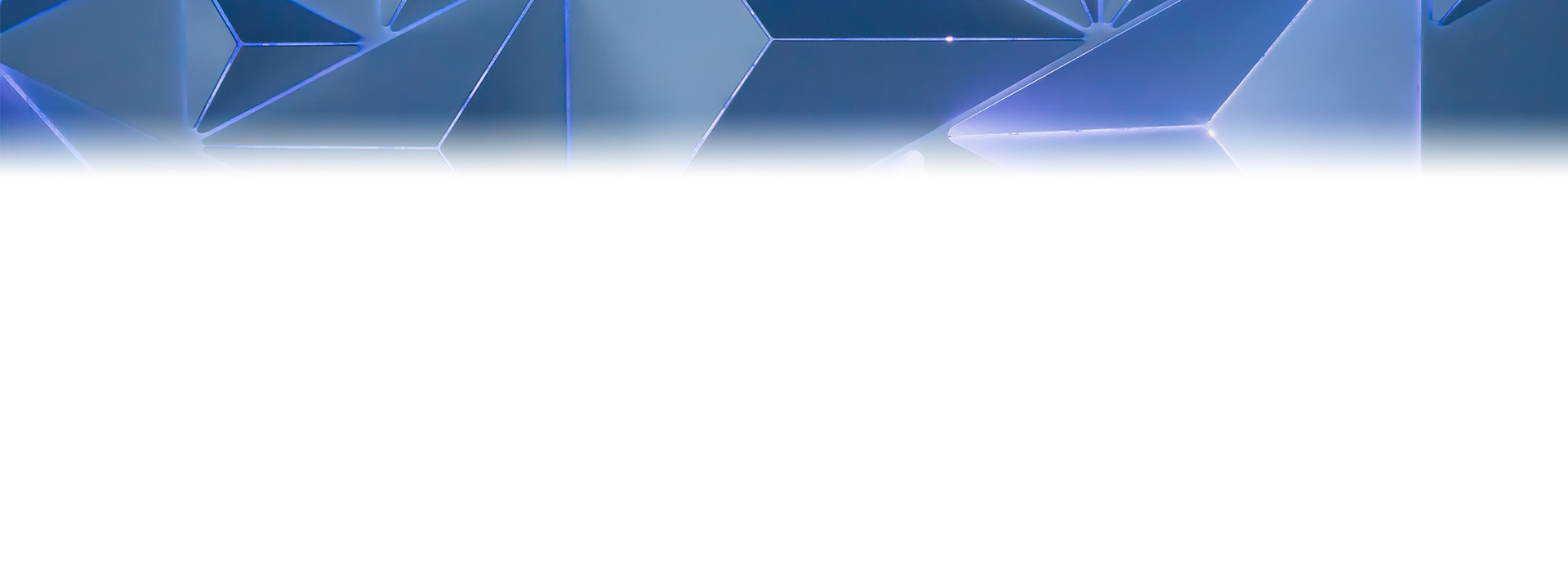
Instead, 3D artists make multiple render passes and render different elements separately as layers. They may render the background, foreground, individual characters, props, weather effects, or any of hundreds of different elements as separate layers. They render them as video files instead of 3D models, making them as easy to work with in effects and editing software as any other video.
The 3D compositing artist then brings all of these elements together to recreate the complete image in effects software like VEGAS Effects or professional editing software like VEGAS Pro.
Once together, the compositor then adds universal effects like color correction, additional weather layers, color effects, blurs, or anything else the production wants, affecting all of the layers at once and bringing them into a cohesive world.
If an individual element needs a change, that element can be re-rendered from the 3D software and its layer can be replaced with the new rendering in the composited image, instead of having to do a re-render of everything.
Also, certain 2D effects like weather or particles are easier to do in effects or editing software than in 3D software, especially if they need to affect the entire image and not just individual layers. 3D artists could add them in 3D software, but it would increase processing time, sometimes considerably.
Useful Tips: Understanding the VFX Stage of the 3D Animation Pipeline

When the 3D compositor makes the composite, they usually work with layers of rendered video rather than 3D models, so adding those kind of effects to video is far less taxing and takes up a lot less resources.
But you can use 3D models as part of compositing in post-production if needed. Effects software like VEGAS Effects can import 3D models directly and incorporate them into its unified 3D space, so whole new 3D models can be added even to rendered video layers.
Once the composite is complete, whether it’s a final, full 3D animated movie, or a 3D animated sequence meant to be part of a larger project, the 3D compositor then renders a final video in whatever format is needed for final delivery or to pass the finished sequence along to be incorporated into the larger whole.
Professional editing software like VEGAS Pro and effects software like VEGAS Effects offer a wide range of professional format options, so the production can deliver whatever is required.




What's the difference between VEGAS Pro and VEGAS Pro Suite?
