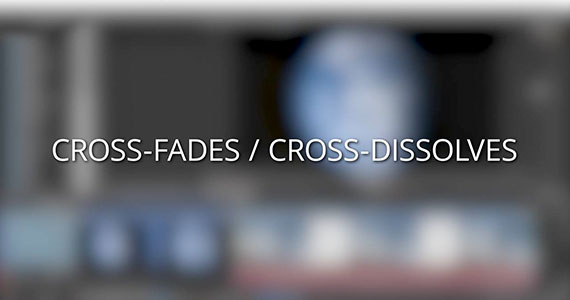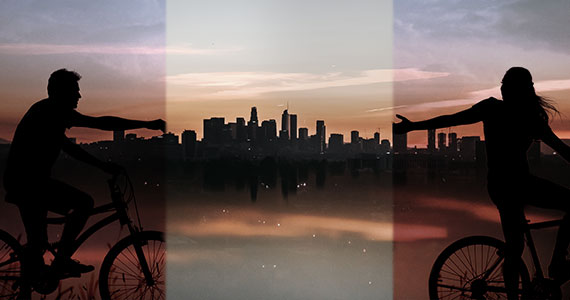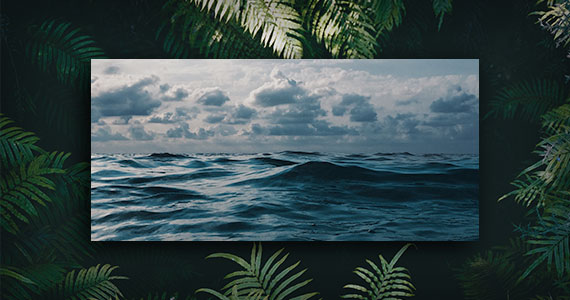What you’ll learn:
Video transitions fundamentals
Video editors use transitions to tie their shots and clips together into a cohesive, polished program. Transitions can take many different forms, from straight cuts to fades and dissolves to full-blown 3D animations. VEGAS Pro offers a huge array of fully customizable, GPU-accelerated transitions for you to take advantage of. And all of these transitions can be further modified with the Transition Progress envelope (although we won't cover that in this article). Before you start using transitions in your projects, you should learn some video transition basics. Read on to demystify the world of transitions and learn how to use them for creative advantage in your videos!


Video transition is a post-production technique used in video editing or film to connect one shot to another. Often when a filmmaker wants to join two shots together, they use a basic cut where the first image is immediately replaced by the next.
In other words, we can describe a transition as any move between different shots in your video. Many people tend to think of transitions as always being flashy or noticeable, but the most-used transition is almost always invisible when used correctly – a simple cut. Simple cuts make up the majority of transitions you see in videos, whether you notice them consciously or not.

Non-linear editors (NLEs) like VEGAS Pro put a wide variety of transition types at your disposal. Let’s break down the most common examples and discuss some of the best ways to use them, when to use them, and perhaps as importantly, when it’s best not to.
As we said, the most common transition of them all; one clip ends and the next begins with no overlap and no gap between them. While most of the time straight cuts go unnoticed, you can make hard cuts between scenes for a jarring, dramatic effect, or use them for comedic timing.
Often used to open or close out a scene, fading out of one scene to black (or sometimes white) and then fading back up into the next gives a sense of closure for the first scene and moving on to something new gracefully. You can often use fades to add a sense of conscious perception for the audience, such as fading out as a character goes to sleep or fading in when he or she wakes. Fading to black and staying on it for a few seconds before fading into the next scene can add a sense of time passage.
Fading one shot out while simultaneously fading the next shot in, instead of to white or black before fading into the next shot. With this type of transition, you'll see both clips on screen at the same time during the transition period. Cross-fades/cross-dissolves often make for excellent depictions of time passing or getting inside a character’s thoughts.
VEGAS Pro makes creating cross-dissolves easy – just position the beginning of one timeline clip event so that it overlaps the end of another event. The overlap between the clips automatically becomes a crossfade. The amount of overlap between the two events dictates how long the transition lasts. If you want, you can then drag and drop any other kind of transition, some of which we'll discuss next, into the overlap area and the crossfade becomes that transition instantly. No other software makes creating a transition faster or more logical.
Just like it sounds, these transitions appear to wipe one shot away with the next one. Often done as straight or angled wipes, other variations include shapes, like iris wipes (circles), star wipes, or heart wipes. Other variations include clock wipes, which appear to sweep around the face of a clock, or matrix wipes, which look like an array of growing shapes like stars or diamonds. Famously used in the Star Wars films and others, they can be very effective transitions between scenes, but you don’t see them often because they can start to tire an audience if used too much. And, if not used tactfully, or if not properly used for an intentional cheesy or comedic effect, they can make your production look amateurish. One very effective use of wipes, though, can be to connect two different shots in a quick pan to make them look like one continuous shot.
Most of these transitions should be used sparingly, if at all. If you do use them, make sure you have a pretty darn good visual reason for it. They may have a place in quick-moving, high-intensity videos, certain types of commercials, or perhaps brief informational videos. You may even find an artistic reason to use them in longer-form or narrative work. But for the most part, look to other transitions before these.
The Warp Flow transition creates intermediate frames between two shots for the appearance of a seamless transition between the two. You can use this as a cool, sci-fi style effect to “morph” one shot into the next, or you can use it smooth over a jump cut, so that objects between two shots don’t “jump” as they might if you remove some frames from a clip, or try to cut together separate takes of the same shot.
There’s nothing more amateur than using different transitions for every scene. Before you get carried away remember that the content of your video is the most important thing, you’re trying to give your message the highest impact possible, and that means not distracting the viewer with extravagant effects.
Keeping it simple is the best approach with transitions.
Transitions are best used when we need to show the passing of time, change of mood, change of subject or change of direction.
Unless you’re going for a specific effect, it’s best to use transitions sparingly. Try to make everything seem smooth and natural, not forced; that way the viewer will be at ease and concentrating on the message you are trying to get across rather than who edited the video!
Keep in mind, most of the time, directors use basic cuts between scenes. Transitions are usually only used when they serve a storytelling purpose.
While you can have some fun with transitions, it’s best to bear in mind what different transitions symbolize and use them only where appropriate.
For example, as fade to black is a dramatic transition that signifies completion, it would be odd to use it between two scenes that take place in the same time and space. Where a fade to black symbolizes completion, a fade to white does the exact opposite. A fade to white tells the audience that the hero’s journey isn’t quite over. This is why you will often see a fade to white at the end of a dramatic film with an ambiguous ending.
You won’t get it right the first time. Take time to practice your transitions, you’ll be surprised how quickly your editing skills will improve and VEGAS Pro offers a huge array of fully customizable transitions for you to take advantage of.
If it looks natural, you’ve probably got it right; if it’s clumsy or jumpy have another play with it.
Transitions are a valuable tool for video creators, helping to move the story along, convey a mood or tone to viewers, and set the stage for the next scene. Different transitions have different meanings and symbolism, so they should be used thoughtfully and should always serve the story.
If you’re ready to get started, VEGAS Pro makes it easy to add creative transitions to your videos, with a wide variety of free and premium footage and effects. Try it out for free today and learn how to use them for creative advantage in your videos!
















What's the difference between VEGAS Pro and VEGAS Pro Suite?