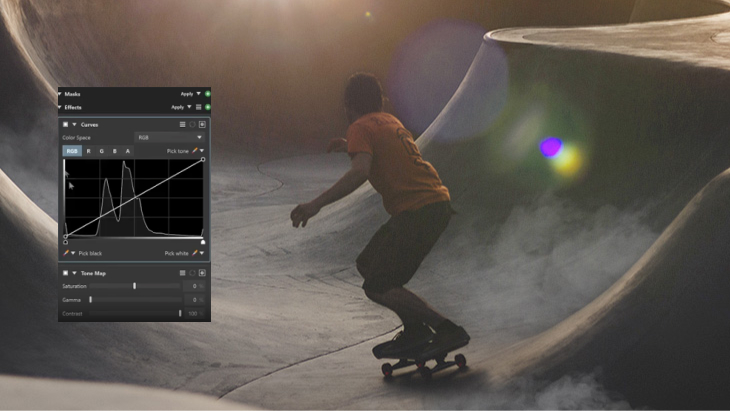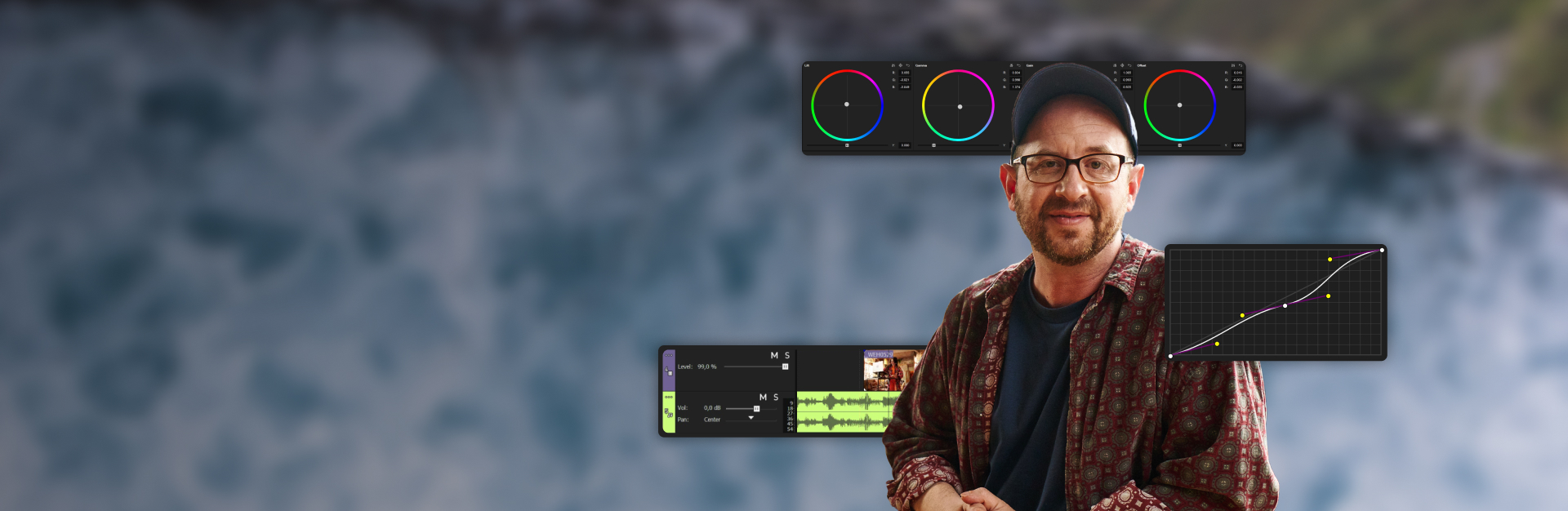Any pro video editing software carries a ton of features plus advantages and disadvantages compared to others. Read on for a look at two of the most feature-rich: VEGAS Pro Suite and DaVinci Resolve Studio, comparing tools and honestly exploring some pros and cons of both.

VEGAS Pro Suite
The Z-Depth plugin instantly separates foreground and background elements in an image and maps them into layers within 3D space, allowing you to add elements between the layers – saving you hours of manual masking
DaVinci Resolve Studio
The depth map effect on the Color page creates mattes from foreground and background elements, allowing you to grade each separately or add atmospheric effects, but not to create video composites.
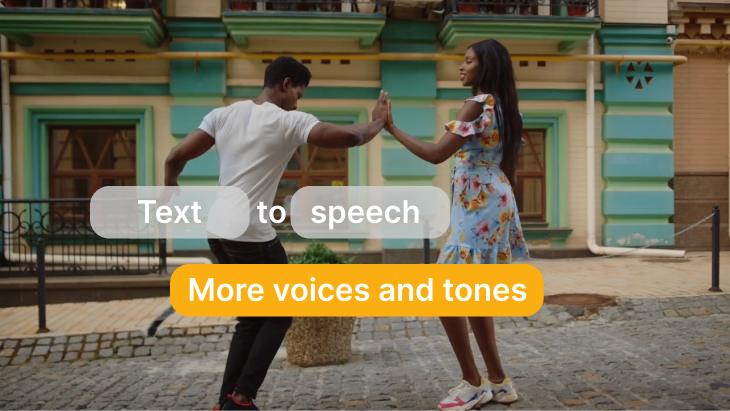
VEGAS Pro Suite
VEGAS Pro Suite 365 offers Text to Speech, which generates realistic voice narrations from text in a variety of customizable voices, styles, and moods. It also provides translation into other languages.
DaVinci Resolve Studio
DaVinci Resolve Studio does not include a Text to Speech function without third party plugins, but it does include Speech to Text.

VEGAS Pro Suite
Style Transfer automatically transforms the look of your images into many artistic styles of your choice (the list includes those of famous painters like Picasso or Van Gogh). Adjust, animate, and mix styles to find the perfect combination of brushstrokes, hues and shapes for your video.
DaVinci Resolve Studio
Choose from different conventional effects in the Open FX library to stylize your image, from practical effects like Blanking fill to artistic ones like Pencil art or Abstraction.

VEGAS Pro Suite
Colorization automatically applies realistic colors to common tonal areas of monochrome or black and white images, such as grass, skies, skin, etc., easily adding a modern look to archive footage or old photographs.
DaVinci Resolve Studio
While not AI-driven, the Pseudo Color tool allows for some colorizing of black and white images based on the content of the image, but it is very limited in scope.
Summary: With Text to Speech, Colorization, Style Transfer, and a more advanced Z Depth function, VEGAS Pro Suite edges out DaVinci Resolve Studio in exciting AI features.

VEGAS Pro Suite
Arrange the VEGAS Pro interface any way you prefer. Break out, resize, and spread as many windows as you want over as many screens as you have. Save and switch between layouts for specific tasks or have all your tools and windows available at once, whatever works best for you and your system.
DaVinci Resolve Studio
DaVinci Resolve supports Dual Screen mode, splitting the interface between up to two screens. You can adjust the sizes of some individual panels, but not the arrangements, and you can undock and move a few panels. Different built-in pages reconfigure the interface and open tools for specific tasks.
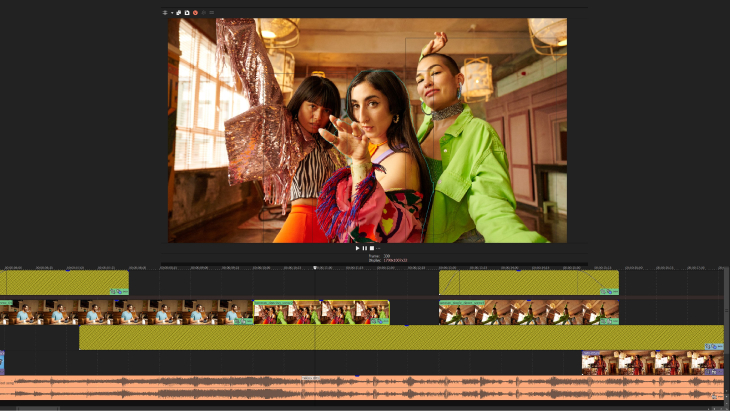
VEGAS Pro Suite
Drag and drop clips to the timeline. Arrange and rearrange tracks at will and intermingle audio and video tracks. Overlapping clips create automatic crossfades instead of deleting parts of clips; drop any transition into the crossfade area. Trim or move clips on the timeline to adjust transition lengths. Traditional trim handles are available if you want them.
DaVinci Resolve Studio
While the DaVinci Resolve timeline is drag-and-drop, its design is most efficient when using two-point and three-point editing. While it separates video and audio tracks on the main Edit page, it also offers the Cut page, which gives the editor a dual view of the timeline and a more flexible way to edit compared to the Edit page. You cannot rearrange tracks; you move clips between tracks. To create transitions, right-click and choose a length from choices in a menu.
VEGAS Pro Suite
The subscription to VEGAS Pro Suite 365 comes with full VEGAS Hub access. Storing your media libraries on VEGAS Hub frees you from the hassle of physical external storage and makes your media available anywhere you are, and sharable with remote collaborators. Your VEGAS Hub also includes a large library of royalty-free downloadable content, including 4K stock footage and audio files.
DaVinci Resolve Studio
DaVinci Resolve Studio supports the Blackmagic Cloud, where you can maintain project libraries and assign as many collaborators as you need. Multiple editors can work simultaneously on the same timeline, and changes made by others will be visible on your timeline, yet only applied if you accept them. The Blackmagic Cloud currently has no content libraries.
VEGAS Pro Suite
The built-in VEGAS Capture tool lets you record from as many screens and audio sources as you want. Record from webcams, gaming sessions, external and internal microphones, headphone audio, or whatever other sources you may have. Save multiple recording sessions into the same capture project file.
DaVinci Resolve Studio
DaVinci Resolve does not offer screen recording natively, but it is available through third-party apps. Voiceover recording is available on the Fairlight page.
VEGAS Pro Suite
VEGAS Pro leverages Intel, AMD, and Nvidia graphics cards to decode AVC and HEVC video for real-time playback, as well as accelerate numerous GPU-enabled effects for smoother playback even in complex projects. When exporting, hardware encoding to AVC, HEVC, and HDR presets cuts render times up to half.
DaVinci Resolve Studio
DaVinci Resolve Studio supports GPU decoding of AVC, HEVC, AV1, and RED. Specific GPU card support varies by platform. Resolve includes an array of GPU-enabled effects, and leverages GPU acceleration when encoding to AVC, HEVC, and RED.
Summary: DaVinci Resolve approaches editing more like traditional non-linear apps, though it allows a different approach on its Cut page, so editors have some flexibility in deciding how best to work their edits. VEGAS Pro was designed from the ground up to be intuitive and flexible, enabling editors to work any way they want and arrange their interface at will. Both have comparable GPU acceleration, with DaVinci Resolve supporting a few more formats, but VEGAS Pro pulls ahead with its screen recording capabilities.
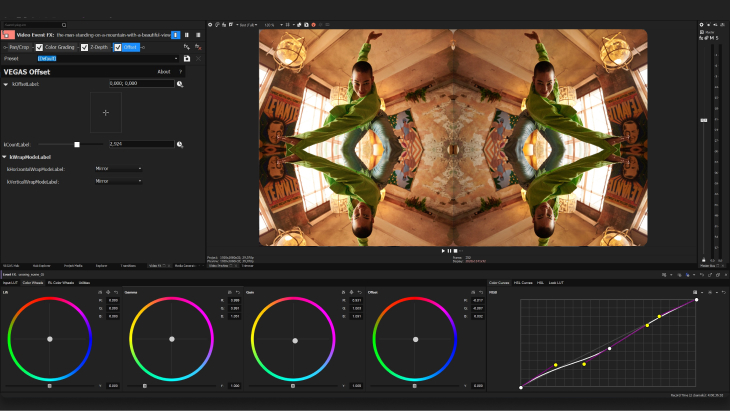
VEGAS Pro Suite
The Unified Color Grading panel gives you color curves, HSL and exposure sliders, color wheels, the ability to import and export LUTs, and many other tools right at your fingertips in a single panel – including precise color and HSL curves for detailed color tweaking. Grade in HDR for cutting edge video delivery.
DaVinci Resolve Studio
DaVinci Resolve Studio evolved from industry-standard color correction and grading tools. The Color page offers an extensive, unmatched set of color and atmospheric adjustment tools for top-level color correction and grading, including 7 HDR color wheels. Leverage advanced professional tools like color warping, face refinement, and ultra beauty.
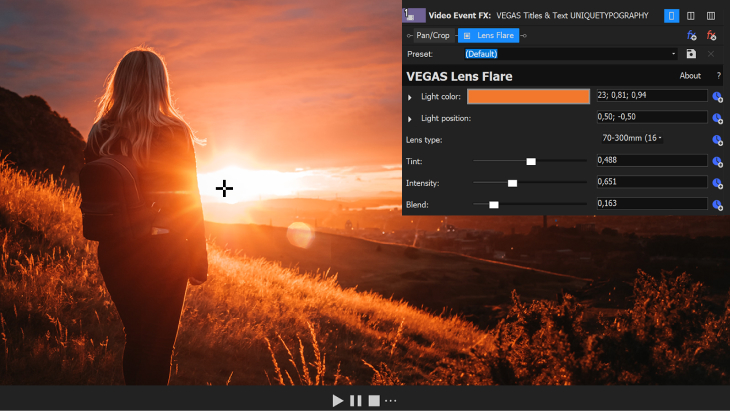
VEGAS Pro Suite
The HDR-ready scopes in VEGAS Pro provide an objective analysis of the color and light information in your image. Trust the adjustable Waveform, Vectorscope, Histogram, and RGB Parade displays for precise color correction and grading on any display. Take advantage of the Skin Tone Line in the Vectorscope for accurate rendering of natural color.
DaVinci Resolve Studio
The scopes palette on the Color page offers five scope types, including CIE Chromacity, which lets you be sure your colors are within your delivery format’s specifications. Adjust the Vectorscope, Waveform, Histogram, and Parade displays for a wide variety of ranges, color spaces, and formats, including HDR.
Summary: DaVinci Resolve Studio evolved from the industry standard DaVinci color system, so while VEGAS Pro has excellent color correction and grading capability, DaVinci Resolve outshines VEGAS Pro in overall tools having better scopes, and supporting a more expansive color grading environment.
VEGAS Pro Suite
Planar motion tracking in VEGAS Pro automatically adjusts the shape of masks as objects in the image change shape, letting you pin to objects in video even when perspective changes. For example, place a poster on a wall of a building and the poster will change perspective to match the changing perspective of the wall as you go by or even move around a corner.
DaVinci Resolve Studio
Fusion in Resolve Studio also offers planar motion tracking, with corner pinning for quick and easy connection and positioning of object corners. Quickly and easily replace smartphone screens, billboards, or other graphic surfaces, and even animate mask shapes for easy rotoscoping. Fusion also allows you to import and track 3D models.

VEGAS Pro Suite
VEGAS Pro offers basic, advanced, and expert image stabilization for rescuing shaky footage which might otherwise have been unusable. Basic stabilization analyzes the clip and applies automatic stabilization. Advanced stabilization gives you more control over rotation and vibration direction, warp distortions, and more. Expert stabilization gives you full control almost down to the pixel. You can apply stabilization to the media, event, track, or project levels.
DaVinci Resolve Studio
The Inspector panel in DaVinci Resolve includes lens correction and stabilization, giving you options to correct for rotation, translation, image warping, and whatever other bumps and vibrations might have creeped into your footage. Choose the level of zoom-in and stabilization you want to apply, from a minor fix to full camera lock-down.

VEGAS Pro Suite
The Boris FX Primatte Studio plugin in VEGAS Pro offers a set of professional chroma key tools used in blockbuster Hollywood films. It automatically analyzes green or blue screen footage and adjusts lighting to correct unevenly lit screens, and it employs powerful edge correcting, light wrapping, and manual transparency tuning for seamless insertion of your subjects into the backgrounds of your choice. It also integrates the award-winning Mocha masking and planar tracking system, for easy and quick garbage mattes.
DaVinci Resolve Studio
The Delta Keyer in the Fusion page features a robust set of tools for removing chroma backgrounds. The Pre-Matte, Matte, Fringe, and Tuning controls provide a high degree of control over refining the key for seamless background removal. Other Fusion nodes like Clean Plate help even more with problem areas like smoke and hair. You can add garbage mattes and simulate light wrapping through other effects in Fusion.
Useful tips: The ultimate guide to chroma key and green screen
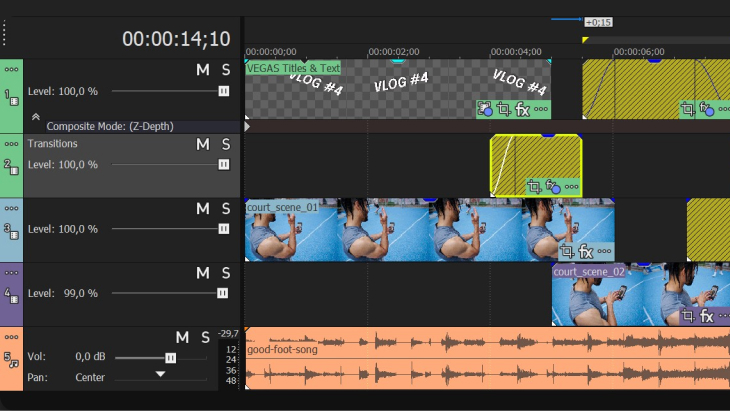
VEGAS Pro Suite
Traditional slow motion or speed ramping involved repeating or dropping existing frames or blending frames together. Optical flow technology analyzes the existing frames and then creates entirely new frames based on that analysis, resulting in smooth speed changes which were not possible before without distortion.
DaVinci Resolve Studio
DaVinci Resolve incorporates an advanced algorithm for retiming video, using optical flow technology to create sharp new frames based on the content of existing frames.
Summary: VEGAS Pro and DaVinci Resolve have comparable planar motion tracking, image stabilization, and optical flow slow motion, but the Boris FX Primatte Studio plugin included in VEGAS Pro provides better chroma key functionality. The ability of Fusion to work in true 3D environments, where VEGAS Pro requires external software, is a mark in DaVinci Resolve’s favor. Overall, Fusion provides a more comprehensive self-contained SFX environment.
VEGAS Pro Suite
VEGAS Pro comes equipped with all the tools of a full digital audio workstation (DAW). Record and automate audio in a multitrack environment with input buses, professional metering, punch-in recording, and more. Edit audio on an unlimited number of tracks. Produce 5.1 surround soundtracks. The unified timeline makes everything you need for video and audio editing available at any time. Edit video and audio simultaneously without switching modes.
DaVinci Resolve Studio
The Fairlight page offers full audio post production on up to 2,000 audio tracks (with the Fairlight PCIe Audio Accelerator). Take advantage of its professional mixer, waveform editing, multitrack recording, flexible audio buses, professional ADR, 3D spatial panning and Dolby Atmos mixing, and more. Switch between audio and video editing with a click.
VEGAS Pro Suite
VEGAS Pro provides a full set of audio effects needed for a robust soundtrack. Select from equalizers, compressors, reverb, noise gates, and dozens more, as well as 5.1 surround SOUND effects and a large library of VST effects. You can apply them at the clip, track, or bus level.
DaVinci Resolve Studio
The Fairlight page includes a compliment of standard effects for audio repair, sweetening, and building a soundtrack, and also a set of VST effects, which you can add to clips, tracks, or buses.
VEGAS Pro Suite
VEGAS Pro Suite includes SOUND FORGE Audio Studio, a dedicated digital audio workstation program with even more audio tools which has been integrated seamlessly into the VEGAS Pro timeline. It also includes ACID Music Studio, a music creation app which lets you build your own original music quickly and easily using looping audio drawn directly onto its timeline.
DaVinci Resolve Studio
While the Fairlight page is a capable digital audio workstation, DaVinci Resolve does not include more advanced, integrated sound editing or music creation apps.
VEGAS Pro Suite
Through VEGAS Hub included in all VEGAS Pro subscriptions, editors have access to a royalty-free library of thousands of searchable and downloadable sound effects, encompassing a huge array of background sounds and Foley effects. There are also thousands of royalty-free music files searchable by genre, mood, and instrument.
DaVinci Resolve Studio
Fairlight includes the Sound Library, a downloadable plugin which lets you organize and upload libraries of your own sounds, music, and effects, but it does not provide a ready-made library of sound effects or music.
Summary: VEGAS Pro and DaVinci Resolve both have excellent sound editing capabilities. VEGAS Pro pulls ahead with more audio effects, more audio buses, unlimited audio tracks without the need for extra hardware, and a built-in royalty-free sound effects and music library. VEGAS Pro Suite also includes SOUND FORGE Audio Studio and ACID Music Studio, for even more audio tools and music creation capability.
VEGAS Pro Suite
VEGAS Pro renders video to top professional formats, including AVCHD, MP4, H.264, HEVC, Apple Pro Res, Sony XDCAM, and Panasonic P2.
DaVinci Resolve Studio
DaVinci Resolve exports video to AVCHD, MP4, H.264, HEVC, Blackmagic RAW, Apple Pro Res, Avid DNxHD, and others.
Useful Tips: Best video formats: Choosing what's best for you
Summary: Both VEGAS Pro and DaVinci Resolve support GPU-accelerated encoding and export to a wide range of professional formats. DaVinci Resolve supports a few more pro formats than VEGAS Pro. Here, DaVinci Resolve has the edge.
VEGAS Pro Suite and VEGAS Prio Suite 365
- Month-to-month: $34.99
- Annual plan: $191.88 (equivalent of $15.99/month)
- SmartScription: $383.76 for 2 years subscription (equivalent to $191.88/year) PLUS a perpetual license to keep at the end of subscription period
- One-time purchase: $299.00
DaVinci Resolve Studio
- One-Time Purchase: $295.00
- Free version with fewer features
VEGAS Pro Suite
Pros
- Intuitive timeline
- Customizable interface
- Text to Speech
- ACES 1.2 environment
- Extensive native VFX
- Multitrack audio recording
- GPU encoding for faster renders
- Sound Effects and Music Library
Cons
- Non-traditional
- Costs more; no free version
- Windows-only
DaVinci Resolve Studio
Pros
- More like traditional editors
- Outstanding color correction
- Upscalable with DaVinci hardware and controls
- Wider format support
- Integrated Fusion FX capability
- Multi-platform – Windows, Mac, Linux
Cons
- Harder to learn
- Less flexible timeline
- Much less-customizable interface
VEGAS Pro Suite is recommended for
- Content Creators
- People making the jump up to pro software
- Small and large video production companies
- Editors who work on the fly
- Post production professionals
- Independent feature-film producers
- People needing an all-in-one solution
- Audio editors
DaVinci Resolve Studio is recommended for
- Multi-platform users (Windows, Mac, Linux)
- People who work primarily with Blackmagic RAW, ProRes, RED, or DNxHD
- Feature-film and television editors
- Large post-production houses
- Color grading houses








- The offer price is valid for the first 12 months after purchase. From the 13th month, the regular retail price (RRP) applies again.