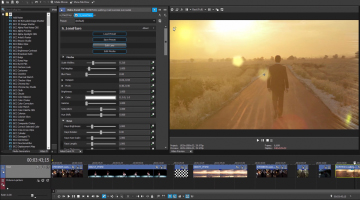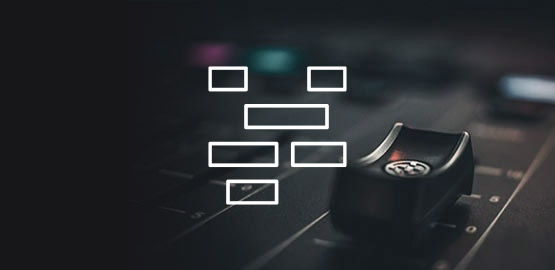What you’ll learn:
Video post-production fundamentals

Post production is the third and final stage of video creation and it follows on from the first stage, pre-production and the second stage, production. It’s a detailed process that involves many different skillsets and types of professional software, all working together to create a final version of your video.
Without the film post production process, there is no finished product. Every element of post production works to enhance the overall story of the film. Sound mixing and editing, for example, helps setting the mood and tone of the piece — which is further enhanced by color grading. With skillful editing, a video can reach its full potential.
Pre-production is the planning phase. It encompasses every stage of work that occurs before a film is shot.
What’s involved: Scripting, Storyboarding, Shot List, Hiring, Casting, Costume & Makeup Creation, Set Building, Financing and Insurance, Location Scouting.
TIP: Having a strong concept is an essential component of a video. Unfortunately is often an overlooked step in the production process.
Production is the shooting phase. Footage is gathered by filming scenes live.
What’s involved: Filming, On-location Sound Recording, Reshoots.
TIP: The quality of footage you get in production can't be corrected in post-production, so make sure the footage from production is the highest quality you can get!
This last stage is where the film takes shape as an actual product. Post production is organizing, cutting, coloring and editing the footage captured in production.
What’s involved: Editing, Colour Grading & Correction, Visual Effects & Animation, Sound Recording, Foley Recording, Script Sound Recording, Sound Mixing & Editing, Soundtrack & Music.
TIP: Using a video editing software gives you a more intuitive and fast way to edit video enabling you to take your creativity to the next level.
Now we know what post production means, let’s dive into the fundamental stages of post production process.
In the post production stage of your video-creation process, you take the elements you shot during production and craft them into your final vision for the video. Here's where you add effects, sound, music, and titles. You’ll use non-linear editing software on your computer, and possibly other software for sound processing, visual effects, and even 3D graphics.
Every video is different, but all projects involve fundamental basic post production steps.


Every edit starts with a plan. For most professional productions, the plan takes the form of a well-crafted script along with detailed storyboards honed to make production of the video as smooth as possible, from the initial idea all the way to delivery of the video.
Every good video tells a story, with a beginning, a middle, and an end. Write your script around the story you want to tell. You’ll also want to plan how you’ll use music, graphics, text, and effects, so there’s a logical flow and consistency to it.
If you didn’t shoot with a script or storyboard, now is the time to come up with a plan for editing and telling a story with your video.

Most video editing software allows you to preview clips without importing them into your project, so that’s a great way to review the video footage and decide what you’re going to use. Remember, some “bad” footage can be salvaged. You can be color-correct your footage if necessary, or stabilize shaky footage. It's always best to avoid problems like this in the first place, but if that's not possible, then your post-production tools can come to the rescue. Get a good feel for what your editing software can do, and you’ll know what footage you’ll be able to use despite the problems it has.
Once you’ve decided on the files you want to use for your video, import them into your project. Then, you can sort the footage into folders or “bins.” For example, you might sort B-roll or insert shots into a single bin. Or, you could sort footage into bins by scene. You have a lot of flexibility, and each project may require different organization techniques, so determine what works best for your project.

Some NLE software enables you to perform pre-editing tasks before you ever bring your footage to the timeline. For instance, you can sequence the clips into one or more rough-cut versions with a storyboard feature. And you can mark In and Out points to pre trim your footage, that is, define the sections of a clip that you want to use. This can save huge amounts of time later in the process.
If you haven't already used a storyboarding tool to assemble your clips roughly in the order you want, you can bring them to your timeline and do the job there. Refer to your script as you assemble your scenes, so you know you’re getting everything you planned.
Once you have a rough edit that you like, you can begin the fine editing process where you get your edits exactly right. You'll also add transitions, fades in and out, and more to finalize the flow of your story from beginning to end.
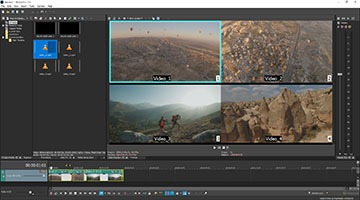
Use the multicamera tools in VEGAS Pro to work more efficiently and instantly switch between camera angles in a multicamera shoot.

Now that you have your polished edit, it’s time to add corrections, enhancements, visual effects, and “movie magic.”
First, you need to master the video. Stabilize any shaky clips, clean up unwanted noise or artifacts in the video, and correct color or add creative color grades for a unique or specific look to your film.
Then, you will add visual effects like green-screen composites, 3D imagery, and any other visual processing or enhancement you may want.
Sometimes an editor has no choice but to work with a shaky clip. With video stabilization, you can salvage otherwise unusable footage. Video stabilization in VEGAS Pro makes it quick and easy to make wobbly footage super stable.
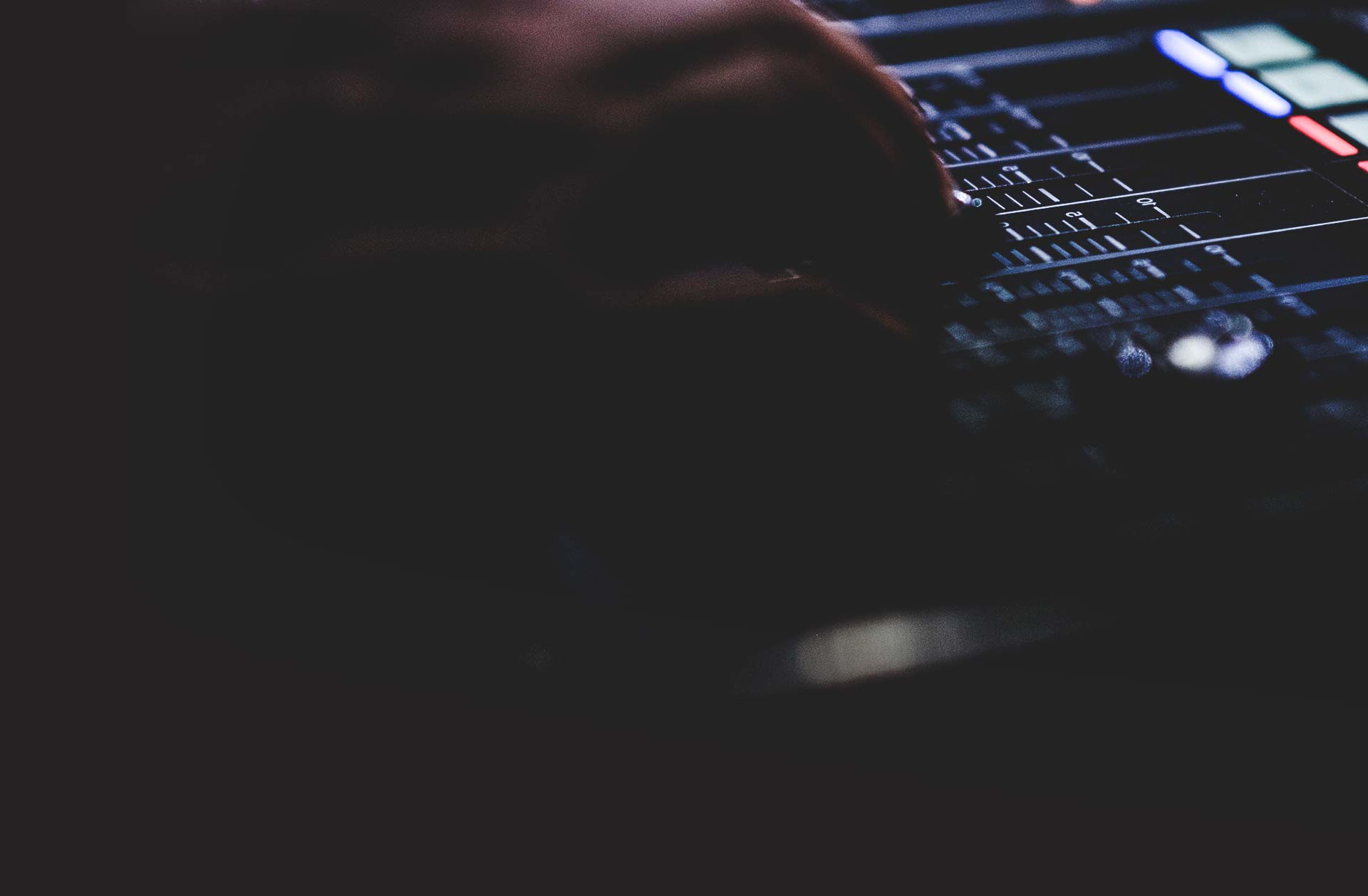
With your visual edits and effects now in place, it’s much easier to add in music and other sound effects and synchronize it to your video. Remember that your sound exists to enhance your visuals. It's a huge part of your overall video, so don't underestimate its importance, and don't compromise on quality! Few people notice great audio (and that's exactly what you strive for), but everyone will notice bad audio. It can't be overstated: Great videos need great sound.
First, clean up any sound that needs it, using noise filters and other audio tools to remove as much unwanted background noise as possible, and even out your volume levels so they’re consistent.
Then you can add enhancements like sound effects, voiceovers, music, and everything else which makes a great video experience.
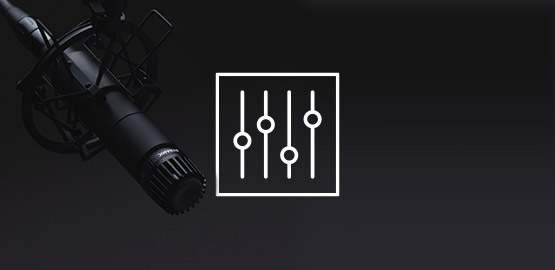
Start perfecting audio when you’ve got all your visual elements in place. Use audio meters to know for sure that you have consistent levels. Many sound problems can’t be easily fixed, so make sure to record clean, strong audio so you don’t have to try to fix it in post. If you do have problems, clean up unwanted sounds, and use crossfades between sound clips to smooth out the transitions between them.

Turn your footage into amazing videos and truly cinematic experiences. Choose which format best suits your audience and enjoy the ability to create eye-catching dynamic title animations to give your film a one-of-a-kind look.
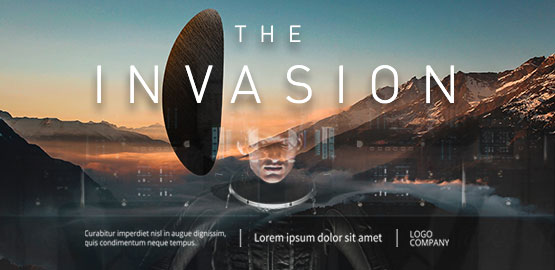
Now it’s time to add titles and credits at the beginning and end of your video, and any other text you may need. Don’t forget that you have the chance to make titles really creative and interesting!
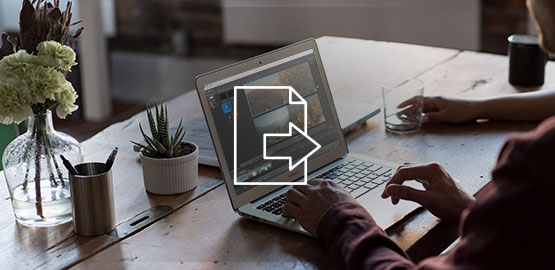
Once you’ve completed your edit, it’s time to export so others can watch it.
Decide which format best serves your audience. Streaming services like YouTube and Vimeo provide guidelines for how best to export. There are different requirements if you want to export for DVD or Blu-ray video, or even broadcast TV. Most editing software has a wide array of options to choose from, and some offer a high degree of control over your export options.
Be part of a new era in post production with VEGAS Pro Post! Experience a powerful new choice for video editing and post production in a seamless workflow. Use the industry-leading video editing tools of VEGAS Pro, apply hundreds of effects in VEGAS Effects, and create impressive visuals with VEGAS Image.
With VEGAS Pro, work faster than with any other professional video production software thanks to nested timelines, modern hardware acceleration, and flexible workflows that fit your needs perfectly. When it comes to speed, VEGAS Pro is your top choice.
Powerful compositing tools to lift your creativity to a new level. Take full control from start to finish with VEGAS Effects. VEGAS Effects offers some of the industry’s leading creative features, like unparalleled animation tools, along with super fast performance, giving editors the power to deliver incredible results.






- 2-for-1 deal: Buy one and get one for free!
- Buy a VEGAS product today and get the new version of the same product for free!
- 2-for-1 deal: Buy one and get one for free!
- Buy a VEGAS product today and get the new version of the same product for free!
What's the difference between VEGAS Pro Edit, VEGAS Pro Suite and VEGAS Pro Post?