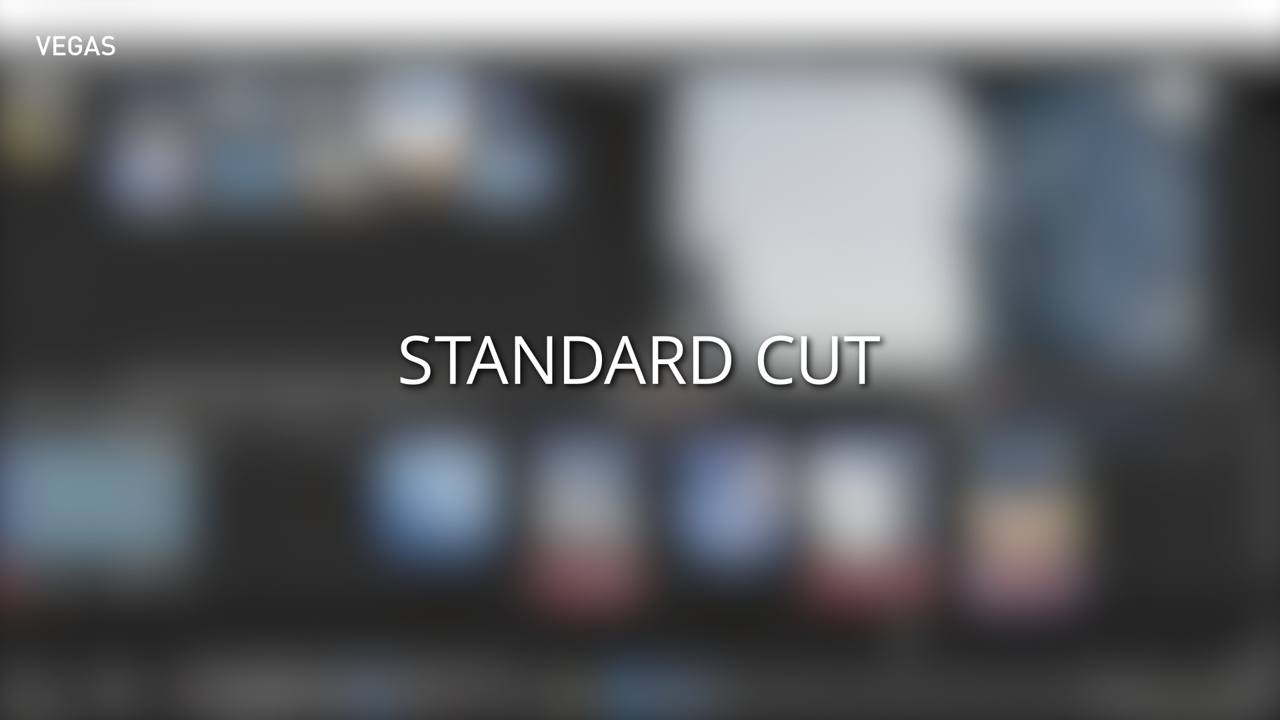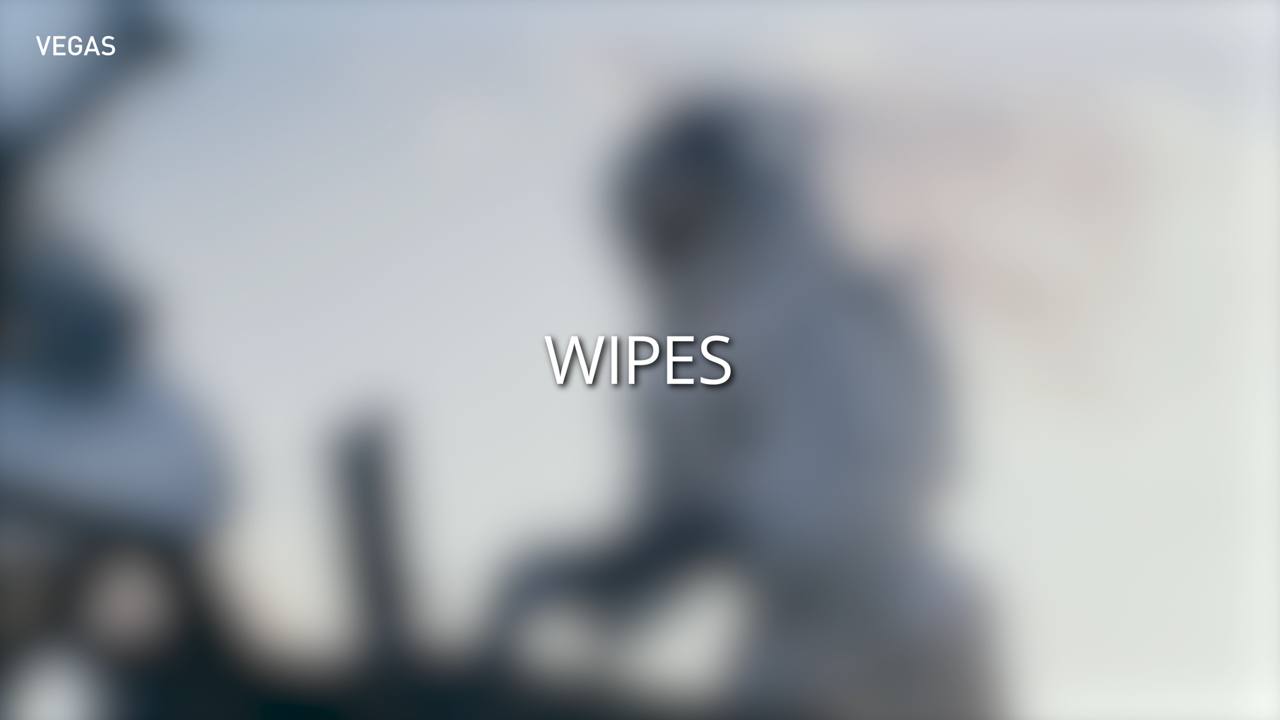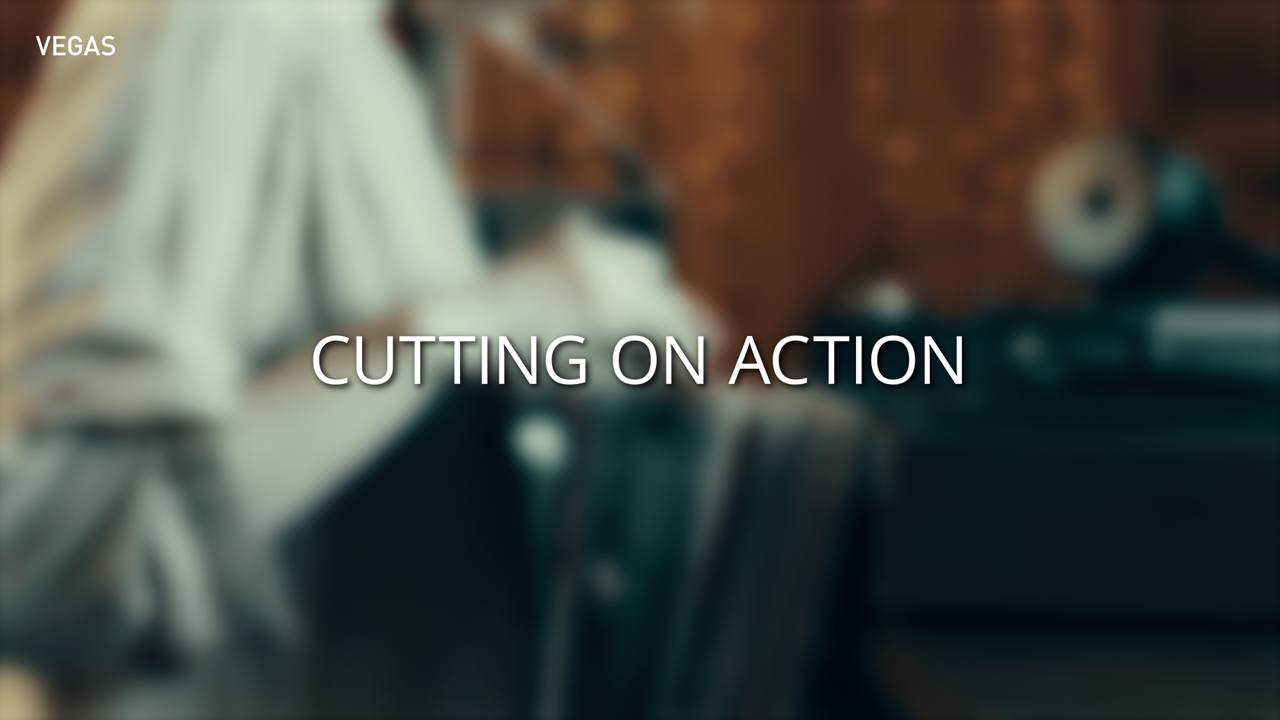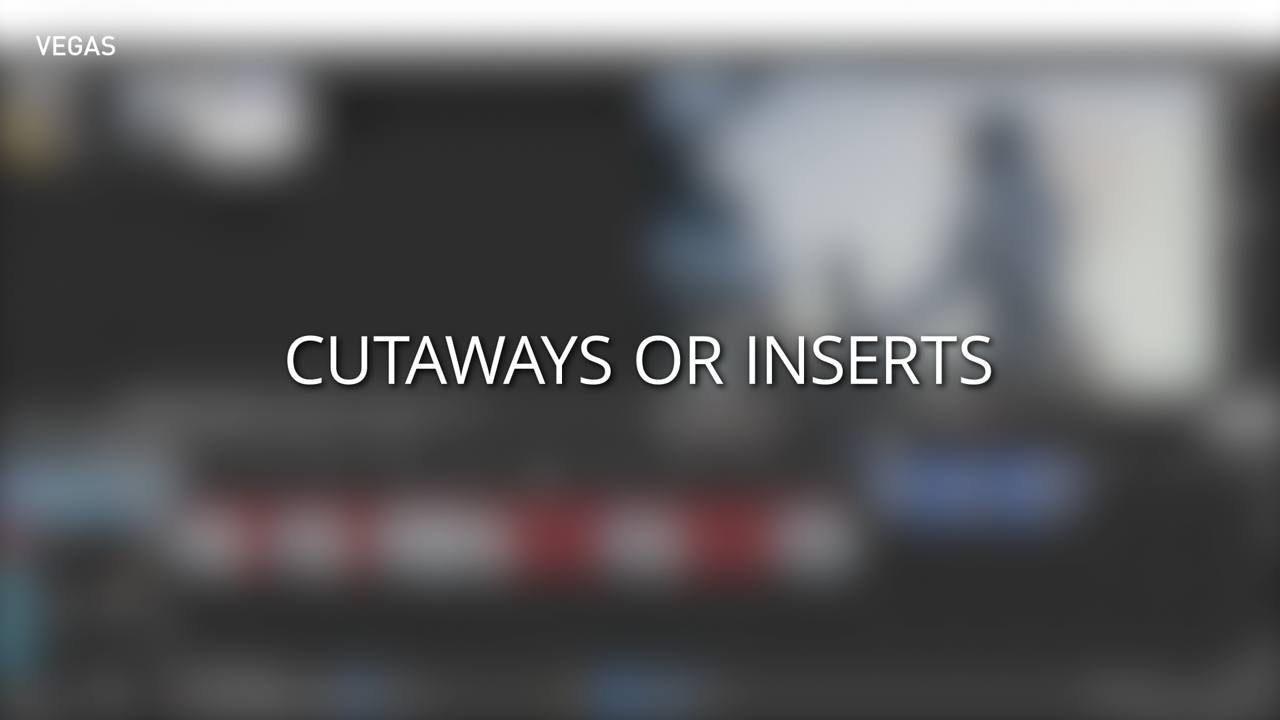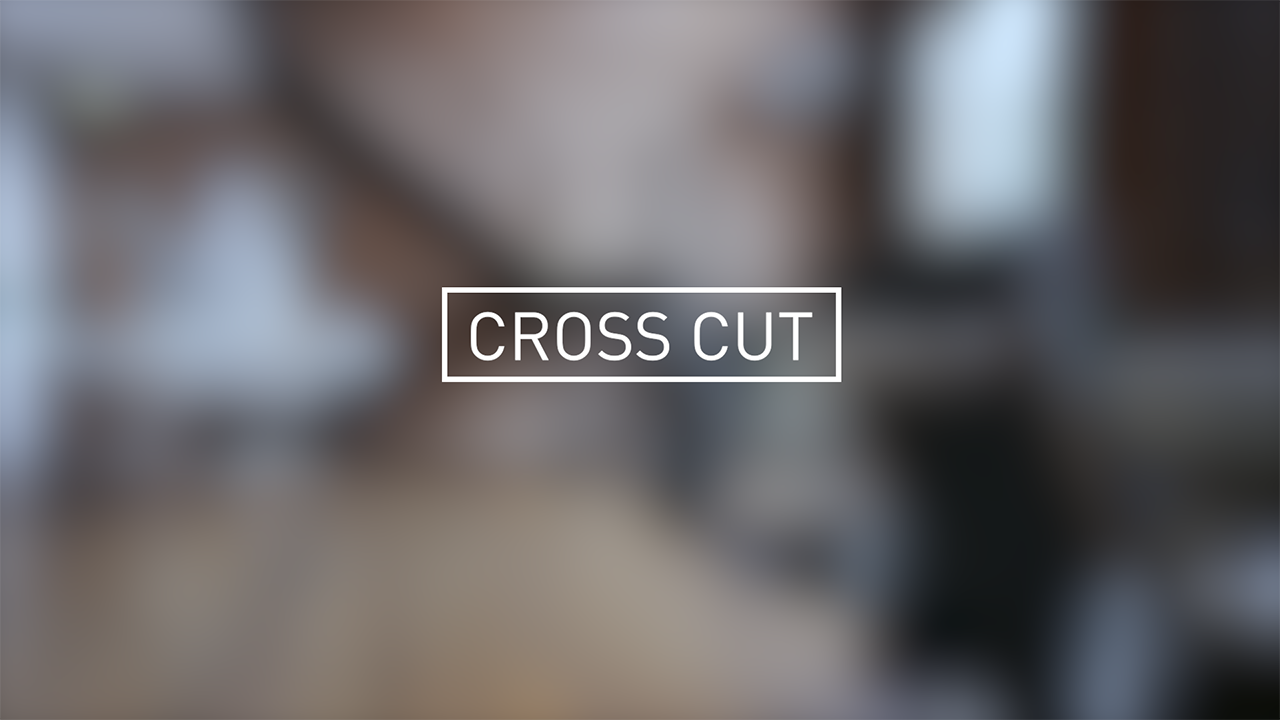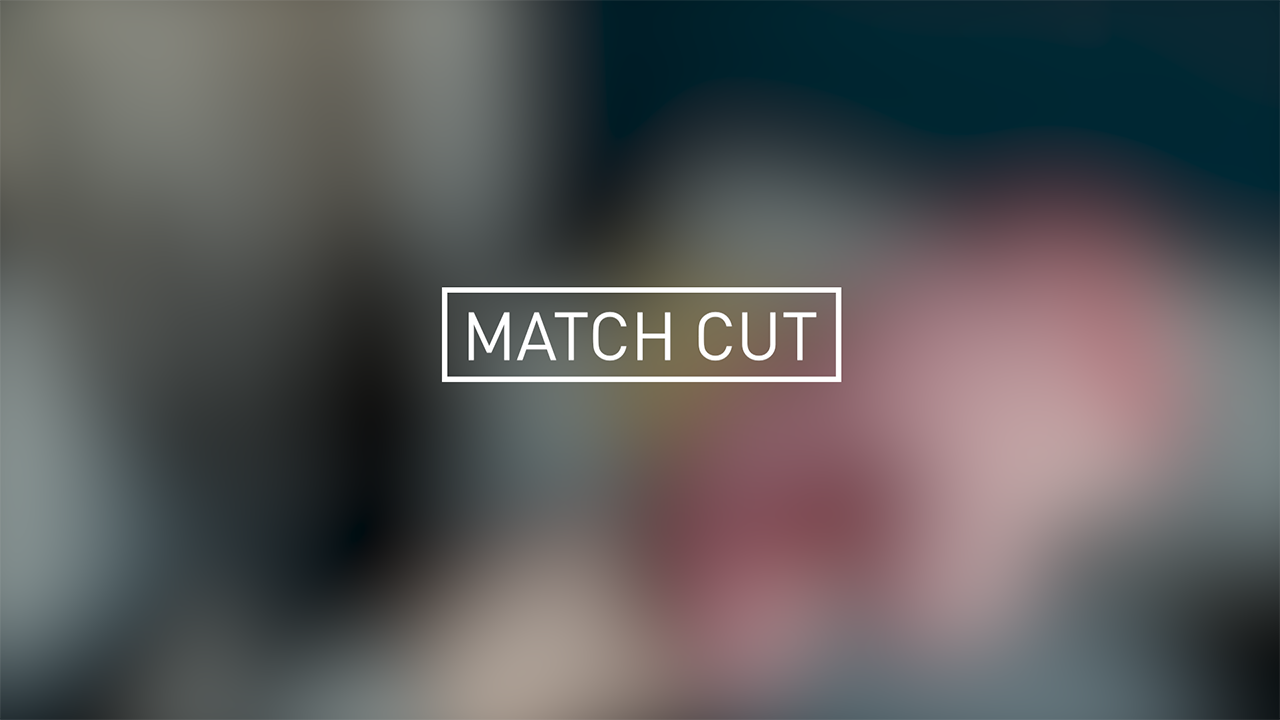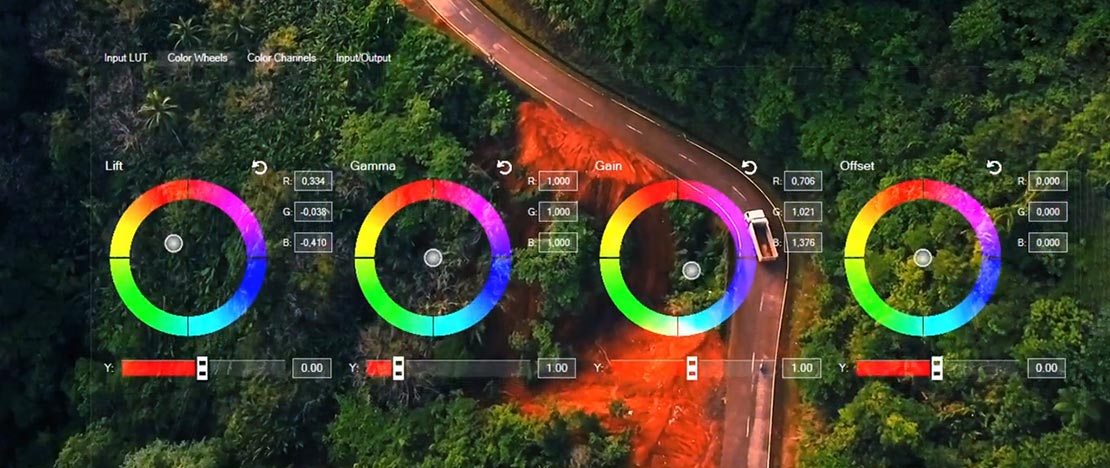What you’ll learn:
Guide to creative film, editing techniques & software
Effective filmmaking is not only about production – creating high-quality footage with solid lighting, camera, and sound techniques – but also about post-production, bringing your footage and additional elements together in the editing room.
While pre-production gives you your plan, and production gives you your footage, you really make your movie in post-production – editing.
A solid technical background is essential if you want to create a professional product, but these days editors are supported by excellent digital software applications and newer editing techniques like non-linear editing. In this segment, we take a look at the most effective video editing techniques, new options for software editing and when and how to use them. Master these edit types and make your videos more exciting with a style of your own.
Before the digital era, video editing was done with video tape decks linked together. Editors would use the source deck to play the segments of video they wanted to edit into the program, while using the record deck to record the clips into the master program. Thus, editing had to be done in sequential, or linear, order.
A non-linear editor like VEGAS Pro allows you to work on your program in any order you want, compiling the final program when you’re finished.
Non-linear editors are non-destructive; they don’t change your media files. Whatever you do while editing – cuts, effects, color grading, etc. -- is saved to the project file, not to your media files. When you export your edited video, the NLE creates entirely new video files, leaving the original files alone.
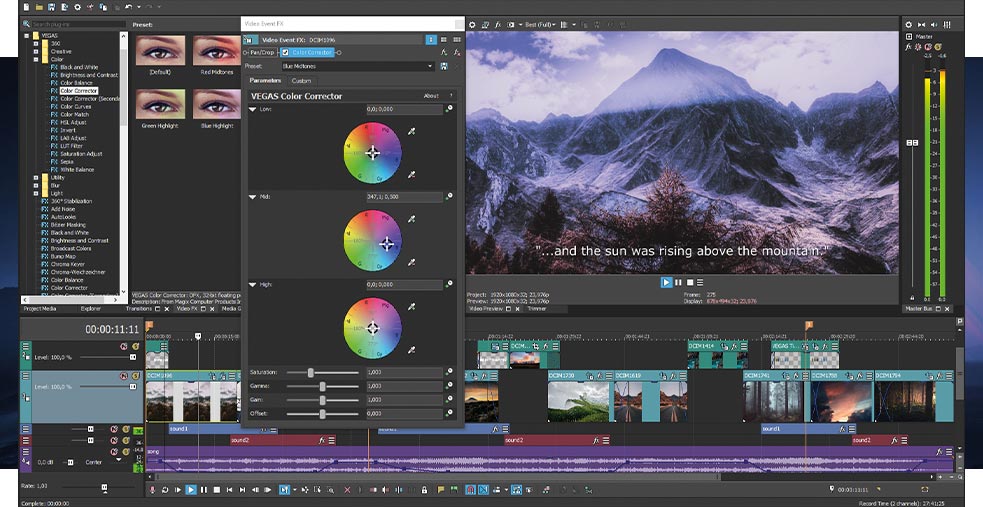
When you edit video, you assemble the footage you shot into a final program. You also make any needed corrections to your video, such as color or stabilization or cleaning up sound, as well as add any elements you might also want, like music, sound effects, visual effects sequences, or titles and credits.
VEGAS Pro offers a Storyboard feature, making it easy for you to organize your footage into a rough cut simply by dragging clips into the order you want, right in your media pool. You can even trim clips and play the sequence before you go to the timeline. Your changes will be added to the timeline automatically, so when you’re ready, you can start the fine work of editing.
Editing is a craft, based on tried-and-true techniques developed since the early days of film. It’s also an art -- a way to unleash your creativity while telling a story in a compelling way. Let’s explore some of the basics of the craft, and then move on to some creative techniques.
This is the most basic edit of them all – a direct cut between shots, where the next shot immediately begins where the first one ends. But basic doesn’t always mean uncreative! Hard, jarring cuts can add big drama, like seeing a location on a map and then cutting to a huge landscape or imposing cliff side. A hard cut can also be humorous, such as cutting from a character saying he’ll never do something under any circumstances, and then cutting immediately to him doing just that!
Films commonly employ cross-fades or cross-dissolves when the filmmakers want to slowly transition from one shot to the next, symbolizing time passage or some kind of change, such as a night shot slowly dissolving into to the next morning.
VEGAS Pro makes this kind of transition easy. Just slide one clip into another on the timeline, and VEGAS Pro automatically sets up a cross-dissolve, with no need to drag “handles” out on either side of the cut.
Editors have used J-cuts and L-cuts for many decades to add visual interest and even tension to a dialogue scene. Instead of cutting between characters as they say their lines, stay on a character while the other starts talking (J-cut) or cut away to see the other character before the first character is finished speaking (L-cut). These cuts get their names from how the footage appears on the video editing timeline – starting a character’s dialogue and then cutting to the next shot resembles a J, and cutting away from a character before they’re finished speaking resembles an L.
With VEGAS Pro software, it’s easy to cut and drag a clip’s audio and video separately, making these kinds of cuts a snap.
Achieved when cutting frames out of the same shot or cutting between takes of the same shot, causing objects to “jump” in the frame. Often rough-looking and seen as a mistake, this cut, too, can be used creatively under the right circumstances, such as in a montage or purposely depicting the passage of time.
But when it’s unavoidable, VEGAS Pro offers Smart Split, which covers jump cuts by interpolating frames and creating new ones to make a smooth transition.
Wipes are kinds of transitions where one shot appears to “wipe” the previous shot away. Though famously used in the Star Wars films, wipes are usually avoided as outdated or too showy. But as those films demonstrate, it can be a very effective transition when used well, and sparingly.
In addition to wipes, VEGAS Pro software offers a wide variety of customizable animated transitions.
Cutting on action is a classic way to make cuts between two very different shots seem nearly invisible. If you follow a character walking down a hallway and then reaching for a door to open, cutting directly into the next room to see the door opening and character walking in seems natural, and the audience barely even notices the cut.
Video isn’t just about pictures; it’s also about sound, and effective editing can come from cuts synchronized with music beats or other sound cues.
VEGAS Pro software makes it easy to synch a cut to a musical note or a sound effect by displaying the waveforms of your sound down to an incredible level of detail. You can zoom in on your waveform to an unparalleled level and find the exact bit of sound you want to synch your cut to.
Cutaways are effective ways to cover jump cuts or use separate takes in a seemingly continuous shot. As the name implies, you “cut away” from the main action to an insert or another object of interest, such as an approaching car. Not only can this technique make it easier to connect different takes or sections of clips where you’ve removed some frames, it can also be used, for example, to raise tension – by cutting to a ticking clock as characters race against time.
A great way of showing the audience events that are taking place simultaneously, such as cops catching up to a bank just as a heist is going down, or even similar events taking place in two different time periods, like descendants reliving adventures of their great-grandparents. You cut back and forth between events as they unfold, or even employ advanced techniques like split screens. With proper timing, parallel editing can ratchet up tension or fuel comedic release.
This technique is often used to show time passing or development of a story element. The pace can be quick or slow, with lots of quick cuts, or slow dissolves. It’s often covered by music, but sound and dialogue from the underlying clips can play a part, too. While it can be a great method for covering a lot of time quickly, it should be used sparingly, with as much variety and creativity as possible.
These basic cuts and techniques should get you started into the fun and exciting world of video editing. Whether you’re a beginner, intermediate, or advanced, VEGAS Pro is the fastest, most-intuitive NLE on the market today.

VEGAS Pro is one of the best professional non-linear editing (Nle) video software program in the market. Using VEGAS Pro, raw material from analog or digital video can be transferred to the hard drive. Once there it can be cut and edited in any order. VEGAS Pro combines non-linear video editing functions with effects and workflows. It offers an extremely flexible user interface, comprehensive media management, advanced audio editing and mastering with the included SOUND FORGE Pro, plus industry-leading hardware acceleration.
















What's the difference between VEGAS Pro and VEGAS Pro Suite?