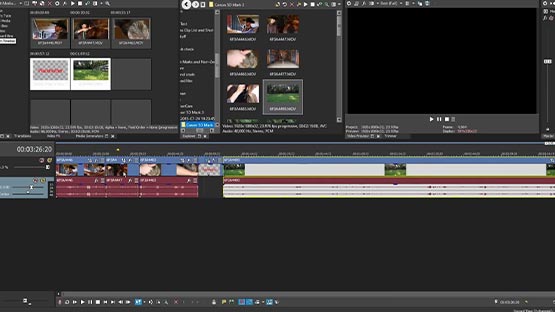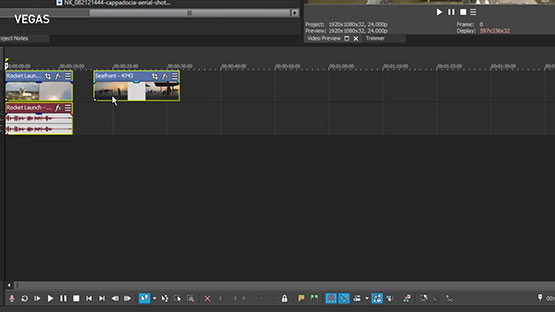What you’ll learn:
How to create an engaging YouTube video
These days, the options seem nearly limitless for sharing video content to audiences all over the world. Streaming services like YouTube make it easy to upload videos right from your own home and reach the neighbor next door, or strangers who live far, far away. It’s exciting, and some people build up huge audiences who look forward to more and more. But how do you even start to make a “killer” video that connects with people and builds that audience? Read on for some insights!
Concentrate on lighting – at the very least, make sure your video is bright enough so audiences can see it. You on a webcam in a dark room may come across as dull and boring. Light yourself. And don’t forget about what’s behind you -- a pleasing background is almost as important as the lighting itself. If your background doesn’t look good, you may present a totally wrong mood, or you might get lost in that background yourself. You don’t want to look like you don’t know what you’re doing – look like somebody worth watching and listening to! A background can be simple or really detailed, but make sure it works for you, not against you.

One solution might be to shoot yourself against a greenscreen, and then use chromakey technology to remove the green and substitute in any background you want. It’s tricky, and it takes practice, but if you do it well, your background can be anything you can imagine and it can be totally convincing. VEGAS Pro has chromakey and compositing tools that help you create a new reality.
But arguably even more important is to make sure it sounds great. Keep your microphone close when you’re recording, so you have a nice, strong vocal signal and minimal background noise or echo. Then use the world-class audio tools in VEGAS Pro to sweeten your sound with a huge set of audio effects. Finally, add any music and sound effects you want.
Before you can ever shoot, though, you need to give careful thought to what your killer video will be.
A story can be as simple as raising a question and then going through the process of answering it. Will they end up together? Who’s behind all of this? How can you keep your lawn weed free? Each of those questions inspires a story, with a beginning, middle, and end or climax. You ask the question in the beginning or otherwise set up a situation.
You introduce characters and a setting, and reveal to your viewers what your characters want. You then follow the characters as they set out to get what they want. In the end, the questions all get answered (or not if you're creating a cliff hanger!), and your audience learns the answer to your question.
Even a video like a top ten list tells a story. A video about the “Top 10 Superhero Movies” asks a question – what ARE the top 10 superhero movies? – and then moves through the list one by one to provide the answer, usually saying why each movie is included in the list. The audience will naturally want to find out what #1 is. Each step of the way builds anticipation for #1, and when you reveal it, that’s the climax of your story.
“Characters” can be something as simple as you yourself, and your quest through a video game, or even your audience, as they follow you through the process of answering their own questions. How do I replace a windshield wiper? What kind of makeup techniques will make me look great? Yes, even informational videos tell stories.
What keeps a story interesting is that it’s about something relatable to your audience, and that you tell it in an engaging way.

In the example of the top 10 list, your audience will most likely be made up of fans of superheroes or superhero movies. Find something interesting to say to them about the subject they’re most interested in.
There are probably plenty of people who are interested in the same things you are. Start with what you know, and what excites you. The more excited you are, the more likely you’re going to be able get other people excited, too. Excitement and passion inspire more excitement and passion. Show your love, and find people with the same love!
An old saying in film editing holds, “arrive late and leave early.” That means spend as little time in a scene as you can. Start the scene at the latest possible point which makes sense, and end it as early as it makes sense, without causing confusion. The wisdom lies in brevity. If a scene goes on too long, you’ll lose the audience. Keep their attention. How is the scene important to your story? What’s its point? Make that point and then get out. If it isn’t important, then leave the scene out entirely.
VEGAS Pro helps you construct your scenes with storyboards and nested timelines.
Storyboards let you select your clips, trim them down, lay them out in sequence, and preview your scene in a free space before you get to fine-editing work on the timeline.
When you’re ready for detail work, nested timelines let you work on scenes on separate timelines, while each appears on the main timeline as a single event. That keeps your main workspace tidy. You can go back to perfect the scene at any time, and the event on your main timeline updates automatically.
Don’t overdo flashy animated transitions or bombard your audience with text or too much information. You don’t want to overload and exhaust your audience unless that's what you're really striving for!
But effectively used transitions can add kinetic flair and interest to your video. VEGAS Pro gives you a huge array of GPU-accelerated, animated transitions to spice up your video and keep your audience engaged. Less is more, but make it count!


YouTube publishes guidelines for video formats. Use VEGAS Pro to export directly to YouTube with an appropriate preset already optimized for their requirements. YouTube prefers the H.264 codec with the *.mp4 format extension. You want to use a high bit rate--at least 10,000,000 to 20,000,000 for 1080p, or 30,000,000 to 60,000,000 for UHD video--especially if you’re using a fast frame rate like 60 fps. The higher the bit rate, the higher the quality, and you will want the highest quality possible. YouTube will re-process your video, and you need robust files so that your video comes out looking as good as it can after that processing. If your bit rate is too low, your video could break down and degrade during re-processing, which could result in poor-quality playback.
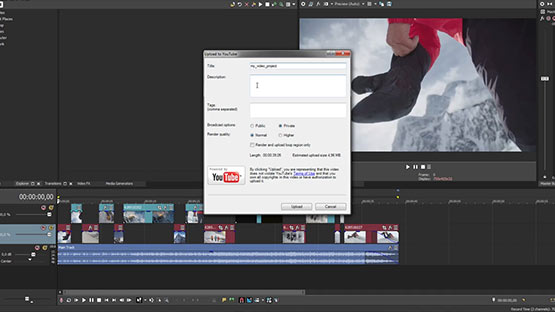
VEGAS Pro offers a full array of export options and customizable templates suitable for YouTube (and other streaming platforms), as well as GPU render acceleration to make your exports quicker than ever.
But even simpler than that, VEGAS Pro makes exporting for YouTube easy with the Share Online function. With a few easy clicks, VEGAS Pro automatically formats your video according to YouTube guidelines, renders it, and uploads it to your account, all in a single step. You never have to worry about the details – VEGAS Pro takes care of it for you
















What's the difference between VEGAS Pro and VEGAS Pro Suite?