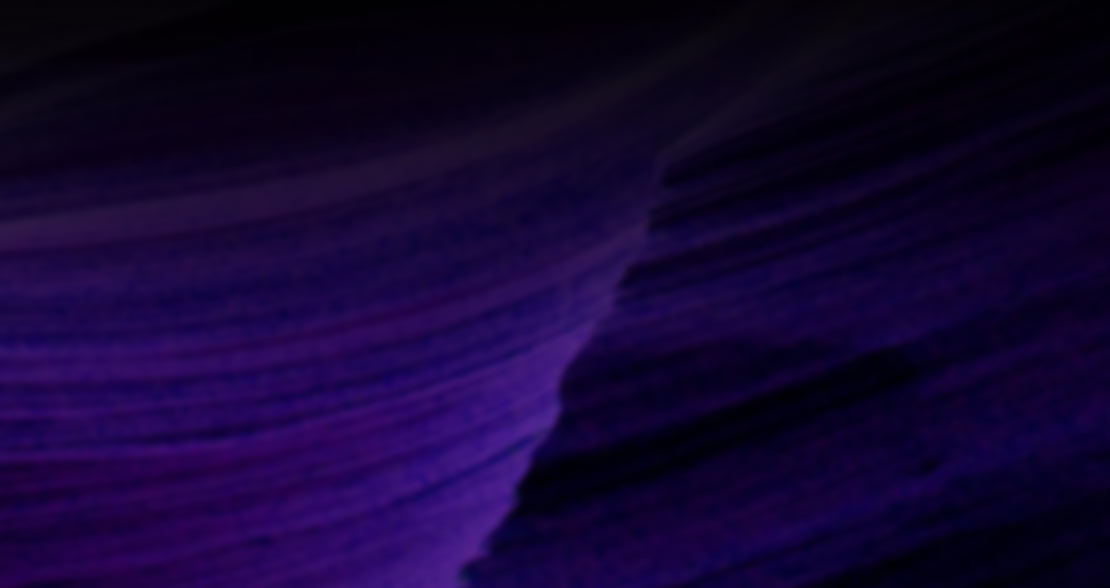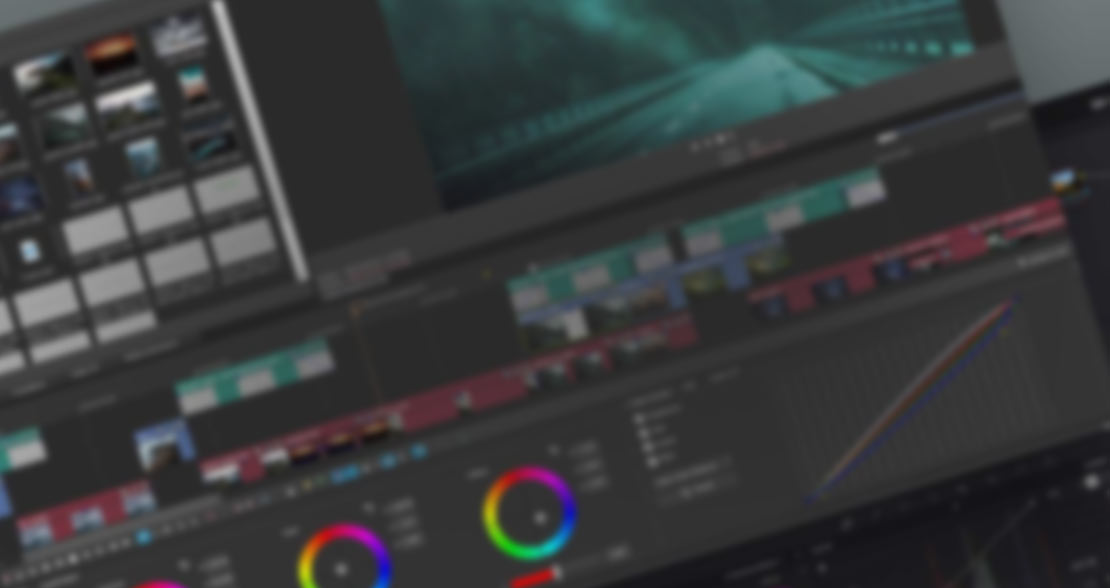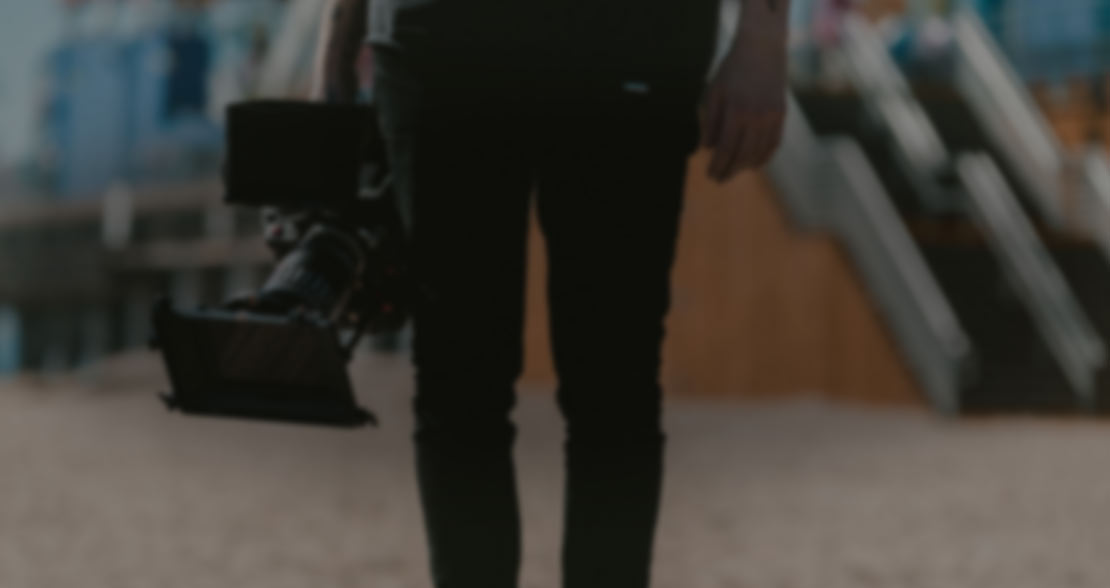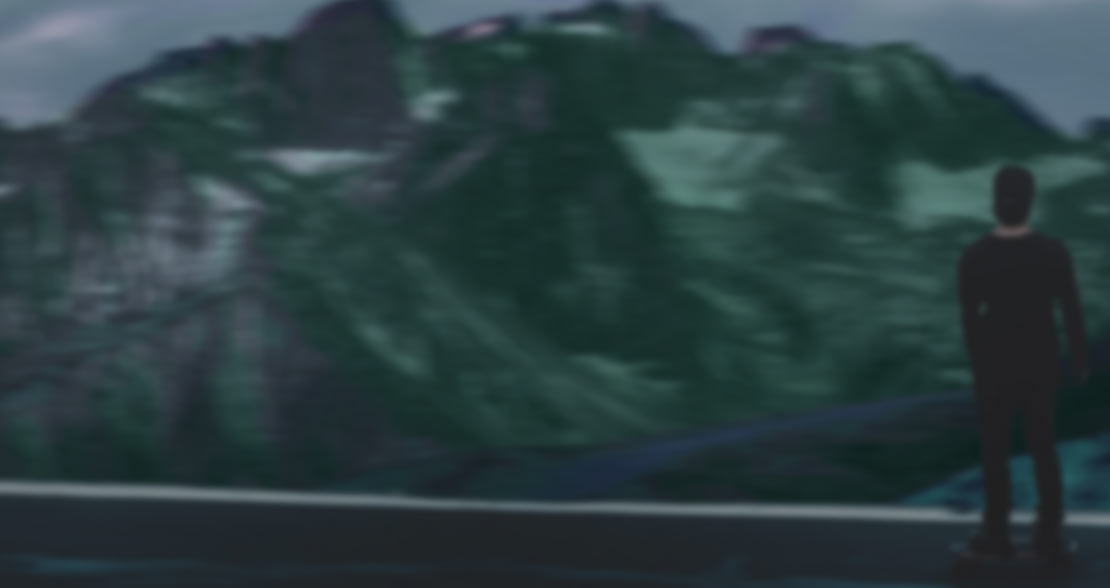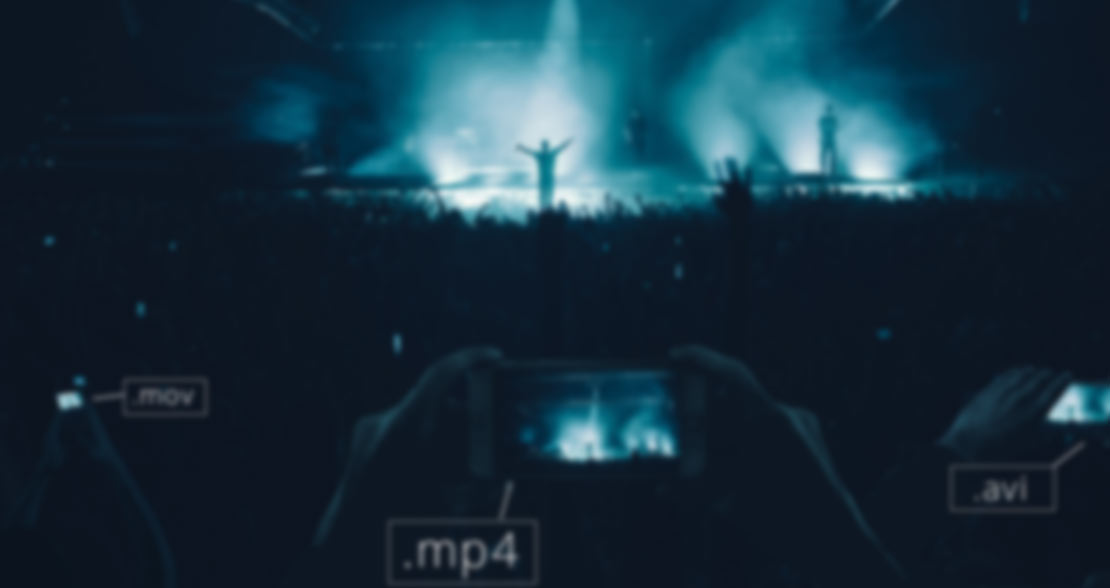✔ Make the right choices according to your unique needs.
✔ Detailed tutorials, informative tips & tricks related to video editing, filming, and more.
✔ Perfect your video editing skills at any experience level.

Wherever you are on your journey into video production, we’ve got you covered. Find helpful online tutorials that make getting started with VEGAS Pro a breeze. Simply select the product and learn everything you need to know about basic controls and individual features.
We hope you have lots of fun watching, learning and working with VEGAS Pro software.